Expenses submission
Expenses Tab Functionality:
- Overview: This tab acts as a central hub for employees (Users) to view existing expense reports, submit new claims, and track their progress through the approval workflow.
- Creating New Expenses: The "+" symbol typically initiates the process of adding a new expense report.
- Expense Type/Group Selection: PayExpense might categorize expenses using a two-tiered structure:
- Expense Type: Broader categories like "Regular" or "Travel."
- Expense Group: More specific classifications within a type (e.g., "Mobile Data" under "Regular").
- Claim Voucher Number Generation: Upon selecting the type/group, PayExpense might automatically generate a unique claim voucher number for the report.
- Expense Details Form: The system redirects you to a form where you can provide details for the expense, such as:
- Expense Date
- Location
- Invoice Amount
- Expense Description (Optional)
- Adding Subgroups (Optional): Some PayExpense versions might allow adding subgroups within an expense report for further categorization of expenses (e.g., separating meals from transportation within a travel expense).
- Mandatory Information: Fields like expense date, location, and invoice amount might be mandatory to ensure complete and accurate expense reporting.
- Uploading Receipts: The system might offer an option to upload scanned copies of receipts or invoices for supporting documentation.
- Saving and Editing: Employees can save the expense report as a draft for further edits or submit it for approval.
By understanding these functionalities within the "Expenses" tab, employees can efficiently submit accurate expense reports while adhering to company policies and facilitating a smooth approval process within PayExpense.

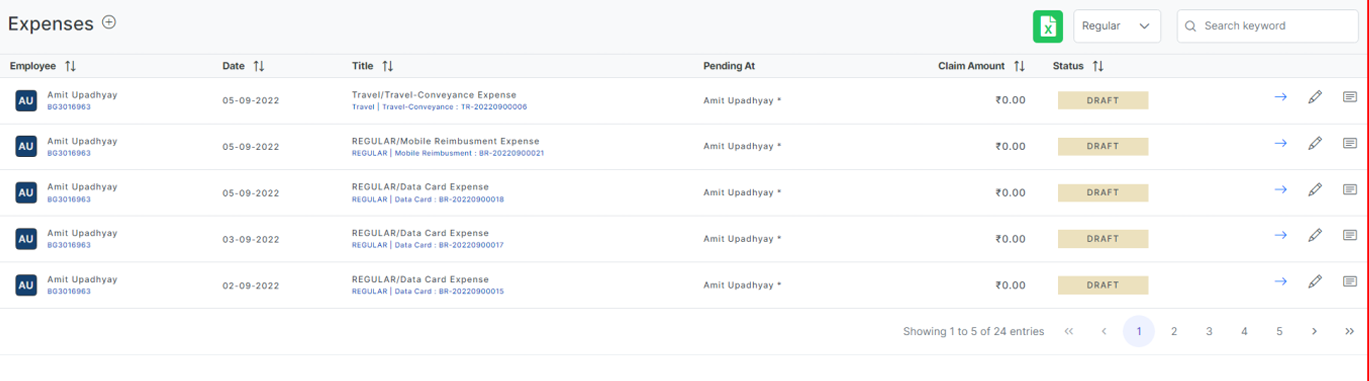
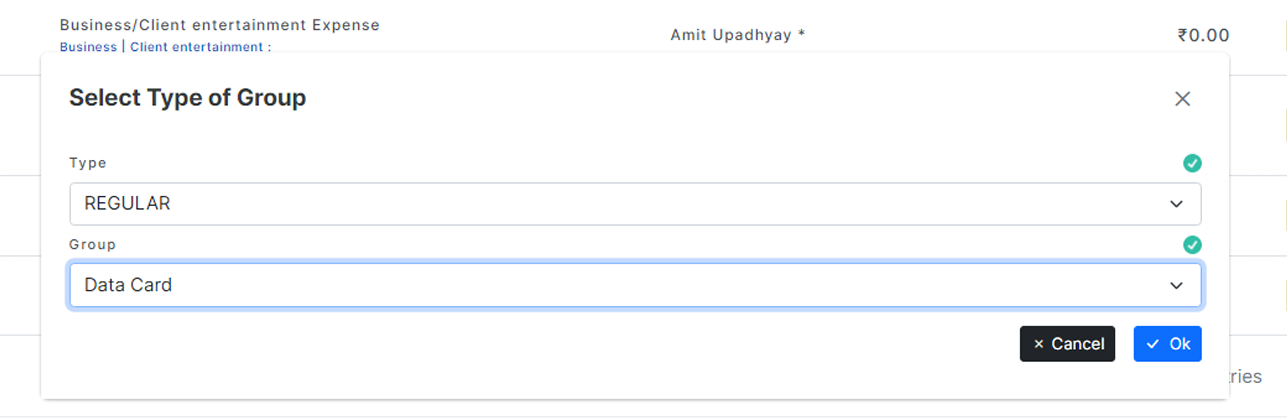
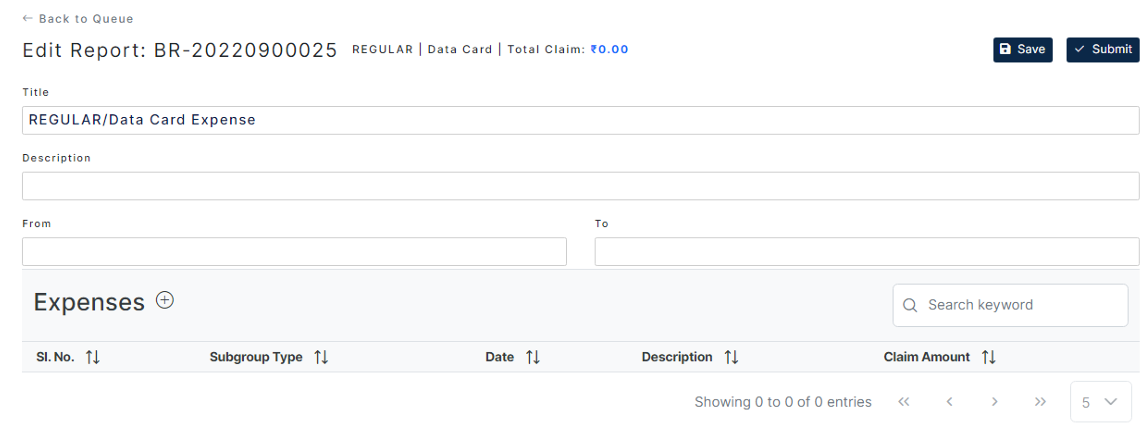
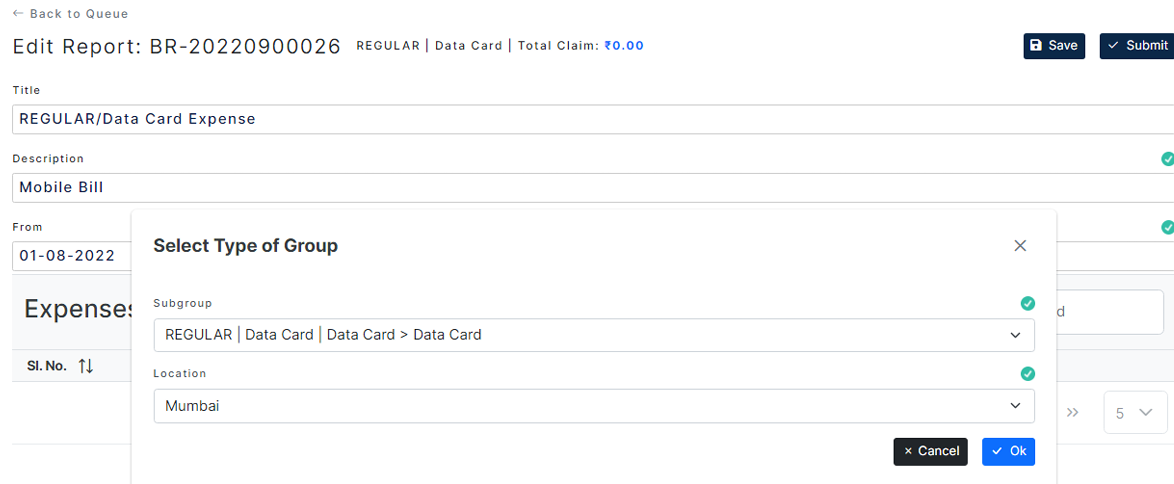
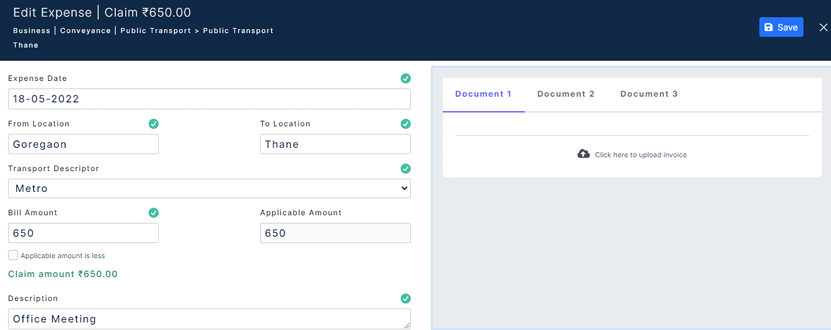

No Comments