Creating Policy / Meta data for expense type
Creating Policy / Meta data for expense type
On clicking the (+) symbol near the Metadata, you can create a new type/group of expenses by filling in the
above require information.
After creating Expense Group we can create Subgroup, Monthly Rules and definitions(Work flow) of
Expense. We can create Multiple Subgroups of particular expense group if Approval flow and monthly
validations are common for the expenses.
Information to be filled in:
- Expense type name:
- Expense type prefix:
- Expense Group:
- Expense Group Prefix
- Description:
- Limit days
- Applicable Gender:
- Purpose:
Example:
- Expense type name: Regular
- Expense type prefix: R
- Expense Group: Mobile Re-imbursement
- Expense Group Prefix: M
- Description: Mobile Re-imbursement
- Limit days: 60
"Limit Days" defines a timeframe (in days) to recapture or recover past-due expense report data within your expense management system.
- Applicable Gender: All
All means, its applicable for all Gender type configured in system.
- Purpose: Off / ON
This field is configuration, if its ON then user need to enter purpose for capturing this expense and of its OFF system wont show this field.
Read from right to left
-
- Know details / Edit policy / Meta data group: Understand & configure expense categories (travel, meals, etc.) for your organization.
- Create subgroup: Further categorize expenses within existing groups (e.g., "Meals" subgroup under "Food & Drinks").
- Create monthly limit rule: Set spending thresholds per category for each month (e.g., max ₹100 for office supplies).
- Definition (approval limits - min. to max.): Establish minimum & maximum spending amounts requiring manager approval.
Lets check each of them in detail:
- Know details / Edit policy / Meta data group: Understand & configure expense categories (travel, meals, etc.) for your organization. Information updated while creating policy / meta data can be viewed by using know details.

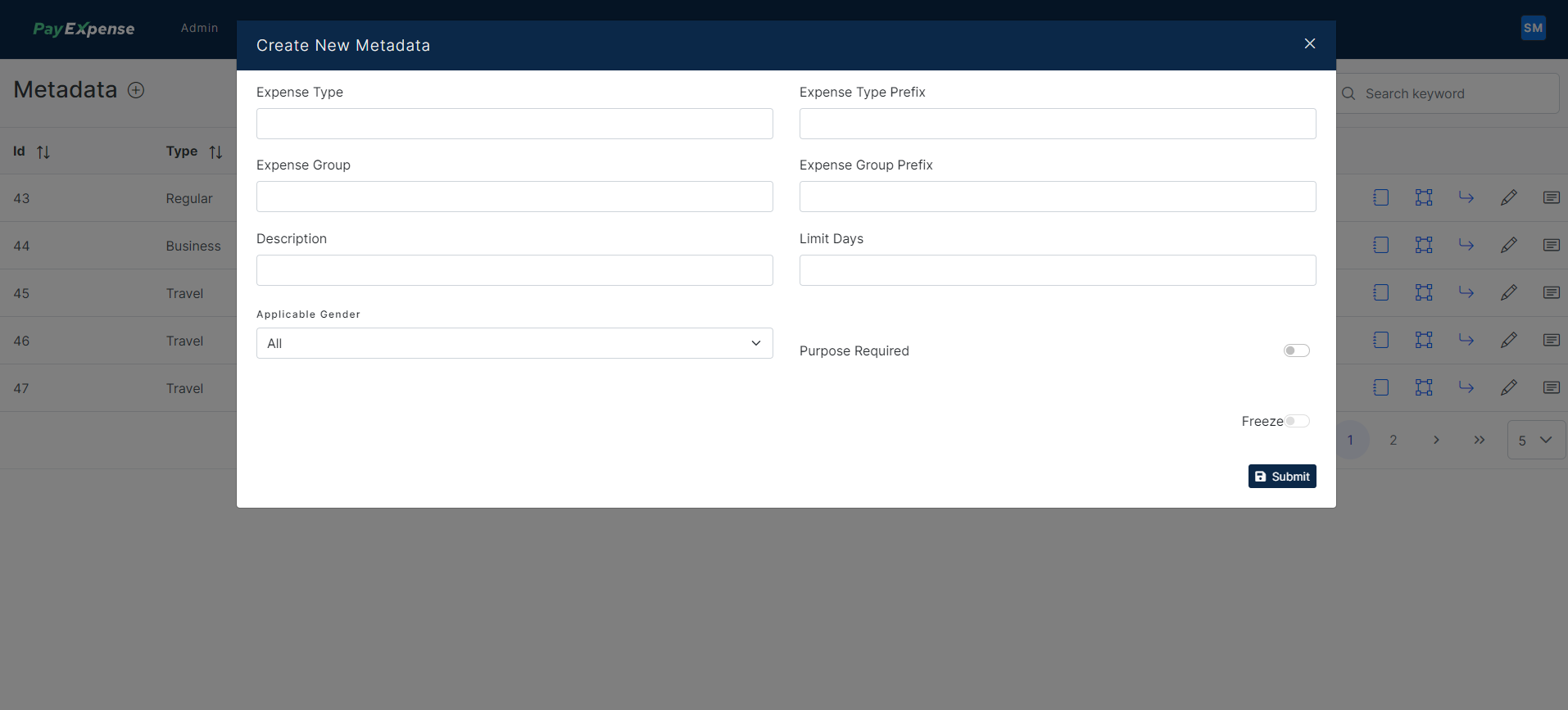
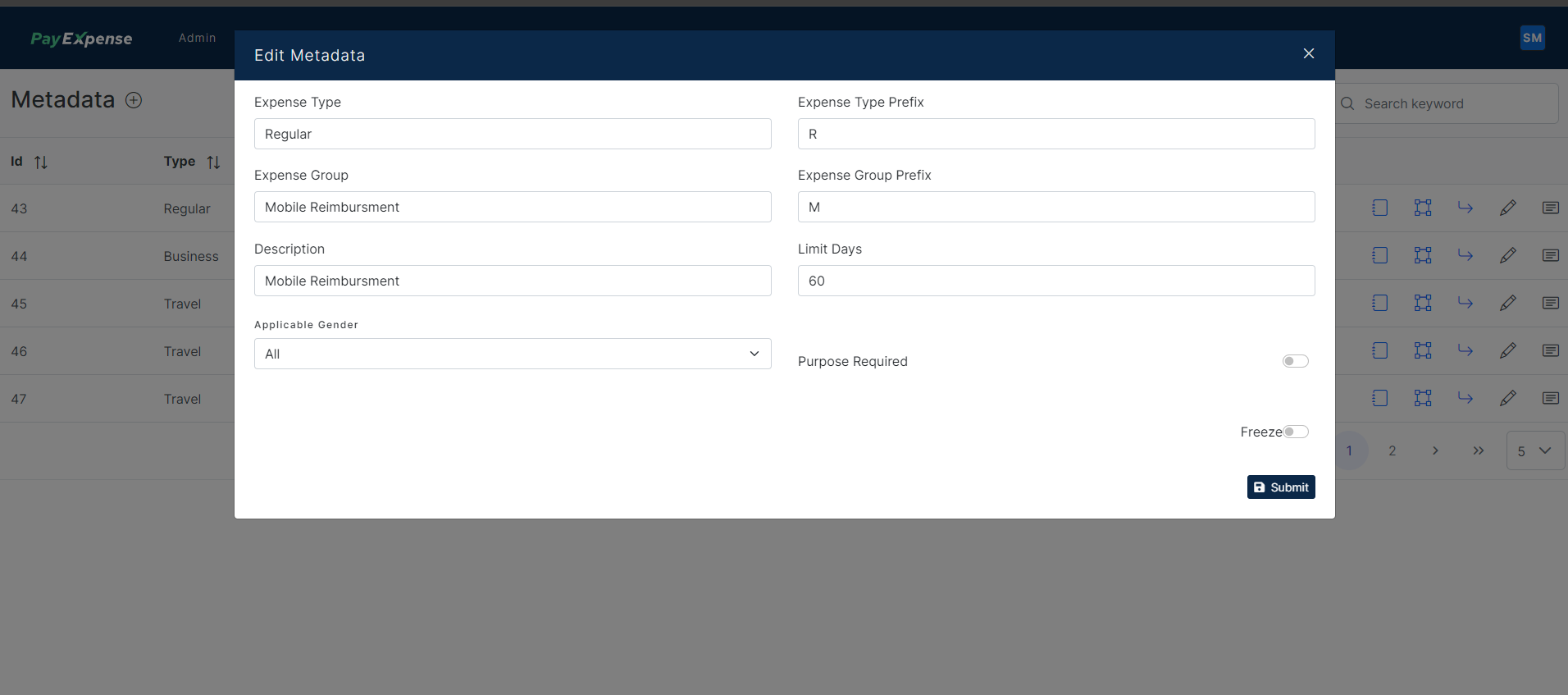
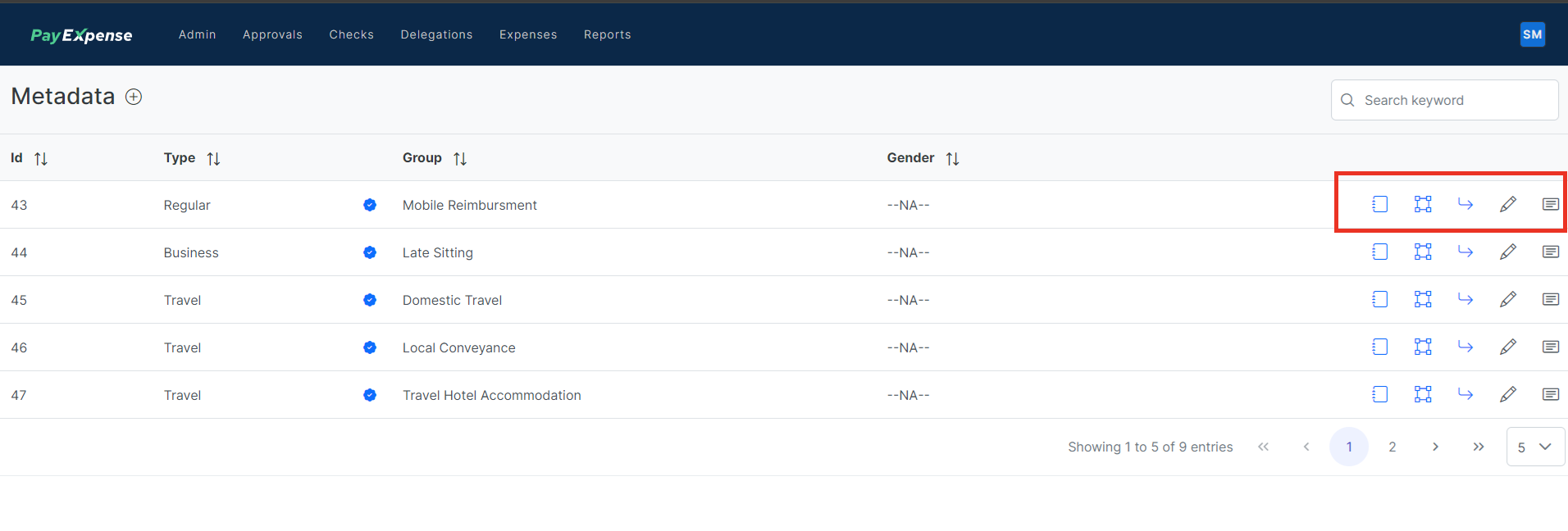
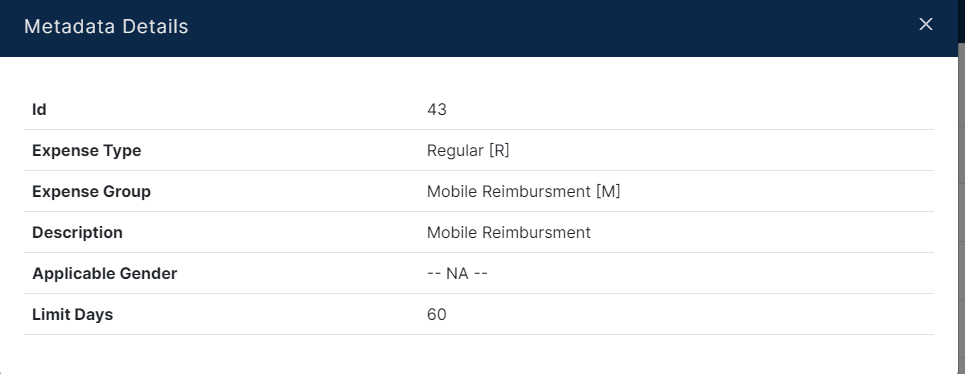
No Comments