Approver's Workflow in PayExpense
- Accessing Approvals Tab: The approver navigates to the dedicated section within PayExpense, often labeled as "Approvals," "Pending Approvals," or a similar term.
- Viewing Pending Claims: This section displays a list of expense reports submitted by employees (Users) that require the approver's review and action.
- Bulk Selection (Optional): Some PayExpense versions might allow approvers to select multiple expense reports using checkboxes for bulk approval actions.
- Reviewing Individual Claims: The approver can click on a specific expense report to access a detailed view of the claim, including:
- Employee/User information
- Expense breakdown (type, amount, date)
- Vendor details
- Attached receipts (if required)
- Taking Action: The approver can perform different actions on each claim based on their review:
- Approve: Grants final approval for the expense report, potentially triggering payment processing.
- Send Back: Returns the report to the employee (User) for corrections or clarifications, typically accompanied by feedback or comments regarding the issue(s).
- Approving Multiple Claims (Optional): If bulk selection was available, the approver might be able to select "Approve" for all chosen claims, streamlining the process for multiple reports that comply with policy.
By effectively utilizing the Approver role within PayExpense, organizations can achieve a more efficient and controlled expense management system, ensuring timely reimbursements while maintaining compliance with established policies.

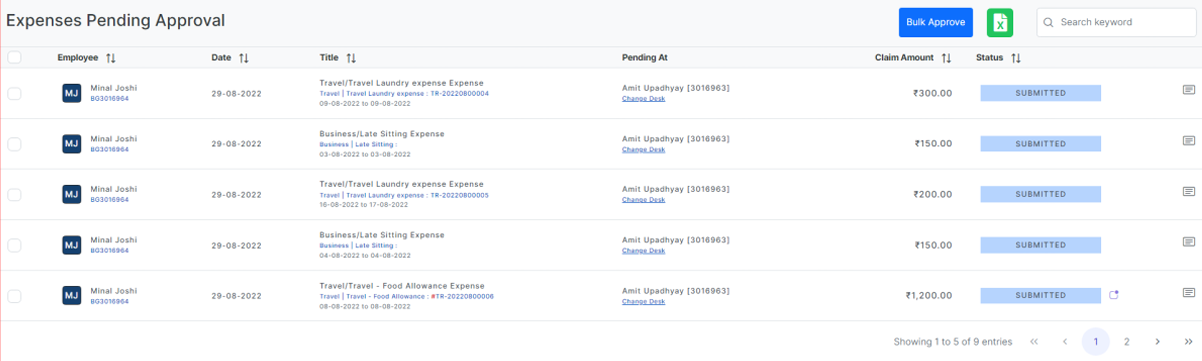
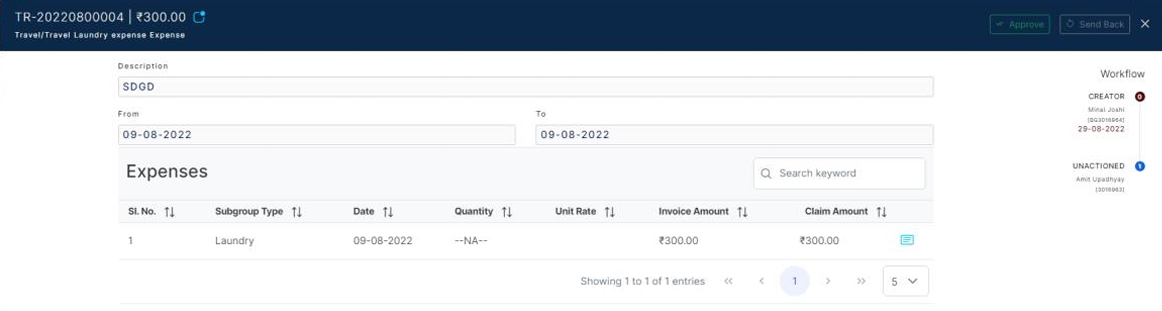
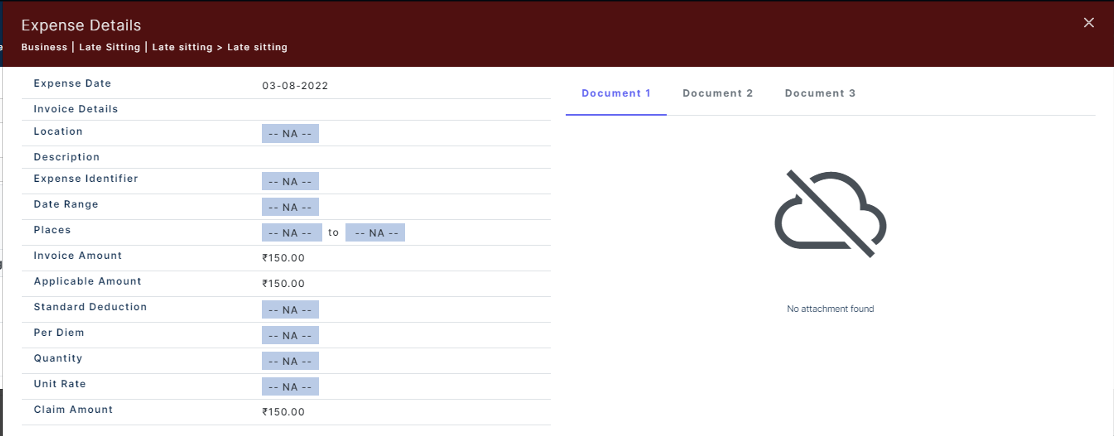
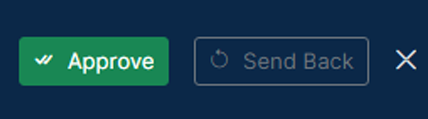
No Comments