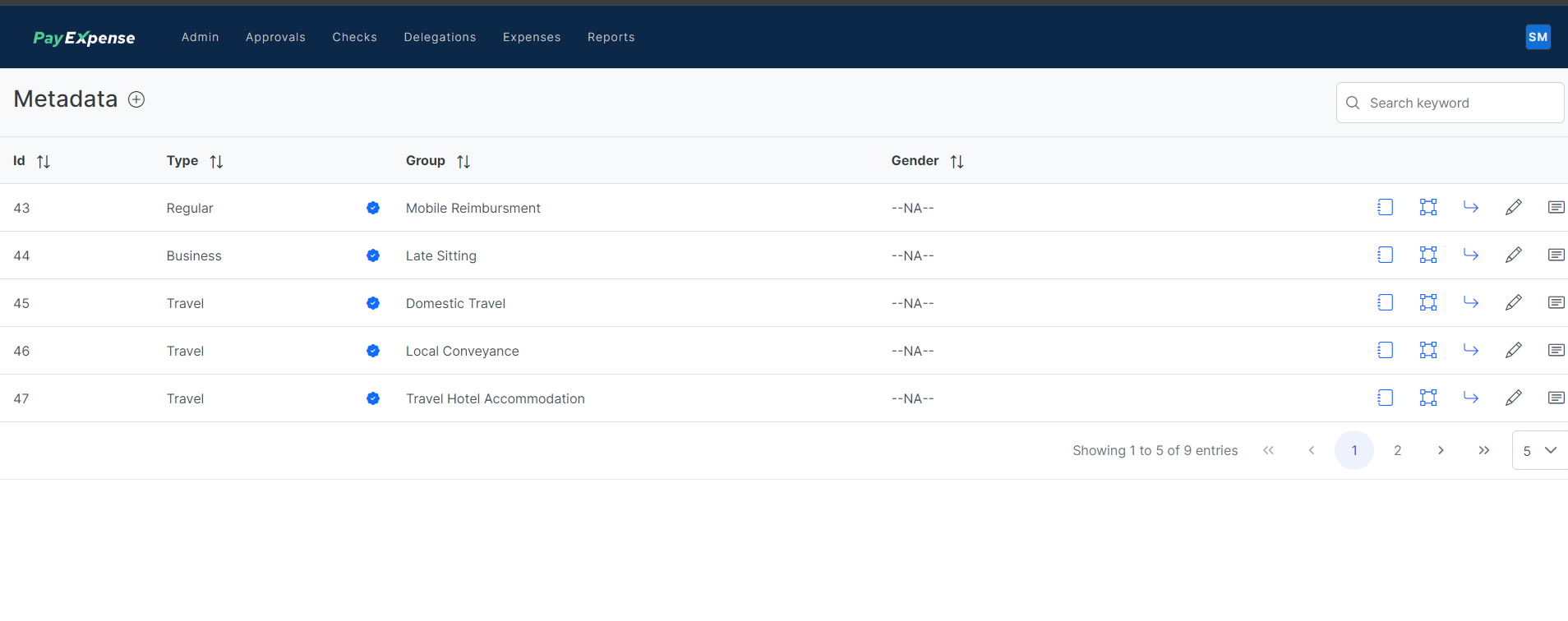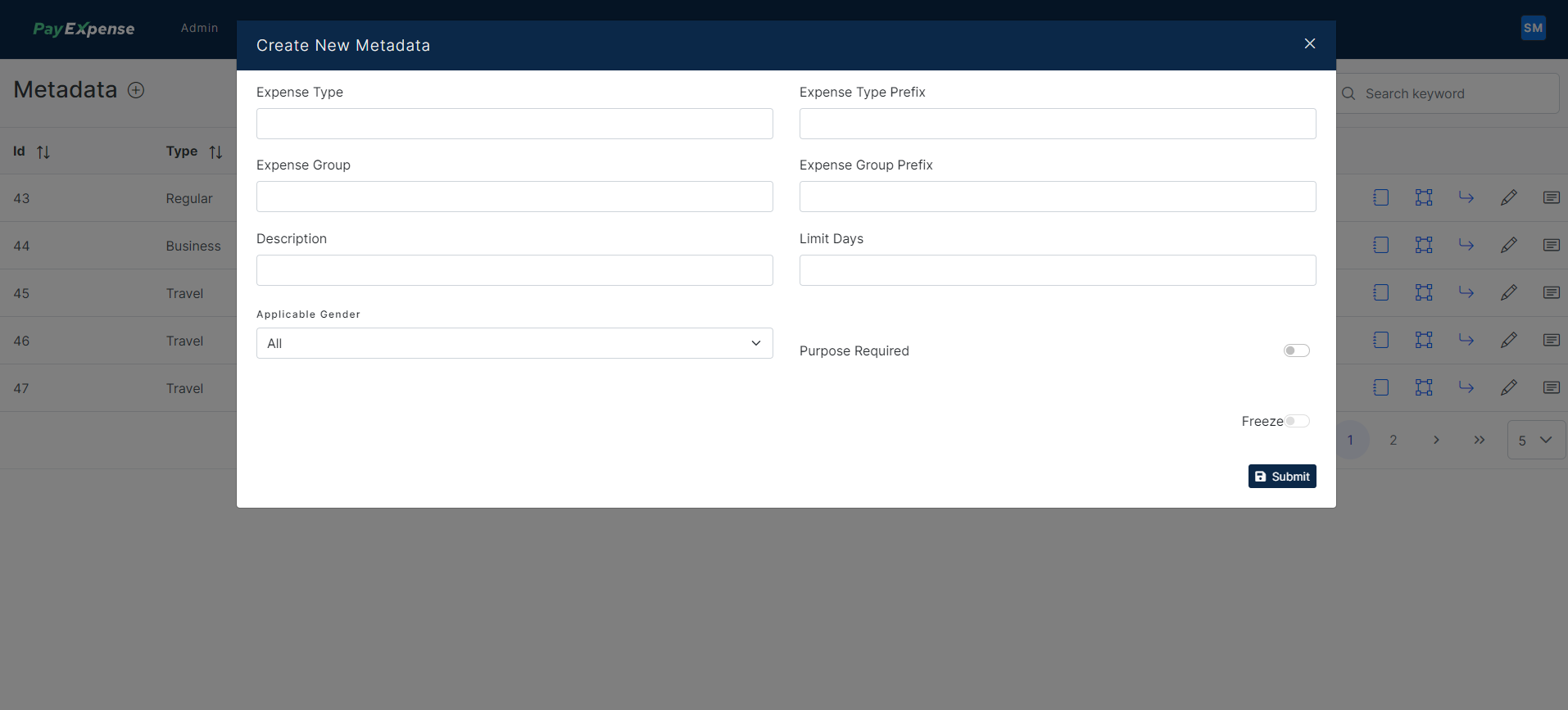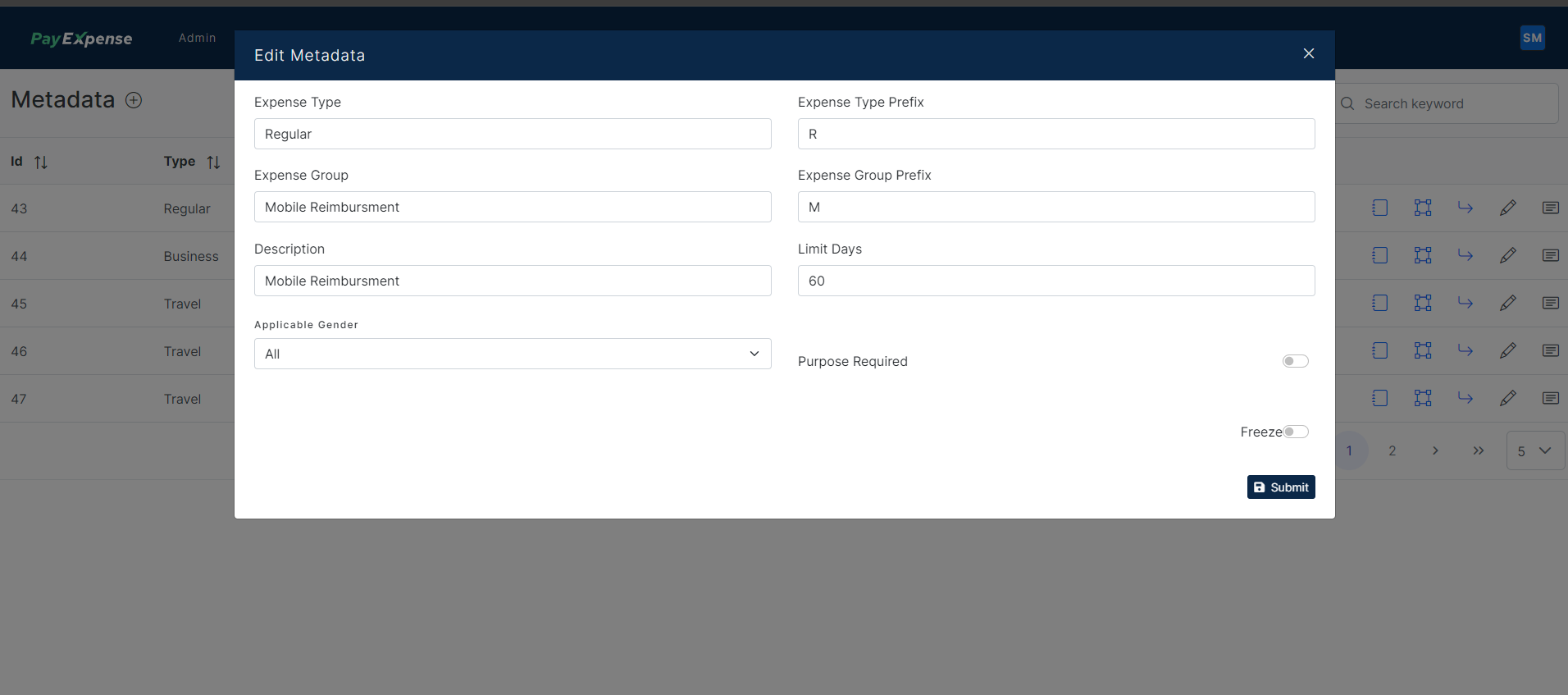Expense Category Configuration
Creating Expense Categories in PayExpense with Policy Configurator
PayExpense's policy configurator, also known as the metadata section, allows you to define and manage various expense categories for your organization's reimbursement policy. Here's a breakdown of how you can create basic categories like Travel Expense, Business Expense, and Regular Expense using the policy configurator:
1. Accessing Policy Configurator:
The specific steps to access the policy configurator might vary slightly depending on your PayExpense version. However, it's typically located within the Settings or Admin section of the platform.
2. Creating Expense Categories - Expense Group creation:
- Travel Expense:
- In the policy configurator, navigate to the section for creating or managing expense categories.
- Click "Add Category" or a similar option.
- Name the category "Travel Expense".
- (Optional) You can add a brief description of the category to clarify what types of expenses fall under this category (e.g., "Expenses incurred during business trips").
- Save the newly created category.
- Business Expense:
- Repeat the steps above to create a new category named "Business Expense".
- (Optional) Consider adding a description that differentiates it from Travel Expense (e.g., "Expenses related to general business operations outside of travel").
- Regular Expense:
- Follow the same process to create a category named "Regular Expense".
- The definition of "Regular Expense" might vary depending on your organization. It's recommended to clearly define this category in your policy documents to avoid confusion for employees.
Following are the steps for Expense Group creation for expense category:
Step 1: Creating Policy / Meta data for expense type
On clicking the (+) symbol near the Metadata, you can create a new type/group of expenses by filling in the
above require information.
After creating Expense Group we can create Subgroup, Monthly Rules and definitions(Work flow) of
Expense. We can create Multiple Subgroups of particular expense group if Approval flow and monthly
validations are common for the expenses.
Information to be filled in:
- Expense type name:
- Expense type prefix:
- Expense Group:
- Expense Group Prefix
- Description:
- Limit days
- Applicable Gender:
- Purpose:
Example:
- Expense type name: Regular
- Expense type prefix: R
- Expense Group: Mobile Re-imbursement
- Expense Group Prefix: M
- Description: Mobile Re-imbursement
- Limit days: 60
"Limit Days" defines a timeframe (in days) to recapture or recover past-due expense report data within your expense management system.
- Applicable Gender: All
All means, its applicable for all Gender type configured in system.
- Purpose: Off / ON
This field is configuration, if its ON then user need to enter purpose for capturing this expense and of its OFF system wont show this field.
3. Adding Subcategories - Sub Group:
PayExpense might also allow you to create subcategories within these main categories. This can further enhance organization and clarity for specific expense types.
For example, you could create subcategories under "Travel Expense" such as:
- Transportation (flights, trains, taxis)
- Accommodation (hotels, AirBnB)
- Meals (per diems, individual receipts)
- Local transportation (buses, cabs)
- Miscellaneous travel expenses (airport fees, travel insurance)
After Creating Expense Group we have to add definition and Group Level Rule for the group Expense.
We can add definition as Shown below.
4. Assigning Policies (Optional):
Depending on your PayExpense configuration, you might be able to assign specific policies to these categories. This allows you to define different rules and limitations (e.g., spending limits, required documentation) for each category within your overall expense reimbursement policy.
Remember:
- Customize these categories and descriptions to accurately reflect your organization's expense types and reimbursement policies.
- Clearly communicate your expense categories and their definitions to employees for accurate expense reporting.
By effectively utilizing PayExpense's policy configurator, you can establish a clear and well-organized expense management system for your organization.