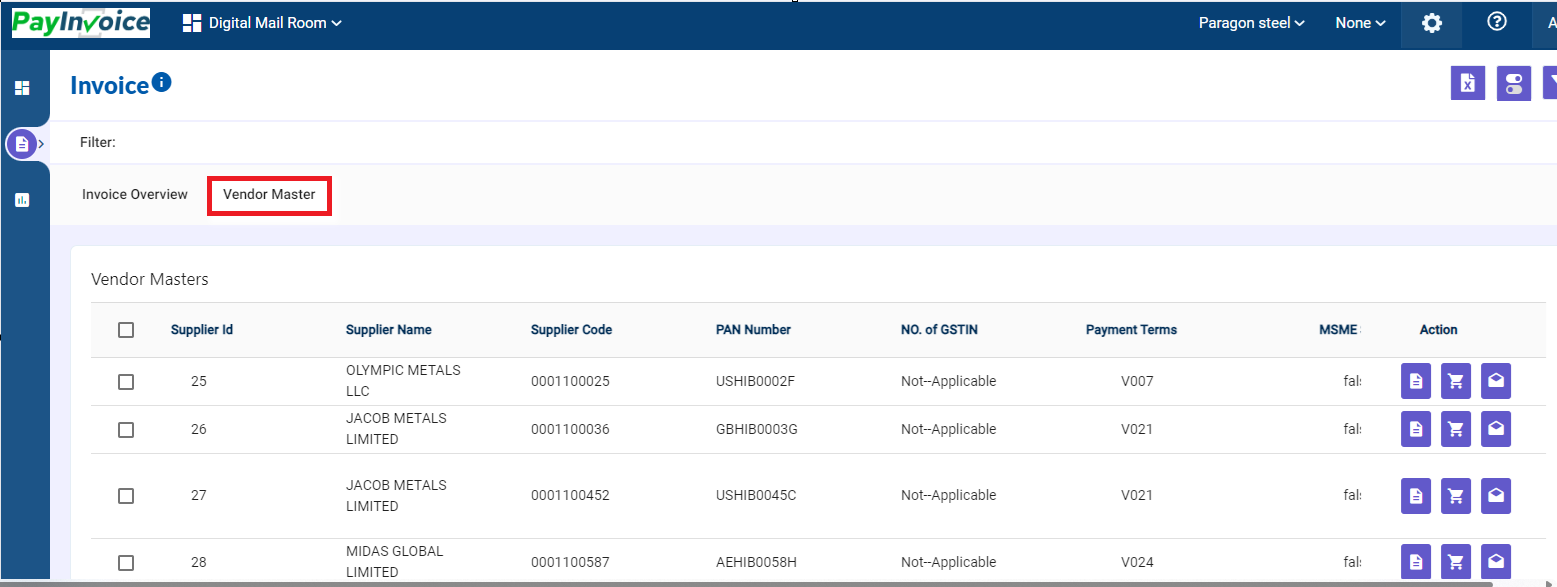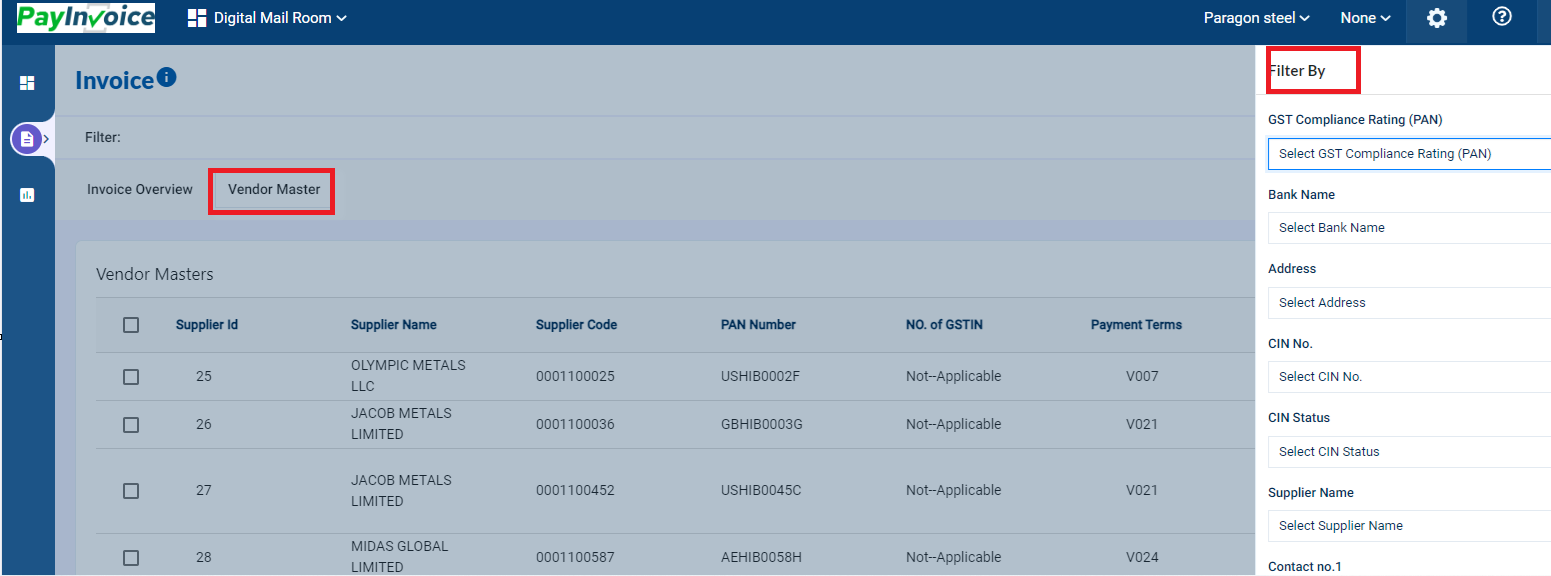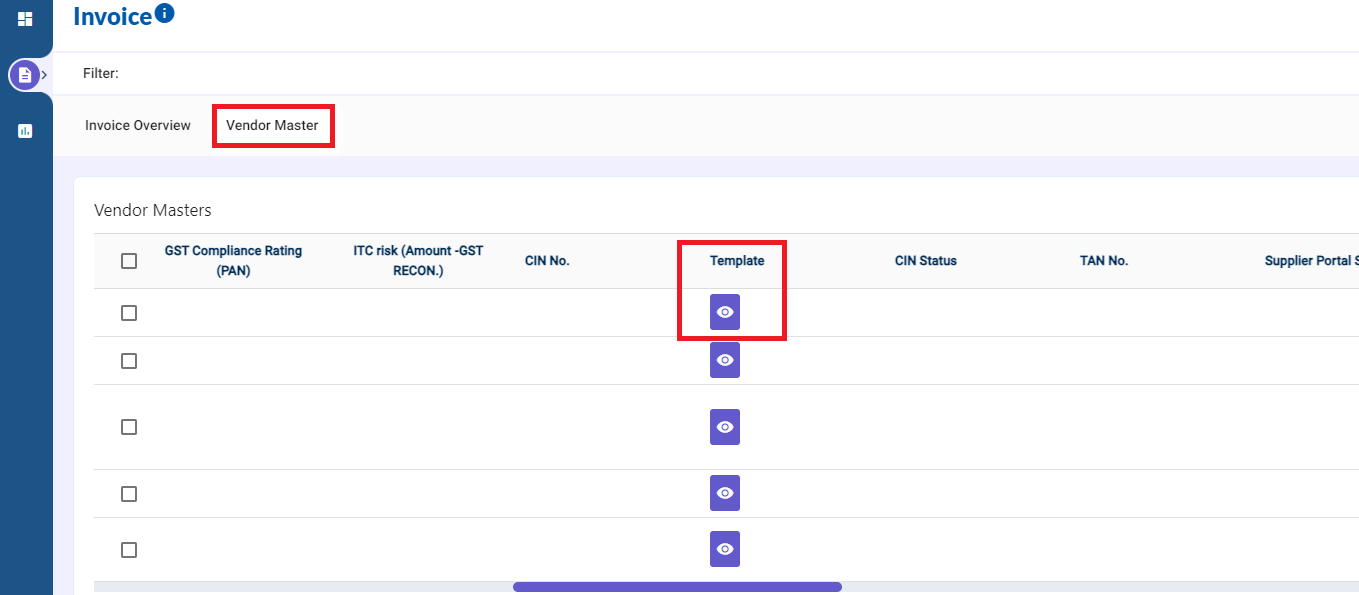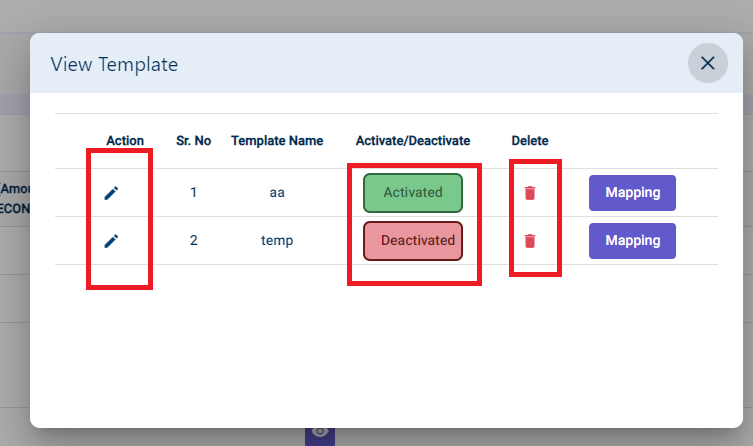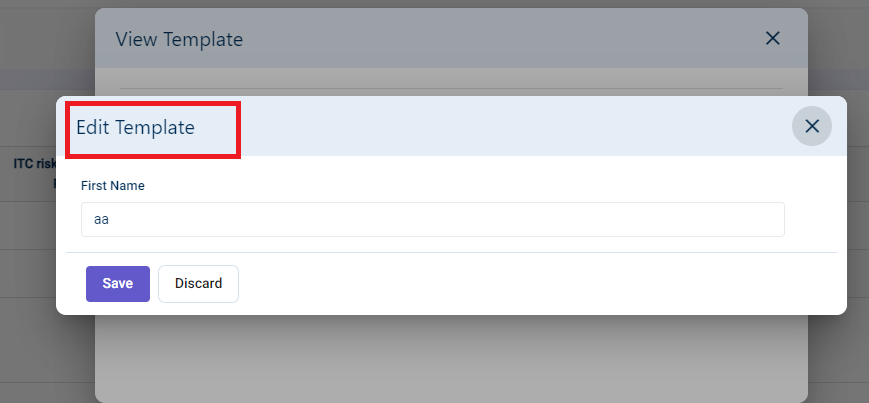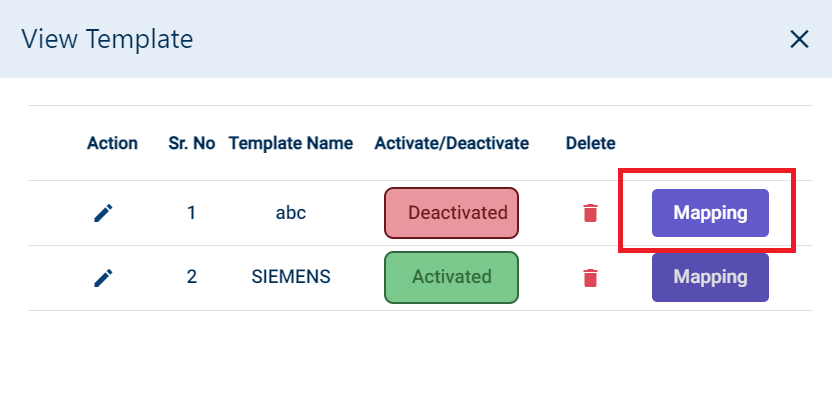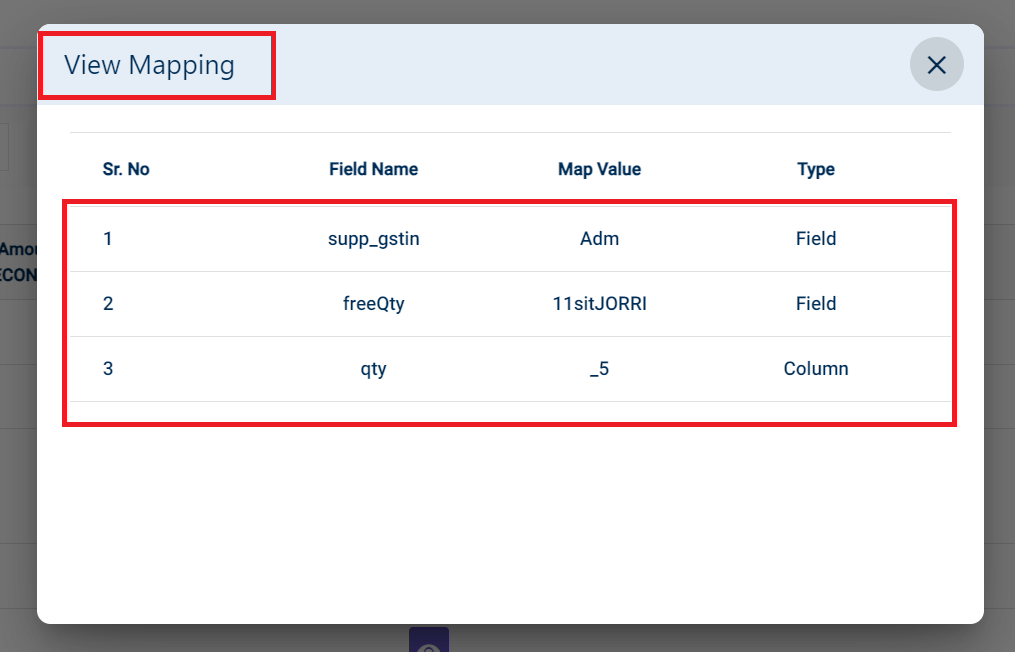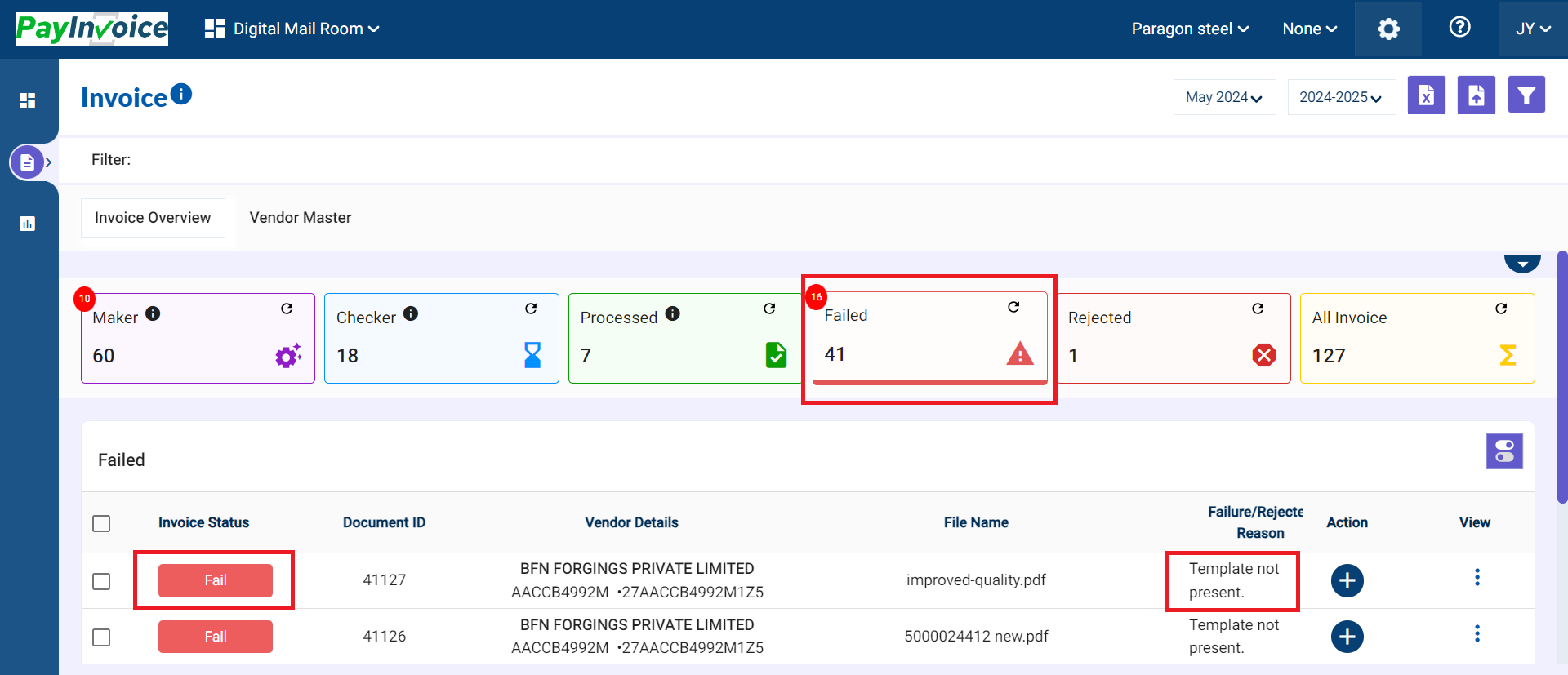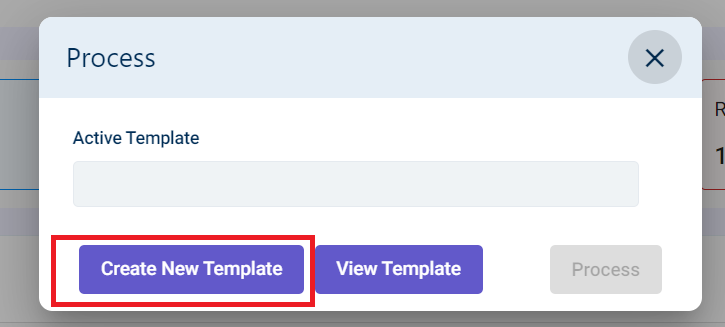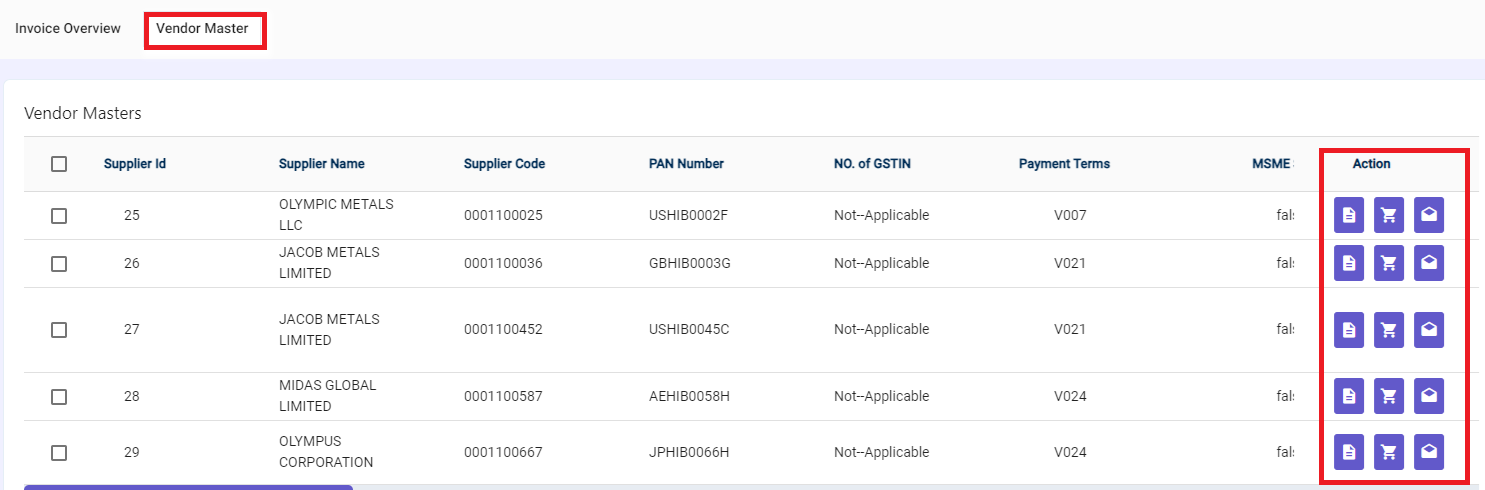Vendor Master
Vendor Master:
In Invoice Tab, the firm can manage all it's Vendors under Vendor Master Tab.
In DMR, vendor masters created in the accounting ERP system are automatically synchronized through a scheduler and can also be manually synced.
Below are the details that get synced in DMR
• Supplier Name
• Supplier code
• Pan number
• No. of GSTIN
• Payment terms
• Email ID
• Contact Number
• Address
• Bank Name
• Bank A/c number
• IFSC No.
Users can download the vendor master by clicking on “Download Excel".
Filter can also be applied on the basis of data required.
Vendor Master - Template View
For template view - Click on the "Eye" icon under Template Column, a new window will appear
- This window will show the template that is currently being used -under "Activated" and for any other Old Template it will be shown under "Deactivated".
- The current template in use can be deactivated by simply clicking on Activated. Similarly, an old template can be put to use by clicking Deactivated.
- The template name can be edited using the "Pen" icon under Action Column.
- The templates can be deleted using the "Bin" icon under Delete Column.
Mapping - Mapping Option will showcase the fields that are being mapped for a given template.
***Note:
Vendor Master page only provides a view of the current template in use and does not contain template creation configurations.
For template creation - when a user uploads an invoice / s on DMR, due to absence of template the invoice /s will land in the Failed Bucket with Failure Reason - Template not present.
From here, the user can click on the "+" icon under Action Column for Template Creation, a new window will appear:
Click on "Create New Template"
Please note: The actions buttons of MSME Update, Supplier Portal & Update Email & Contact are scheduled for further development and currently not in use.