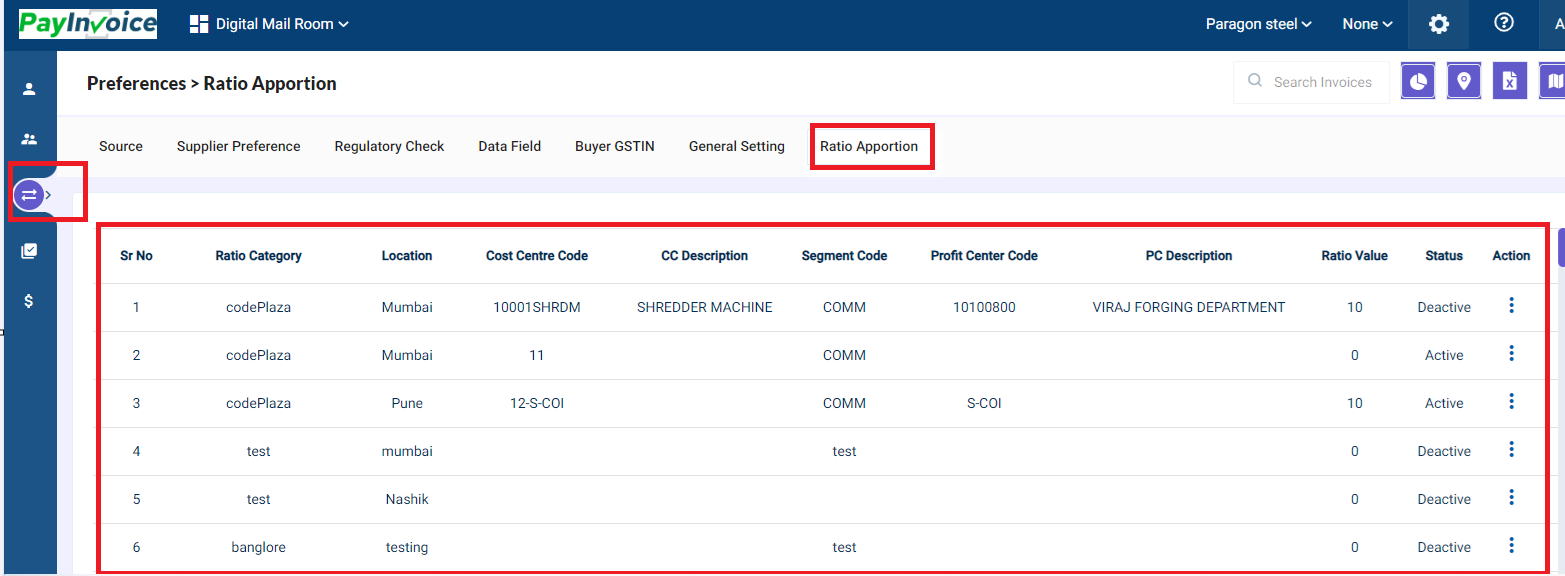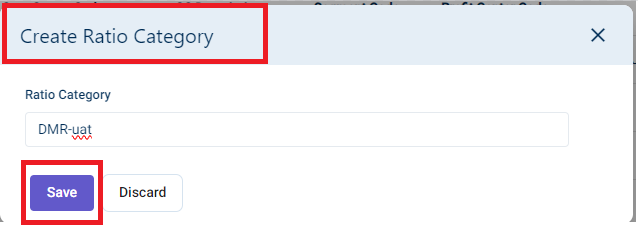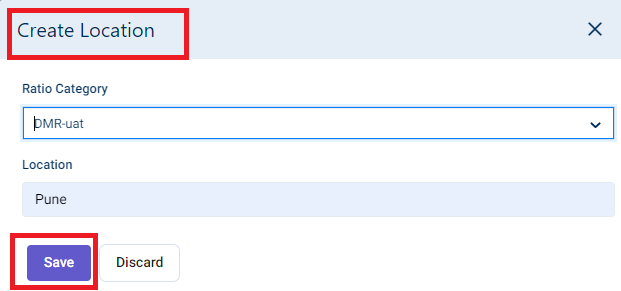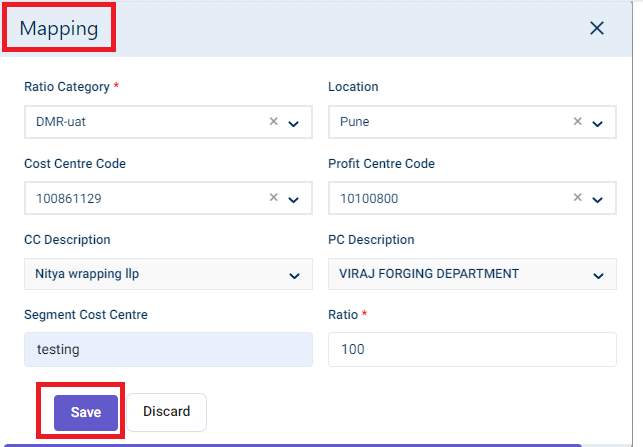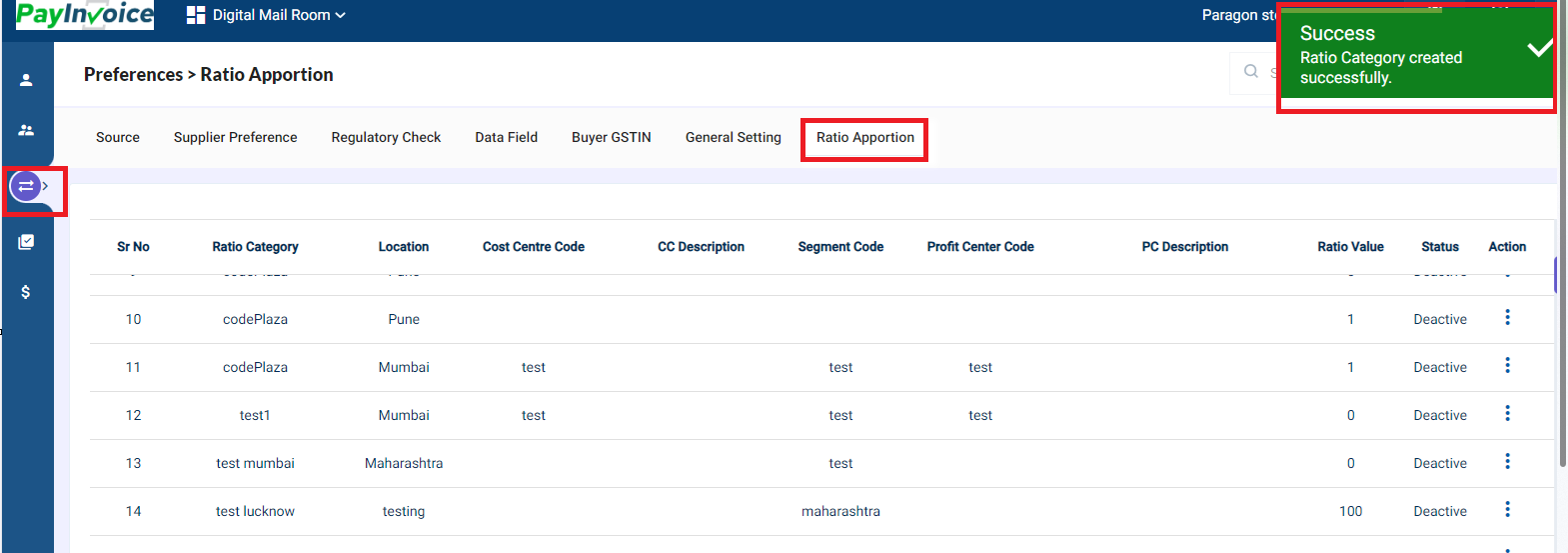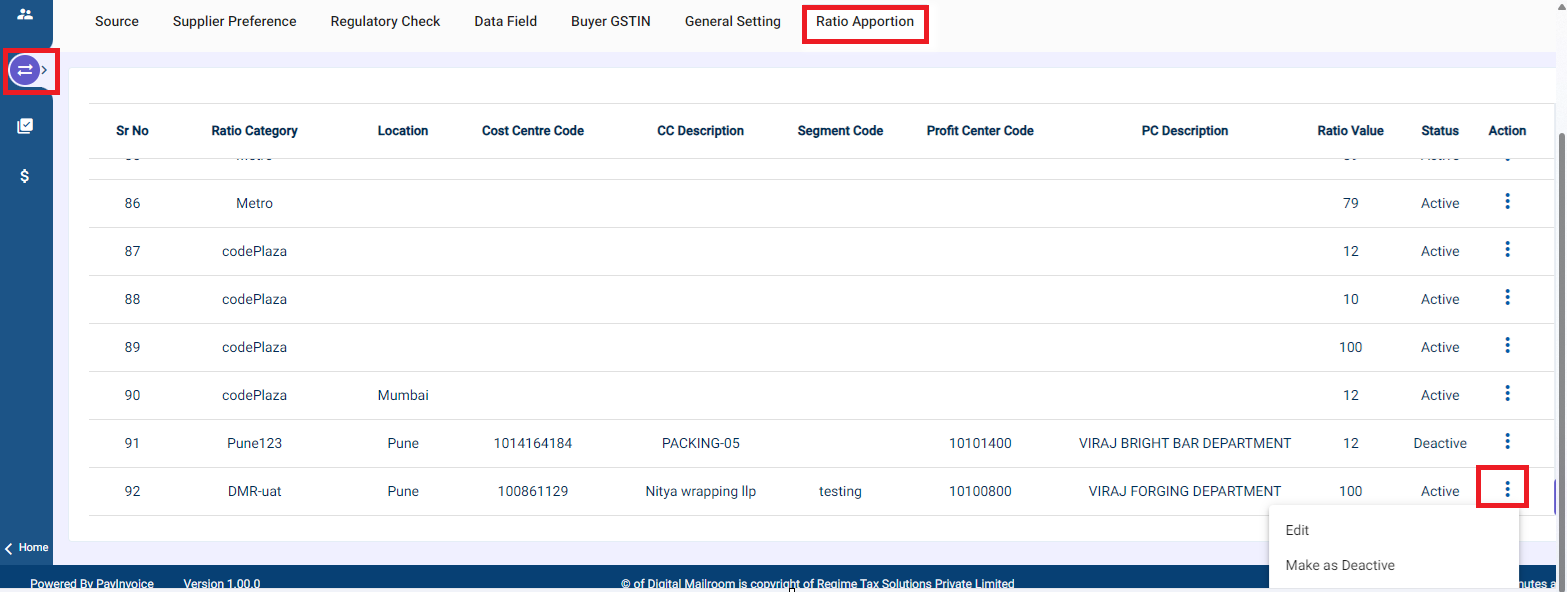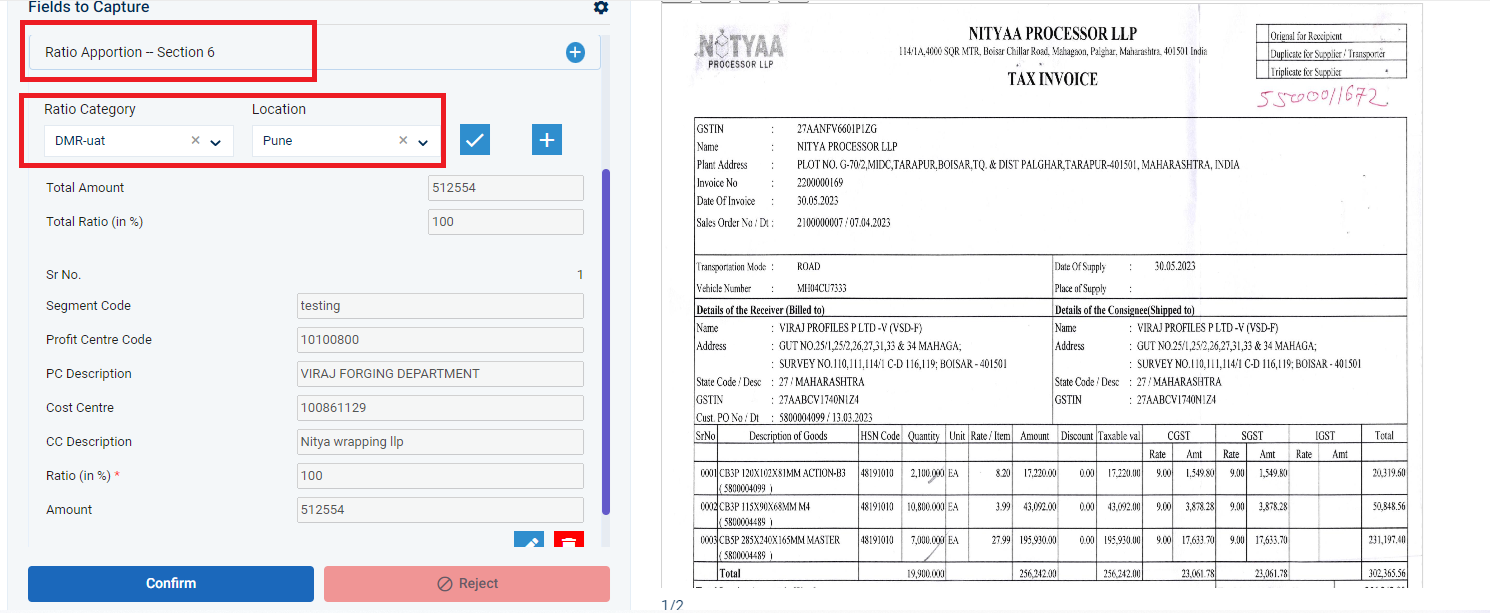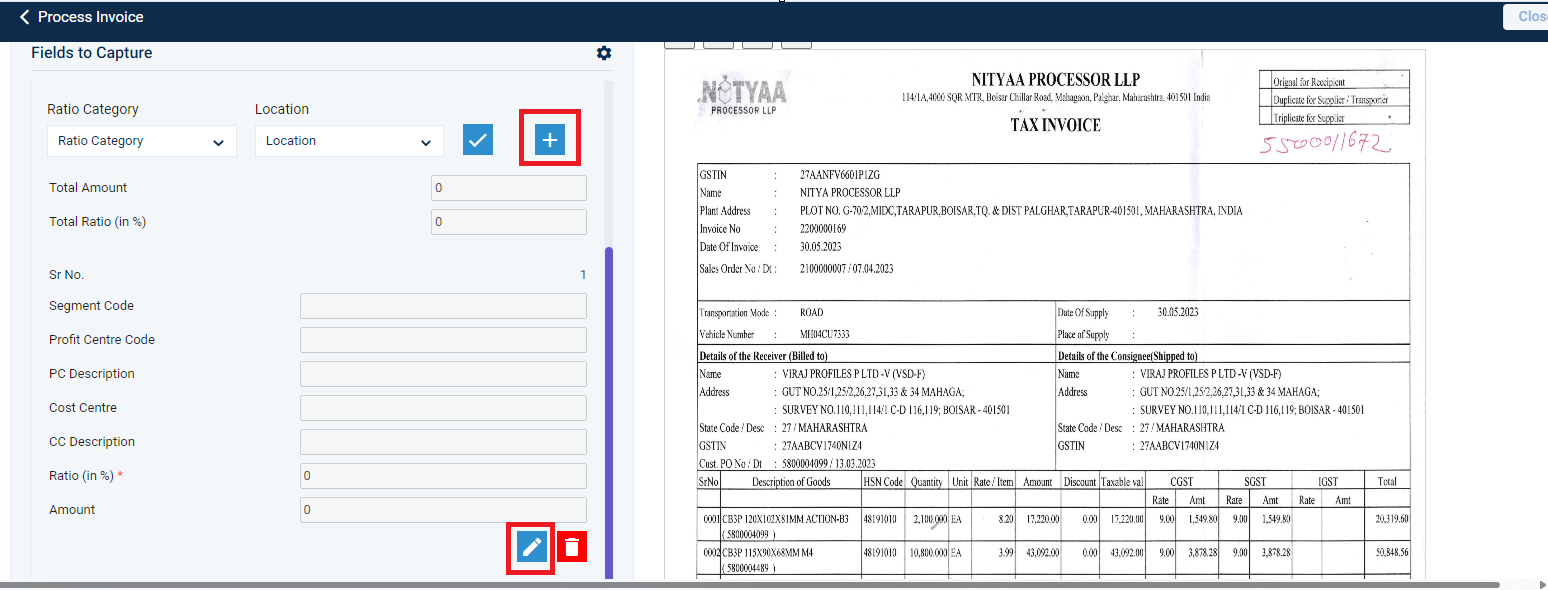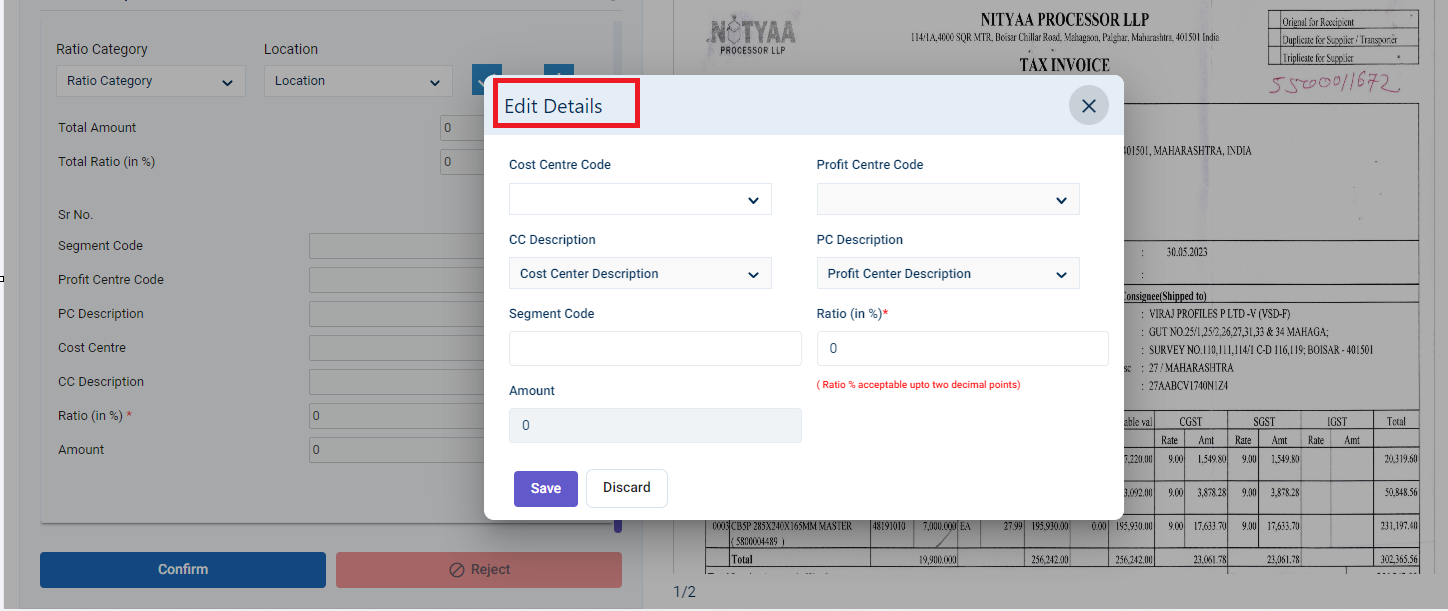Preferences> Ratio Apportion
Ratio Apportionment refers to the process of dividing a total amount or value amongst several parties or items based on predetermined ratios.
These ratios indicate the relative share that each party or item should receive out of the total.
For Ratio Apportion Setup in DMR: Go to Settings> Preferences> Ratio Apportion
The configuration will take place through the following steps:
- Category Creation:
Go to Create Ratio Category Option. A new window will appear. Name your category and click on Save.
2. Location Creation
Select Create Location, a new window will appear:
Select the newly created Ratio Category. Enter the Location and Click on Save.
3. Mapping of Category and Location
Go to Mapping, a new window will appear:
Select the Ratio Category and Location to map.
Select details of Cost Centre and Profit Centre based on data setup in the dropdown. The field of CC description & PC description will be auto-populated based on Cost Centre code and Profit Centre code.
Input the Segment Cost Centre and the Ratio in which Apportionment is to be done.
Finally, click on Save.
Mapping will be done successfully.
This created category can be Edited for changes or can be made Inactive.
Once done, this category will be reflected while processing the Invoices:
Once Ratio category is selected in Invoice Page, Location will be auto-populated, by clicking on "Tick mark" icon apportionment will be done and other fields will be auto-populated and the Invoice can be processed ahead.
New Ratio can be added using the "+" icon. Up to 50 new ratio categories can be added for apportionment.
When clicking on "Pen Icon" a new window will appear, same as the Configuration Page" for edit the ratio. This ratio can be deleted using the "Bin" icon.
***Please Note: Ratio for apportionment must be 100%.