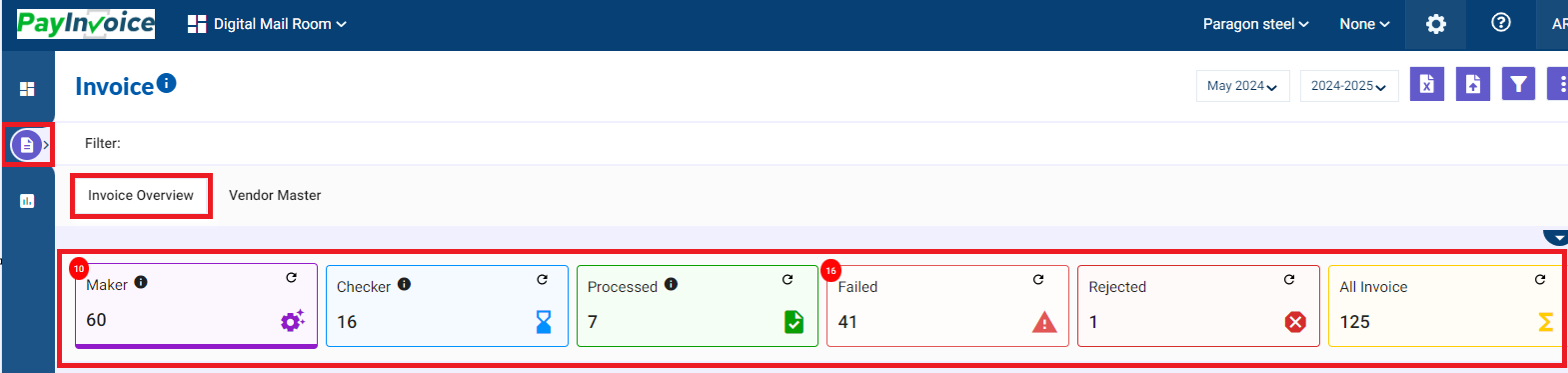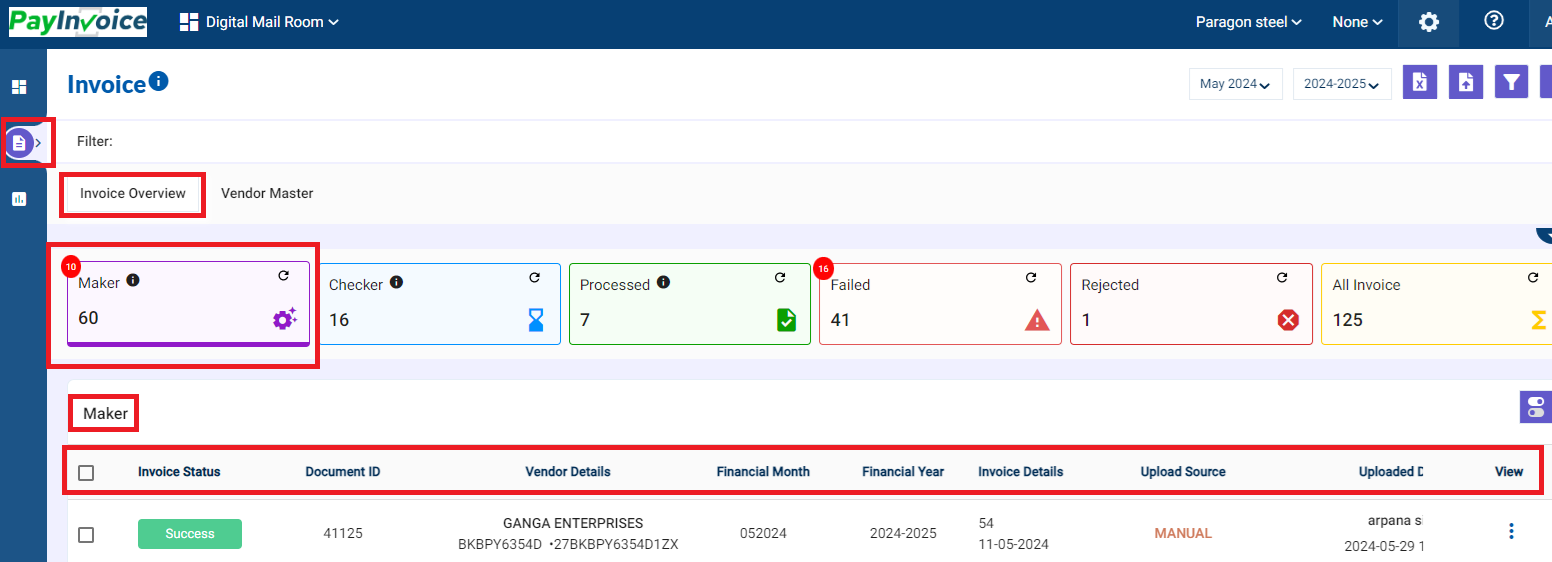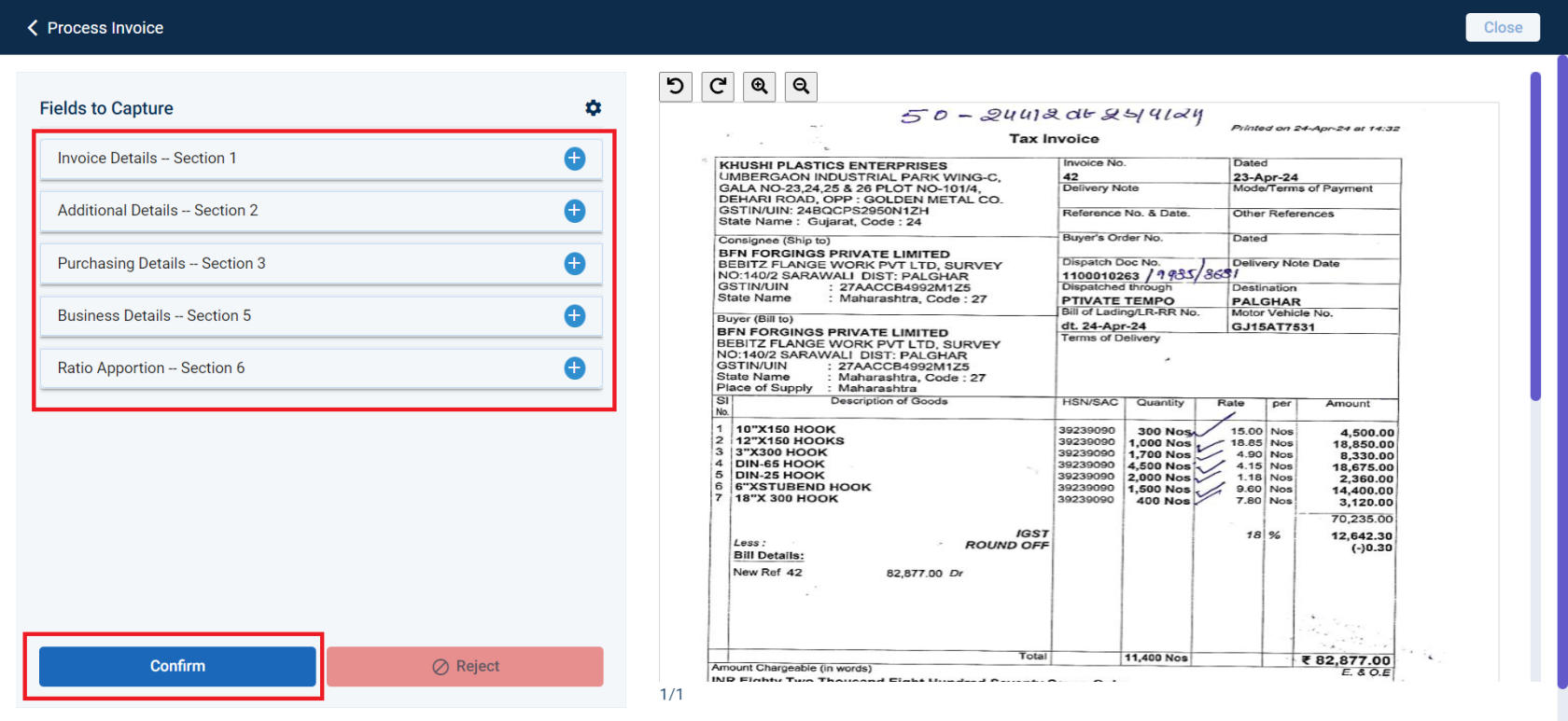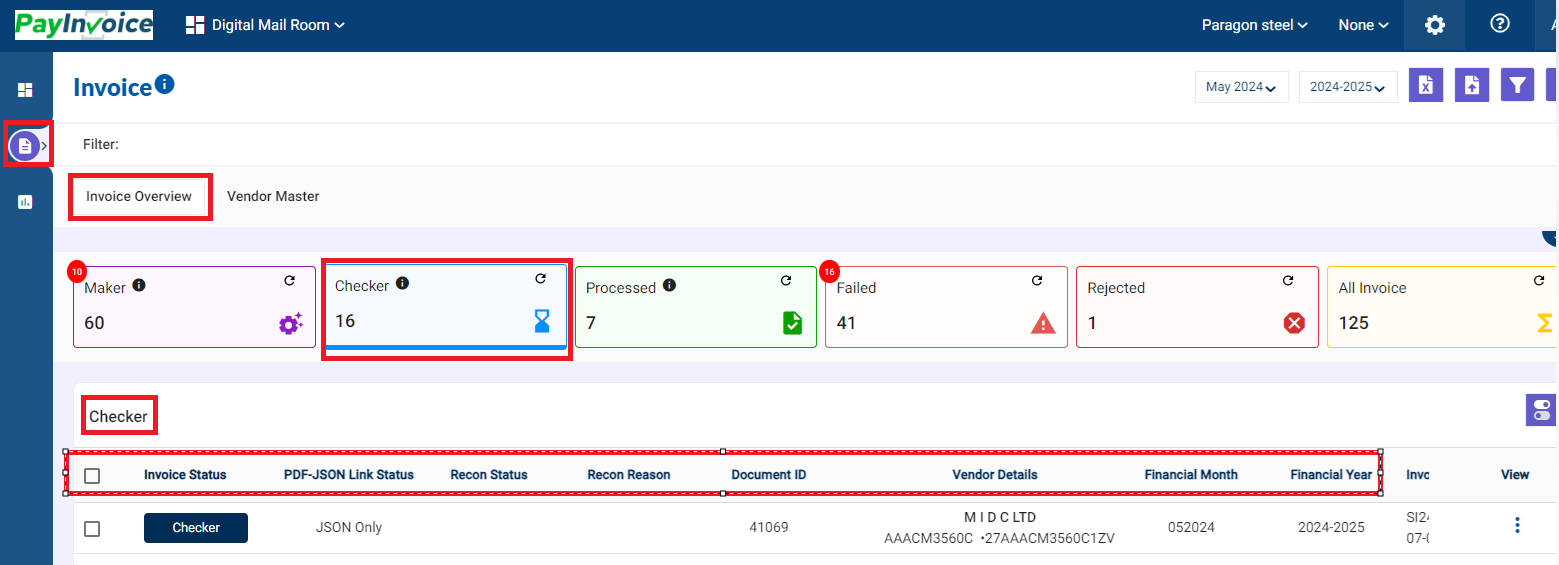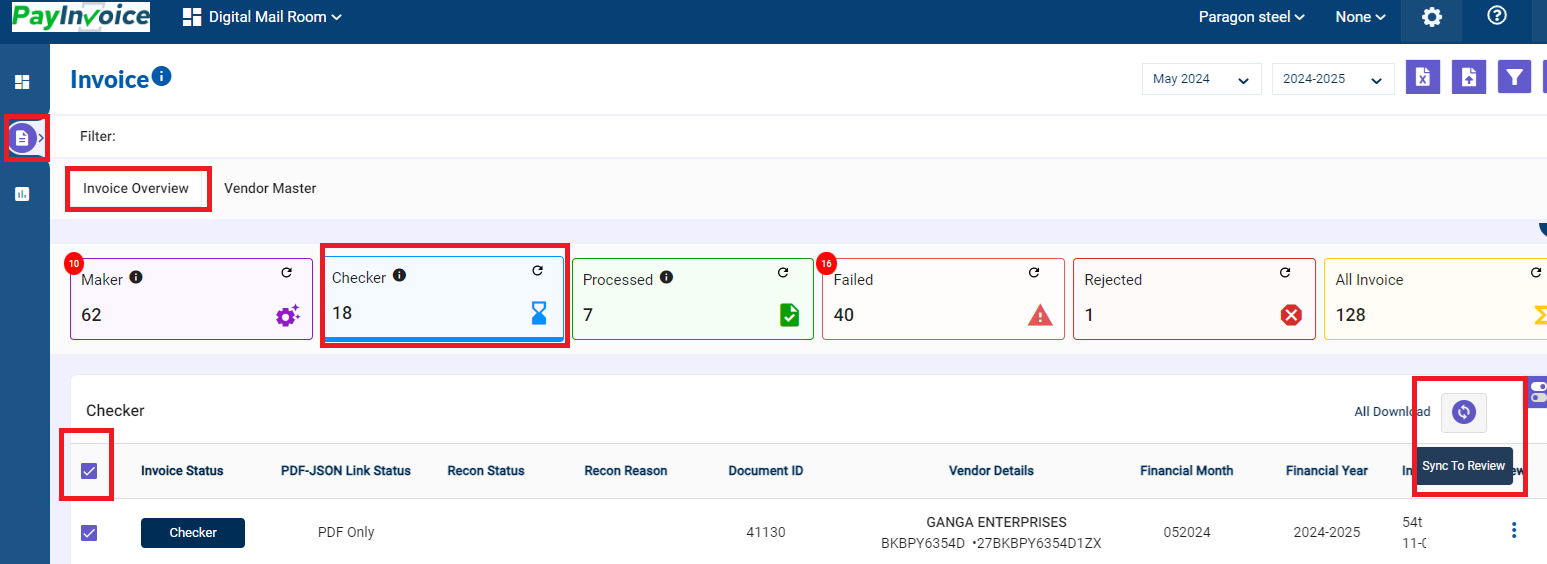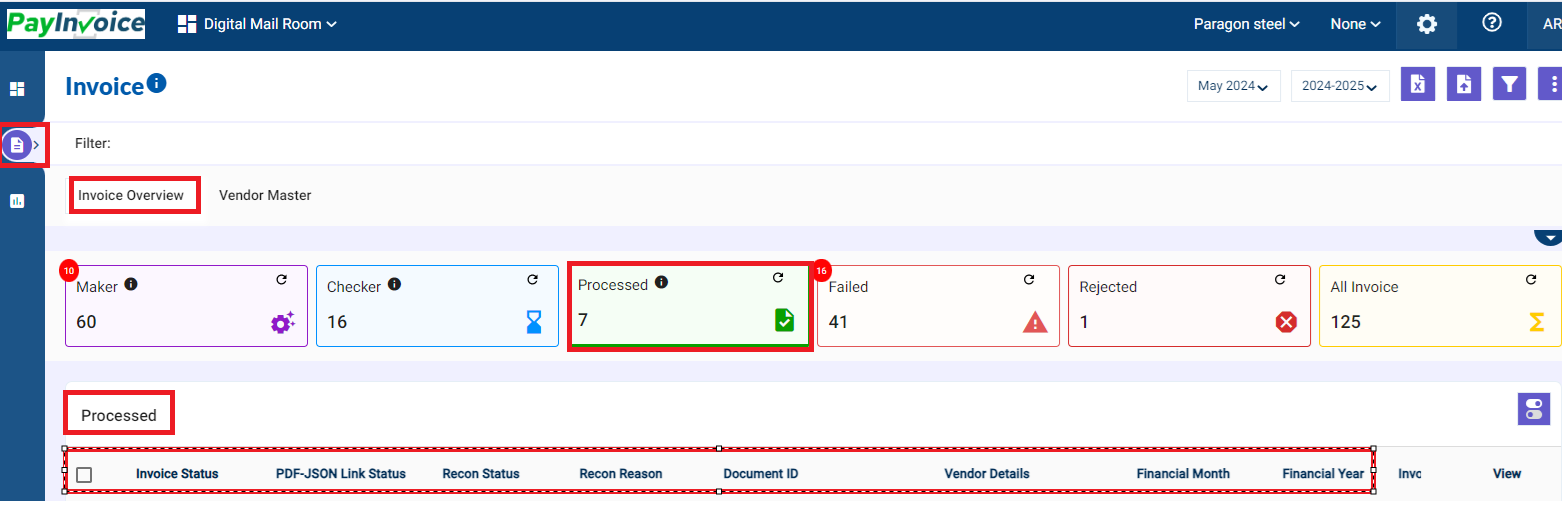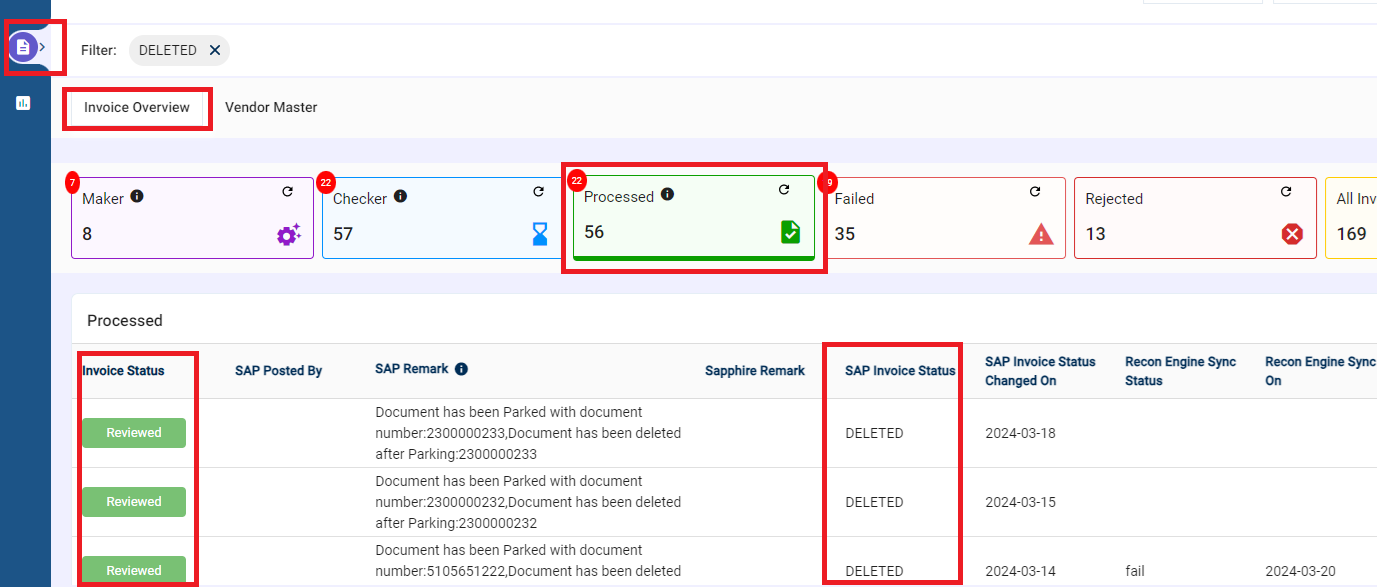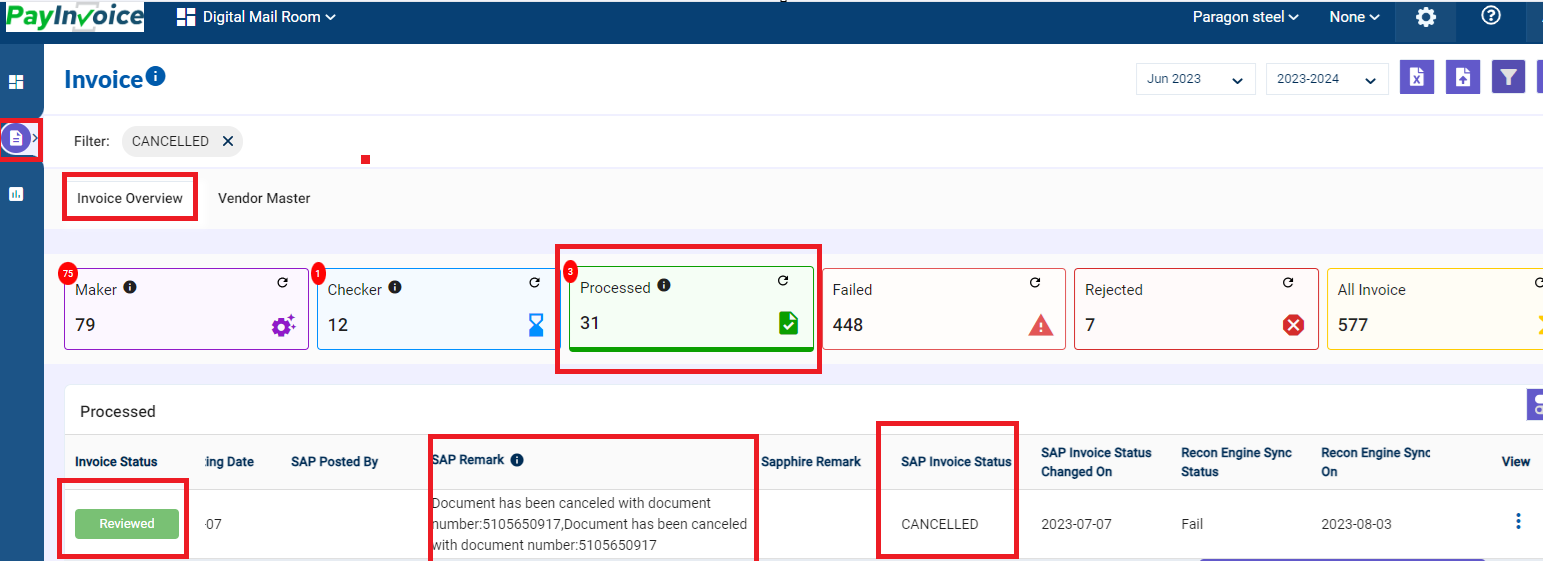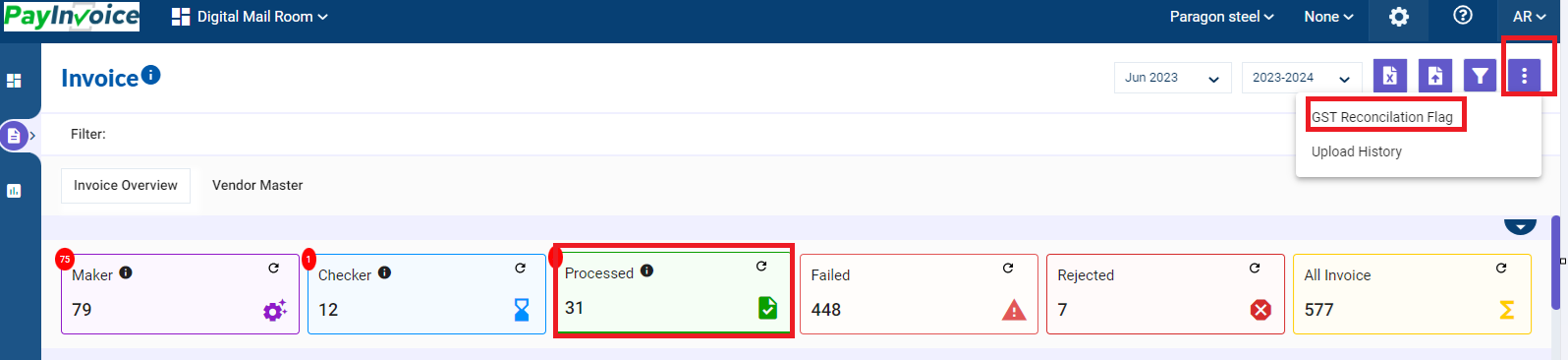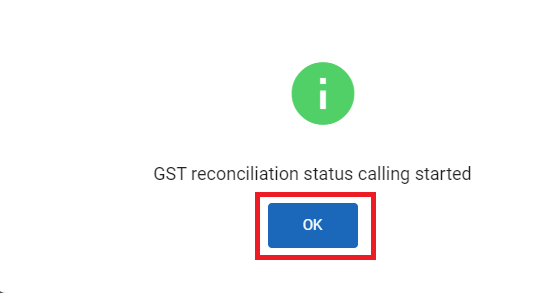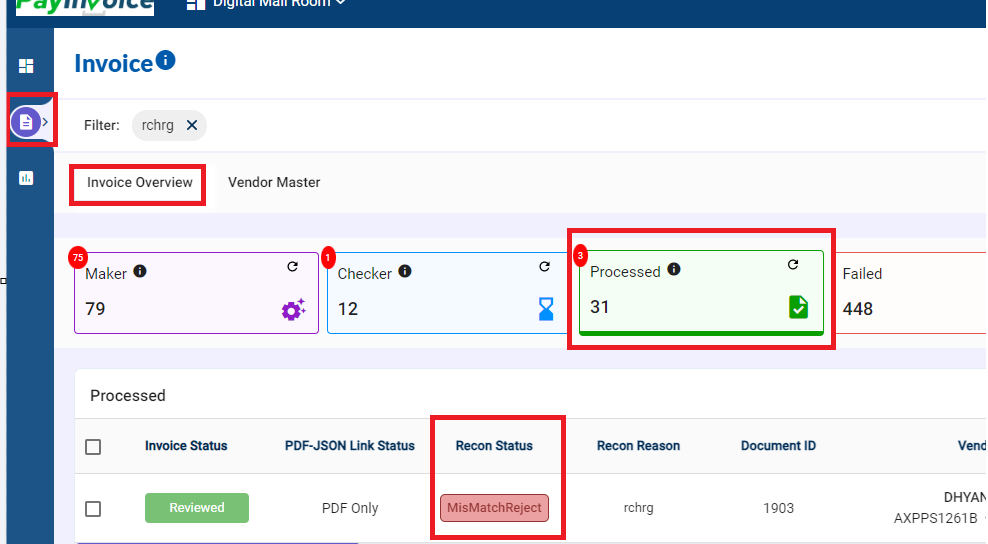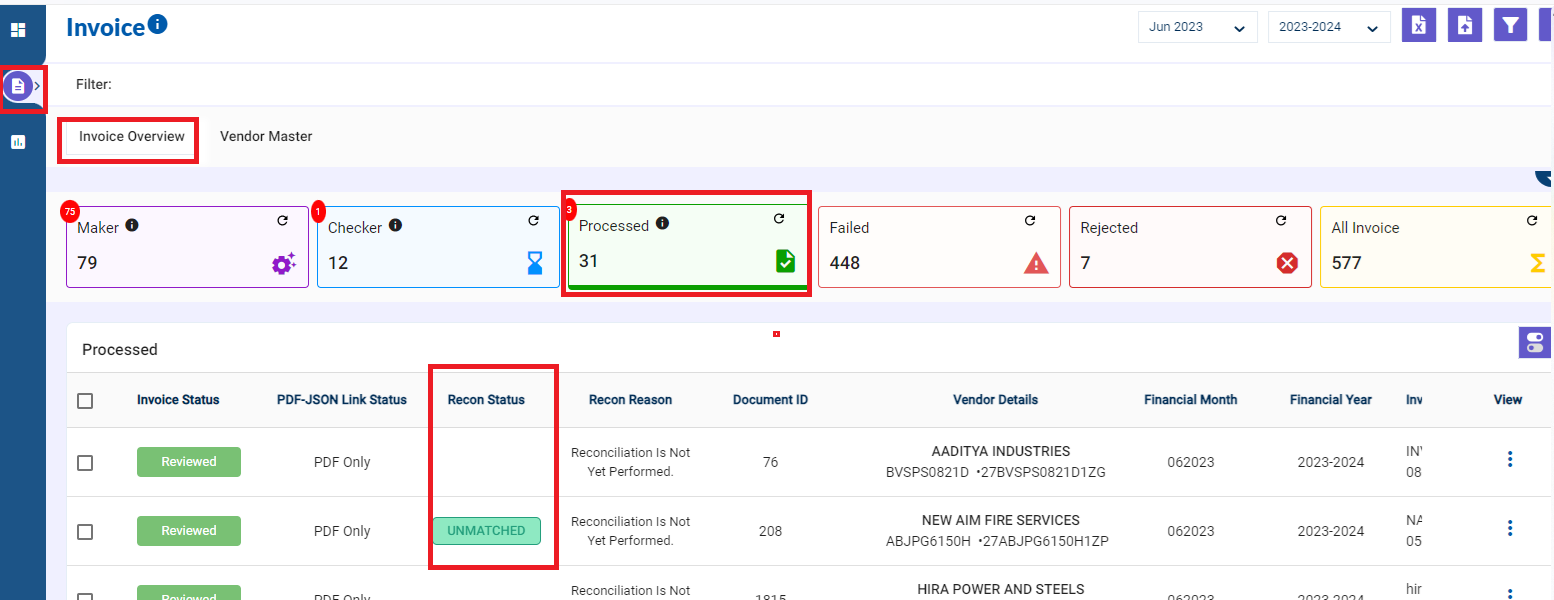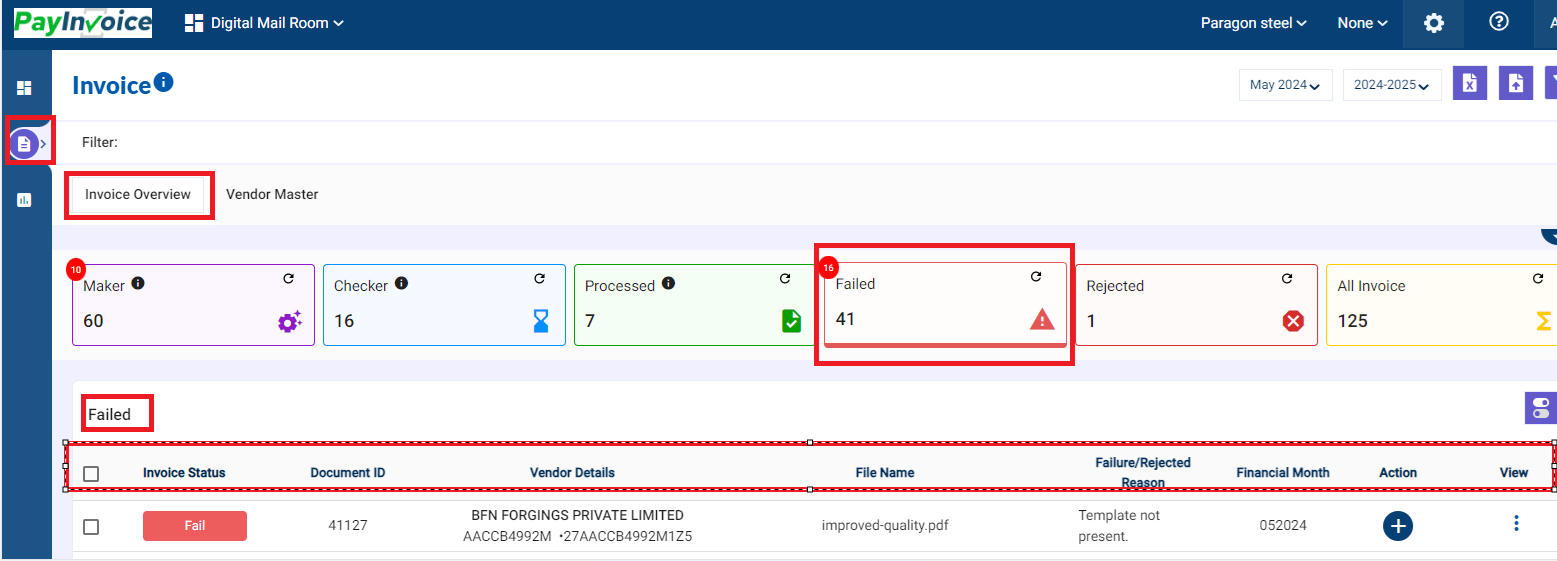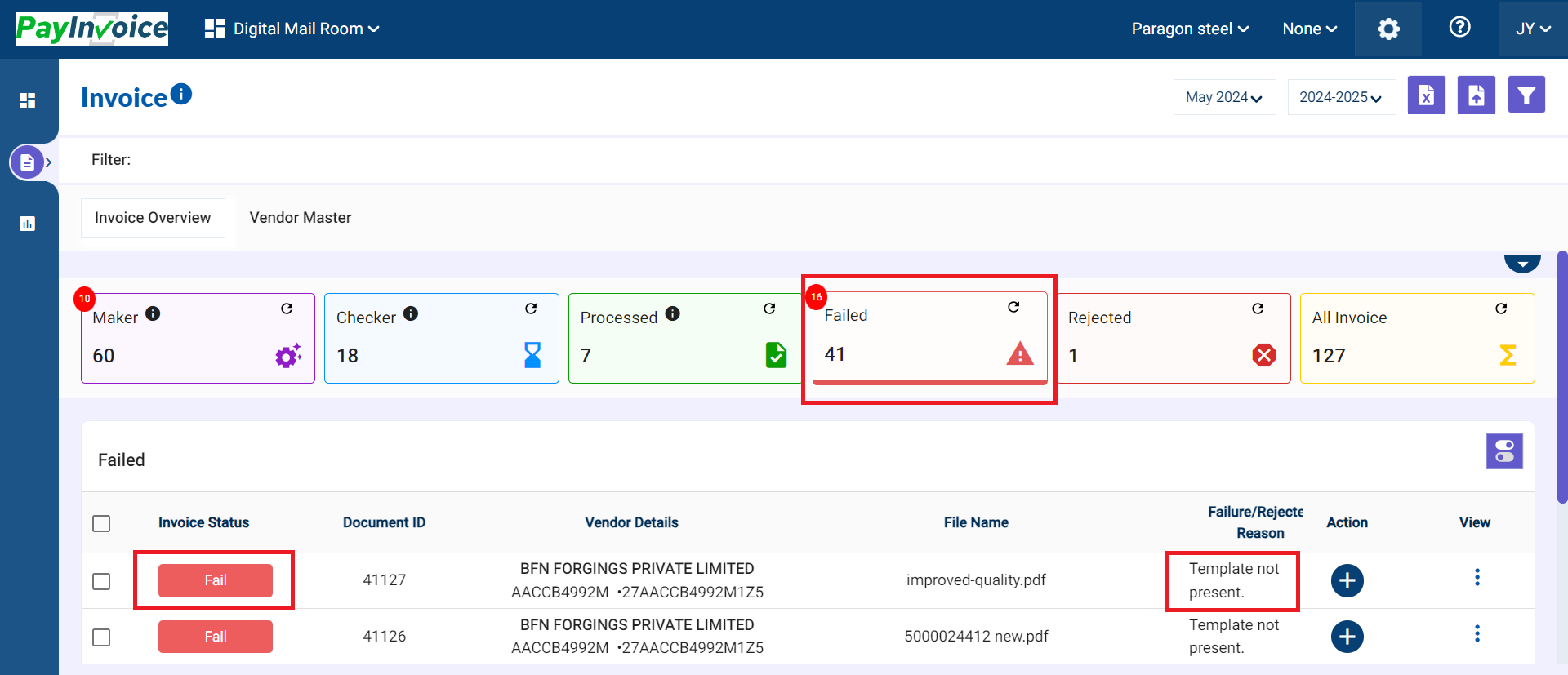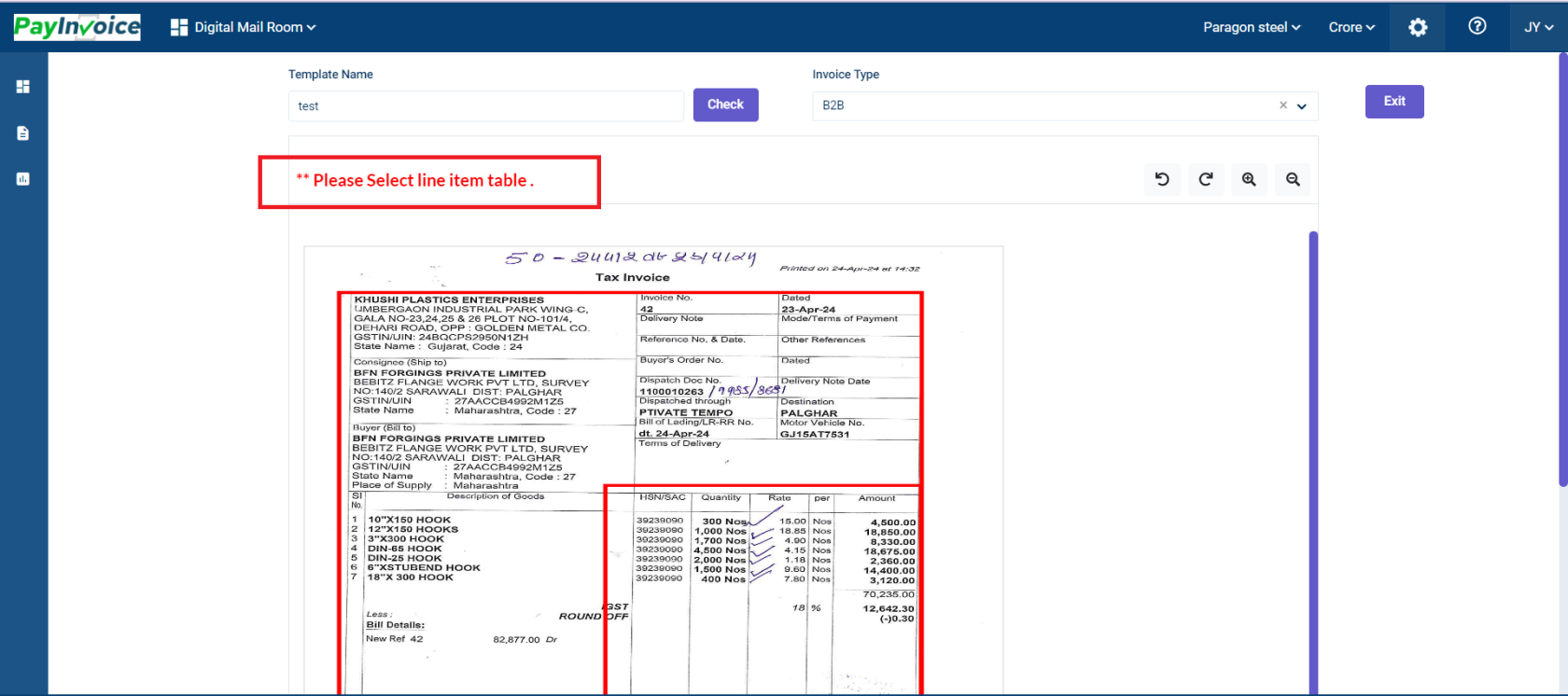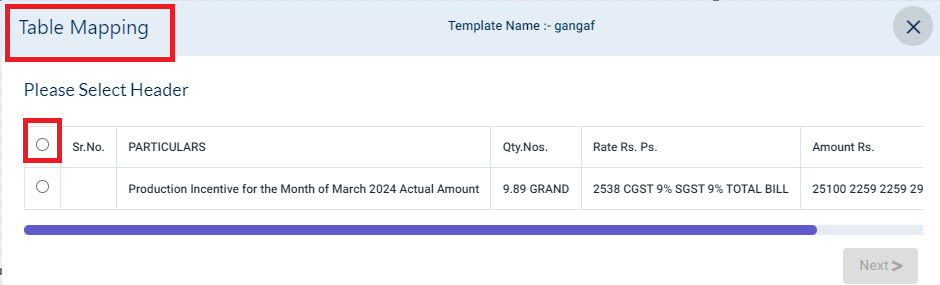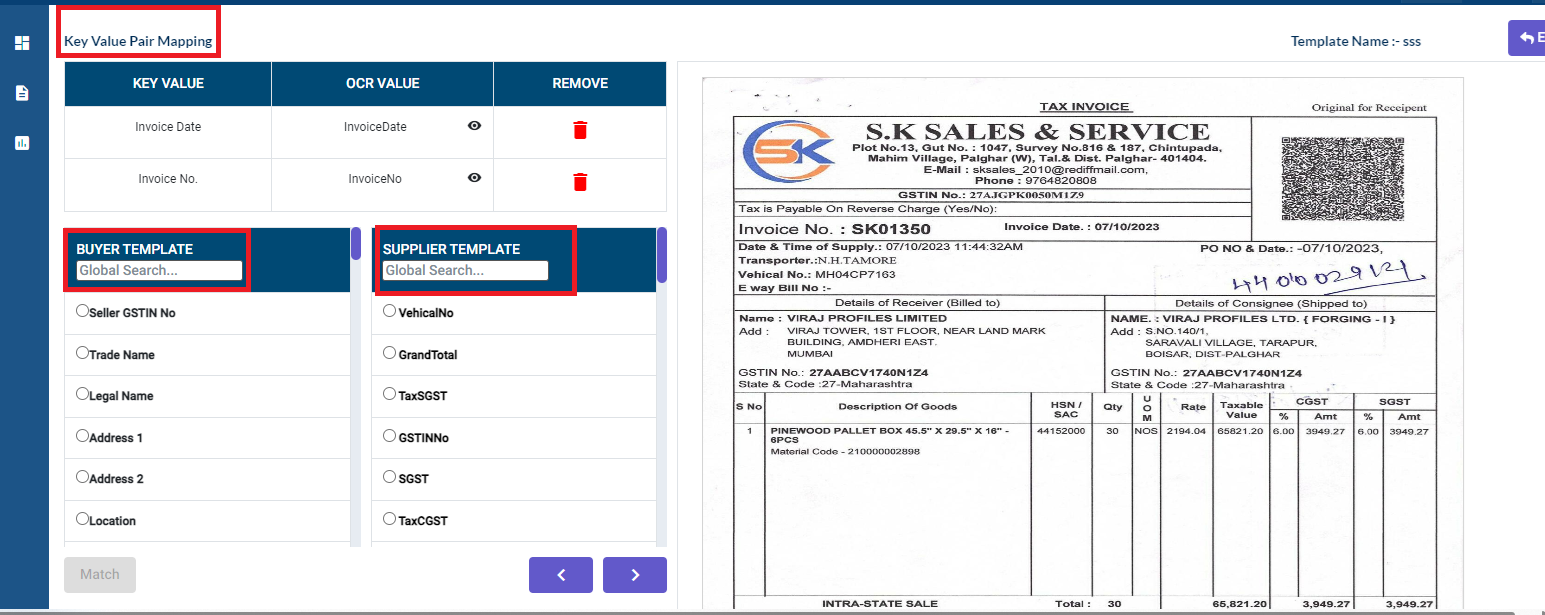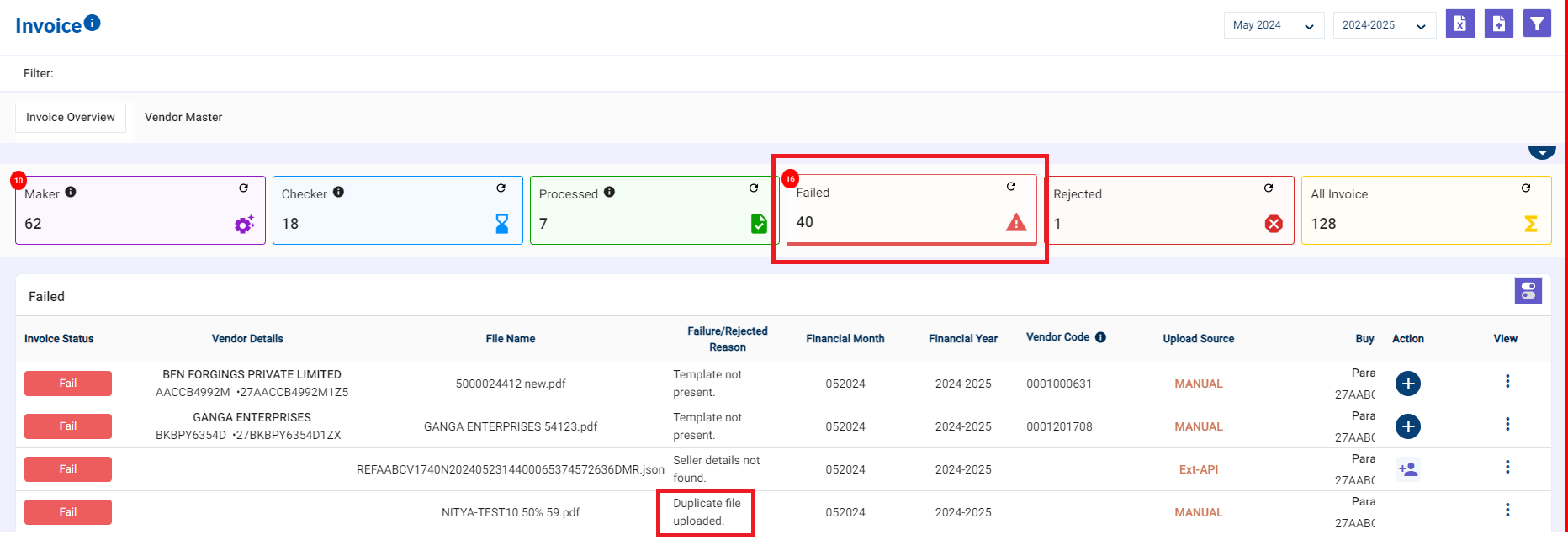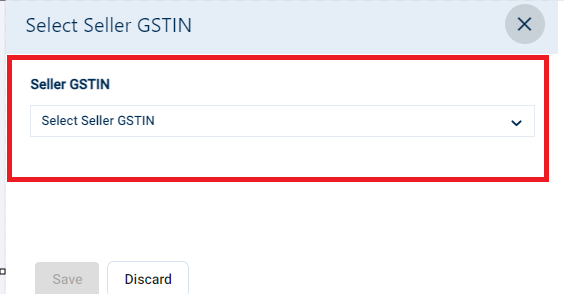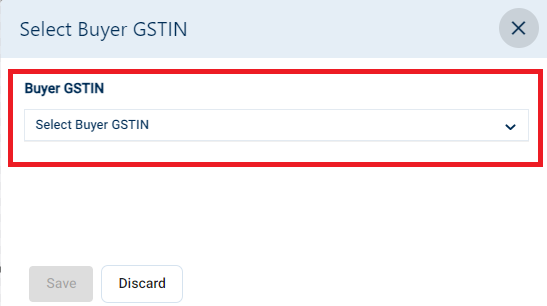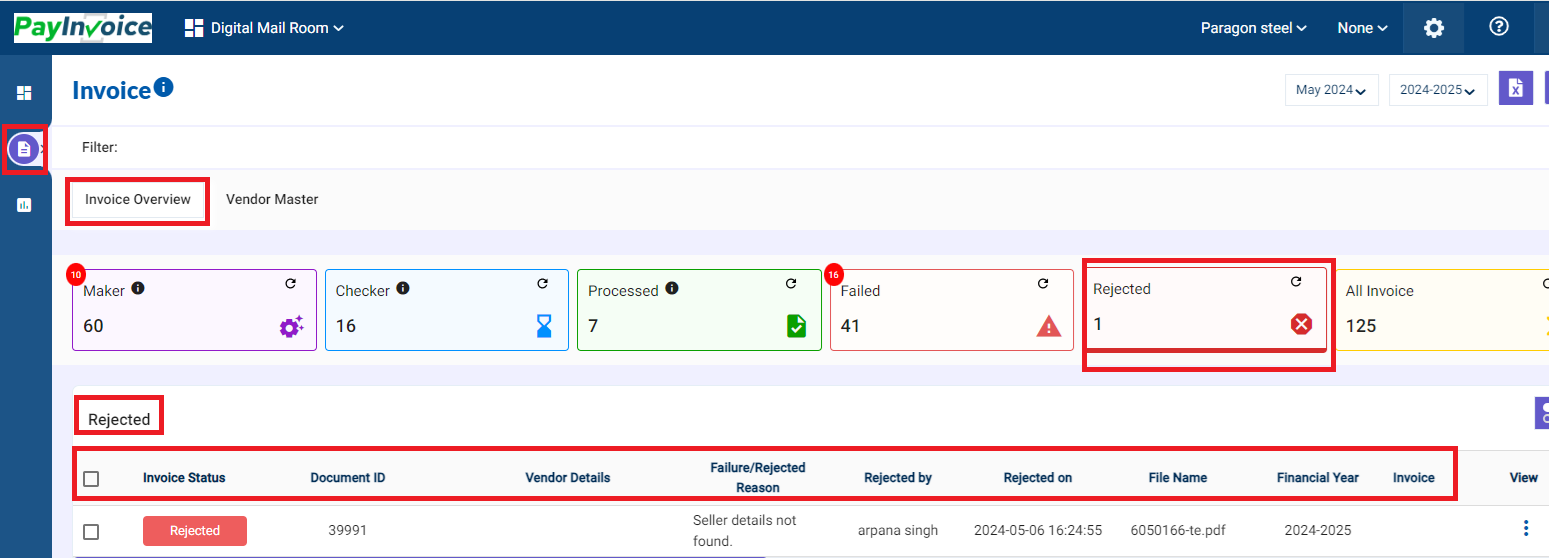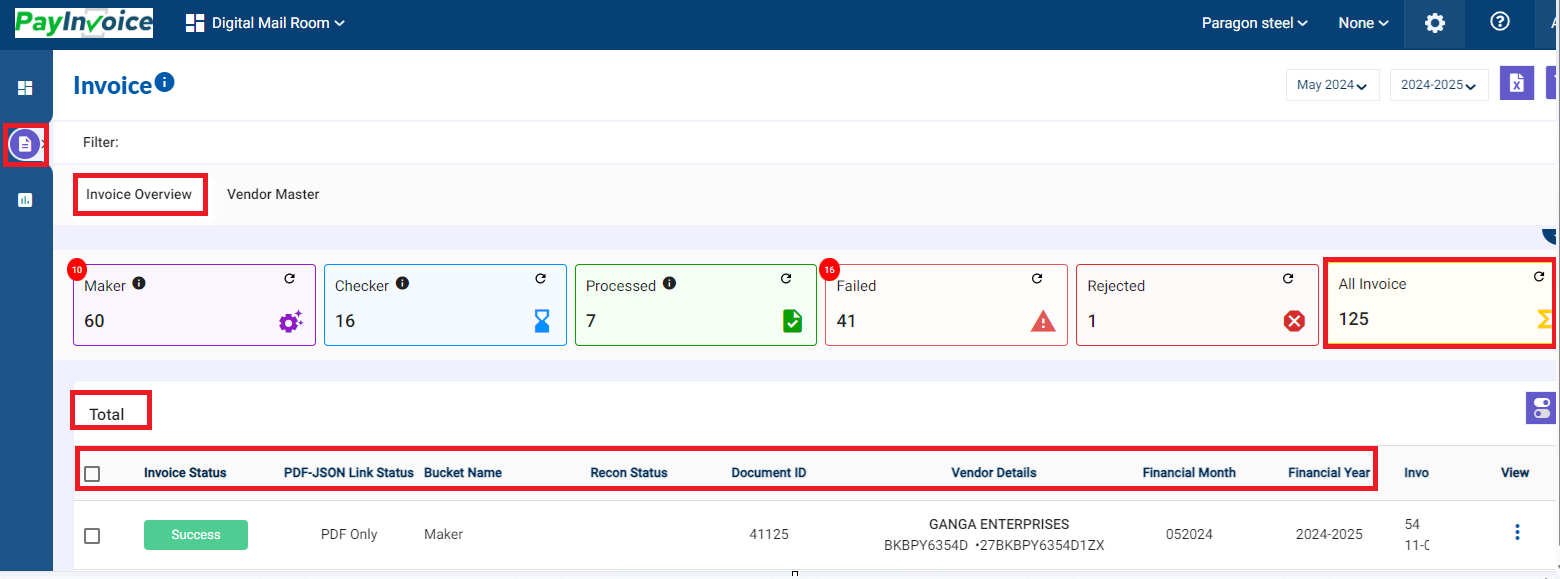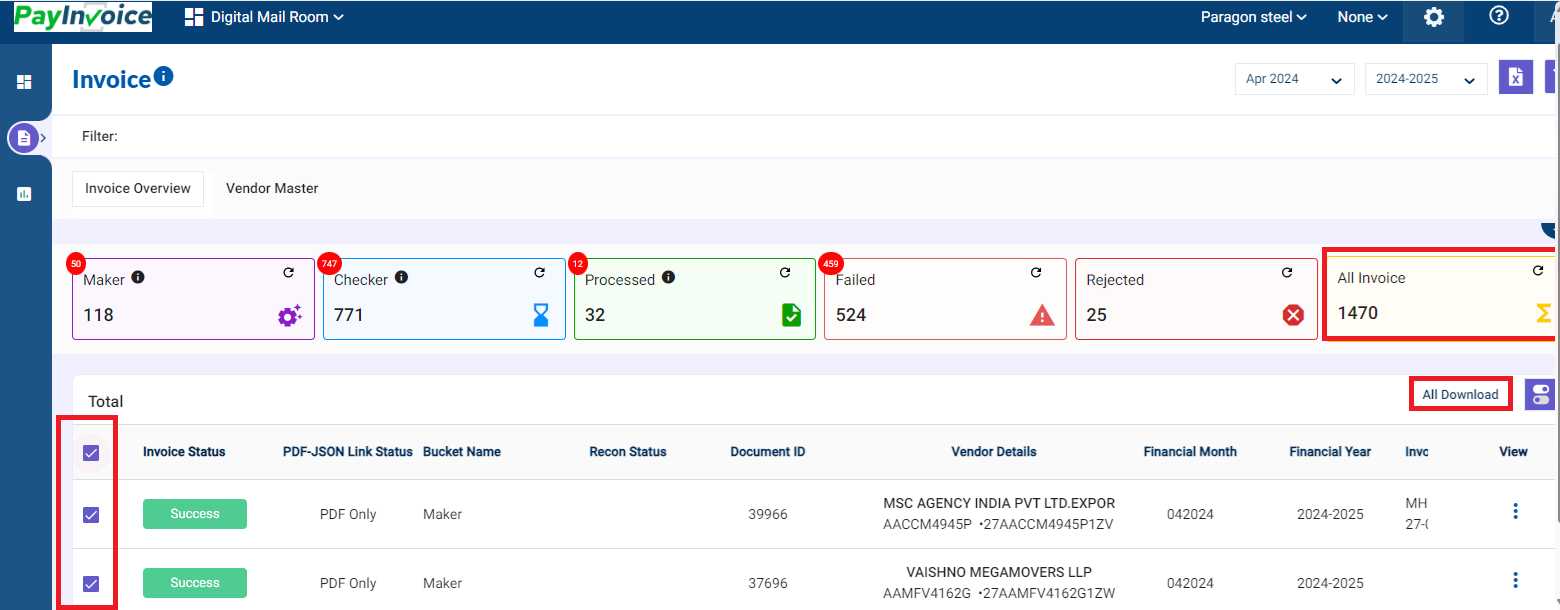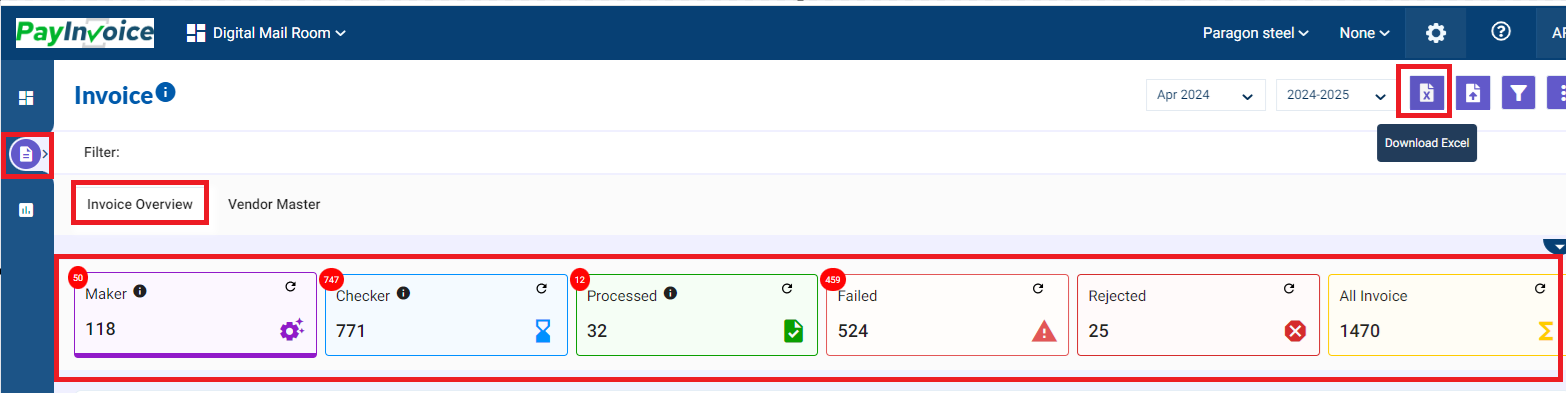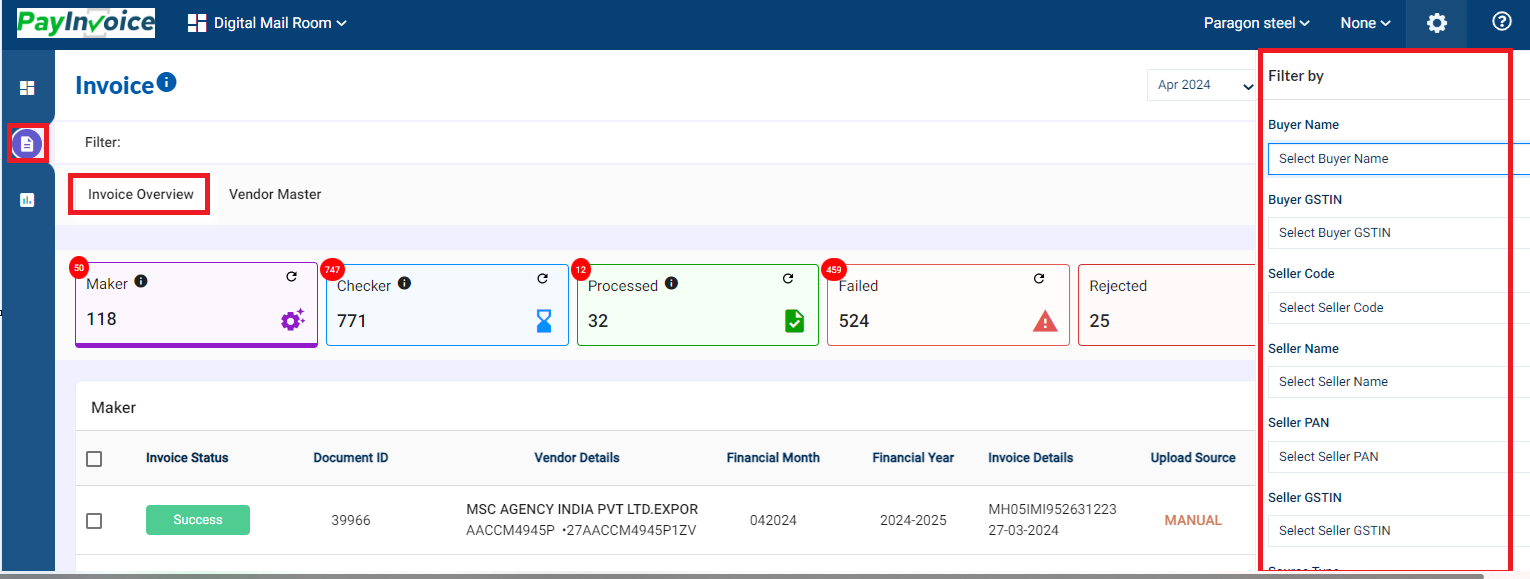Invoice Overview - Buckets Summary
Navigating DMR Invoice Statuses
DMR system utilizes buckets to categorize invoices based on their processing stage. Let's explore each bucket:
- Maker Bucket:
- This is the starting point for all uploaded invoices (PO and non-PO based).
- As a Maker, user will process each invoice within this bucket.
- When an invoice is uploaded, OCR will capture fields like Invoice Details (Line Item, Seller Details, Buyer Details, Total Value Details), Additional Details, Purchasing Details, Business Details, etc. and fill out the necessary details. The maker will review them and make changes if necessary.
- Once the invoice is confirmed, it automatically moves to the "Checker Bucket" for further review.
Column Headers in Maker Tab:
2. Checker Bucket:
- This bucket holds invoices processed by the Maker and awaiting review by the Checker.
- Approved Invoices:
-
- The Checker verifies and (if necessary) edits the invoice details before confirming it to Processed Bucket.
- Confirmed invoices seamlessly move to the "Processed Bucket" and are sent to SAP for automatic parking in the AP cockpit.
- Any errors encountered during auto-parking in SAP will return the invoice to the Checker Bucket for further action.
-
When a json file is uploaded, it will get uploaded in Checker Bucket directly.
The Checker tab also has a bulk sync functionality, wherein when the check box is selected and further when "Sync to Review" is clicked, the selected invoices are moved to Processed Bucket in bulk.
3. Processed Bucket:
- This bucket houses all invoices successfully reviewed and approved by both Maker and Checker.
- Once the invoice lands in Processed Buckets, changes cannot be done to any fields.
- These invoices are considered final and synced into SAP for Parking and Posting.
When an invoice (s) is parked there is a chance that it might deleted by the user. In this case it comes with "DELETED" status in DMR.
When an invoice (s) is posted there is a chance that it might get cancelled, in this case it comes with "CANCELLED" status in DMR.
GST Reconciliation Flag:
To perform recon - Selected all Invoices in the Processed Tab. Click on vertical 3 dots - Select " GST Reconciliation Flag".
Select "OK"
Once Reconciliation is done using any Reconciliation tool like Sapphire invoices are updated with recon flags in DMR such as MATCHED, UNMATCHED or MISMATCH
4. Failed Bucket:
- Invoices encountering specific upload issues come here. Reasons for failure might include:
- Template Not Present
For template creation - when a user uploads an invoice / s on DMR, due to absence of template the invoice /s will land in the Failed Bucket with Failure Reason - Template not present.
From here, the user can click on the "+" icon under Action Column for Template Creation,
A new window will appear:
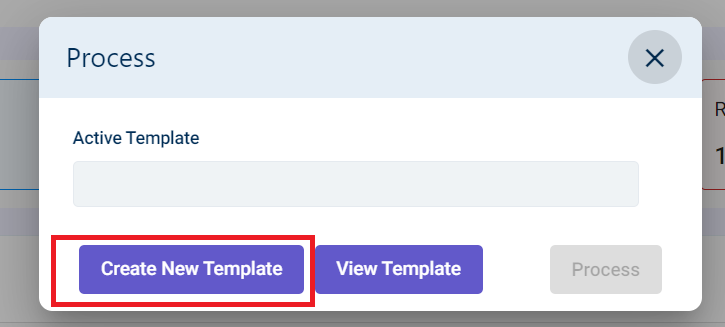
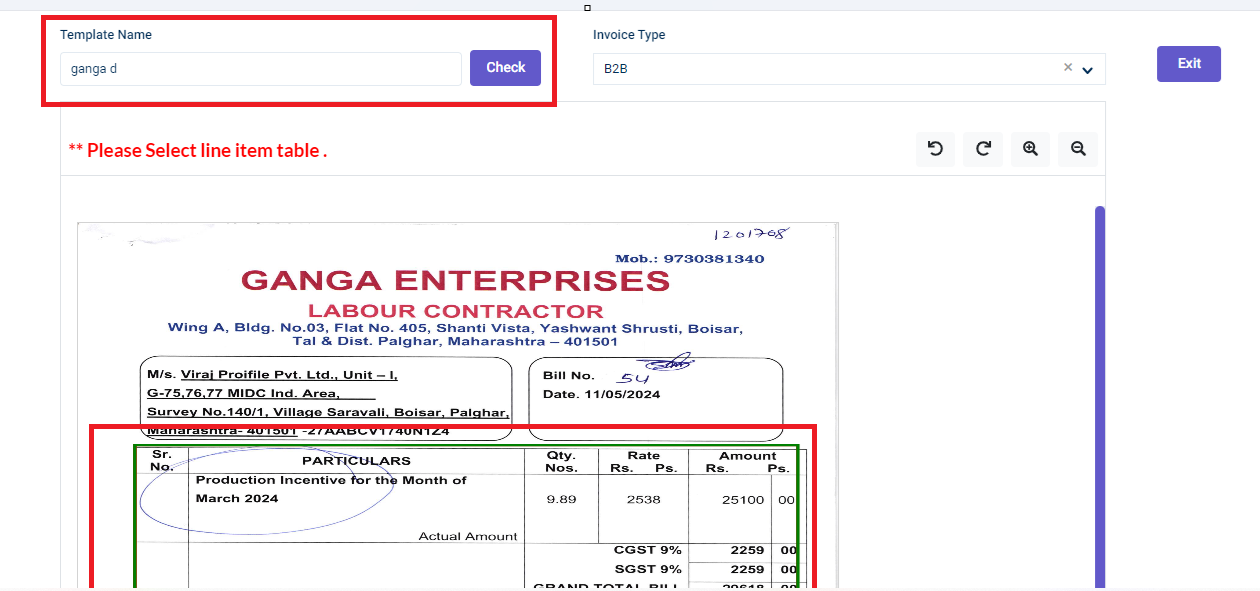 Click on "Create New Template".
Click on "Create New Template".
You will be required to name the Template under " Template Name".
Once done select - Click on Line item section.
(A line item refers to an individual item or service listed within an invoice. It essentially breaks down the overall purchase into its component parts.)
A new window will be open for Table header Mapping. Select the Header as shown below:
Check Key Values Mapped by OCR by clicking on the "Eye" icon for header values.
Click on Next to get Line Item Data. Your template will be successfully created and you will find your invoice in Maker Bucket.
- Duplicate file uploaded
When a Duplicate File is uploaded in DMR, the invoice lands in Failed Bucket with the reason: " Duplicate File Uploaded". Files with same names causes this. To correct this, user can Rename the file and upload it once again.
- Seller Details Not Found
When the invoice lands in Failed Bucket with reason: " Seller Details not found", the user can correct it by selecting the Select Seller GSTIN.
A new Window with Seller GSTIN dropdown will appear, select the Seller and invoice will come in Maker Bucket.
In case, the Seller is not found in the dropdown, then it will require to sync it from SAP in Vendor Master.
- Buyer Details Not Found
When the invoice lands in Failed Bucket with reason: " Buyer Details not found", the user can correct it by selecting the Select Buyer GSTIN.
A new Window with Buyer GSTIN dropdown will appear, select the Buyer and invoice will come in Maker Bucket.
5. Rejected Bucket:
-
- This bucket holds invoices rejected by either the Maker, Checker, or the system itself.
- Once an invoice is rejected, no further changes can be done to it.
- Common reasons for rejection include:
- User rejection during processing
- System-identified duplicates based on GSTIN or PAN details (for unregistered dealers)
6. All Invoices:
All Invoices Bucket has data from all the previous buckets i.e. Maker, Checker, Processed, Failed & Rejected.
This Bucket can provide details of all the tab that can be exported for MIS.
*Other than this, all Buckets have a functionality to download all the PDFs in the bucket by selecting the checkbox and clicking on "All Download". This will save a zip file in your local folder.
Invoice Overview Page Also Contains Excel Download button in individual buckets to download MIS along with a filter that helps in narrowing down the search.
There is also a Upload History Button - details of which can be found in Upload History Chapter.