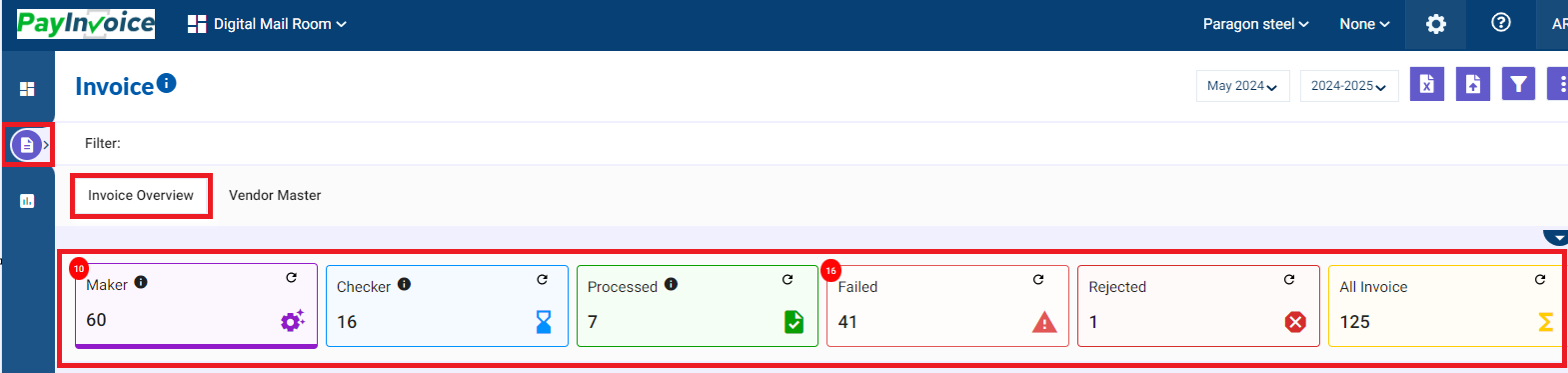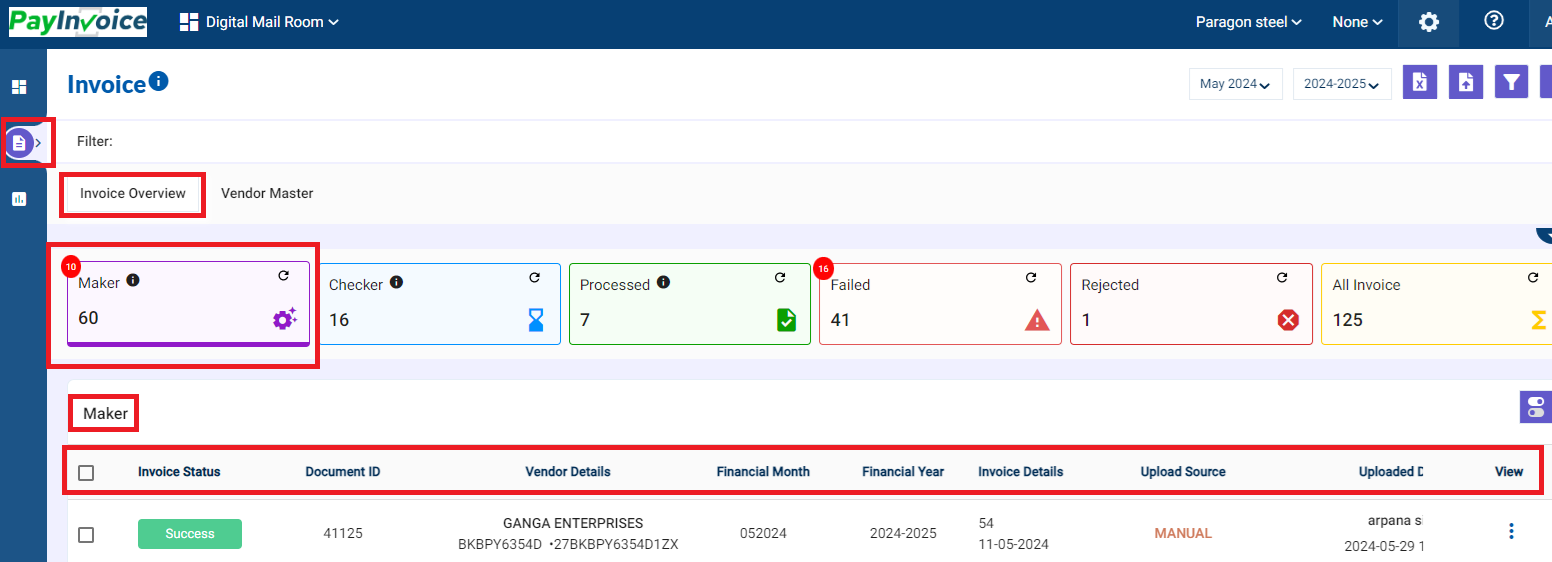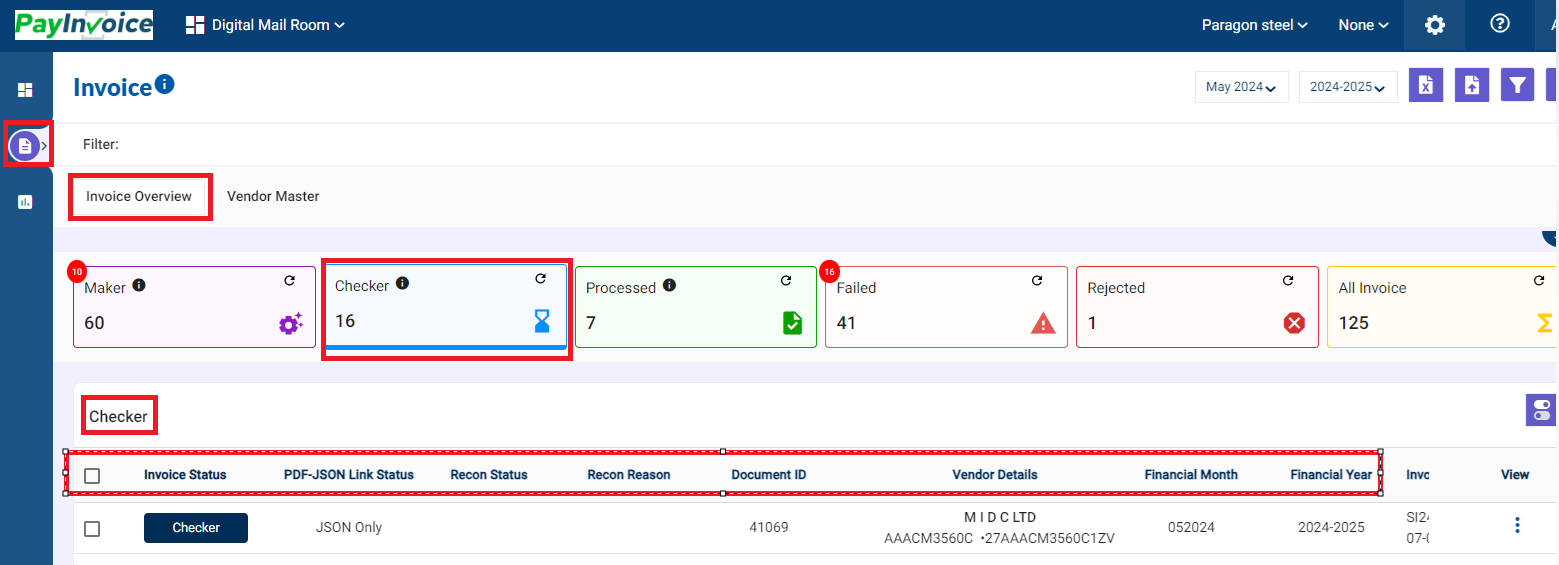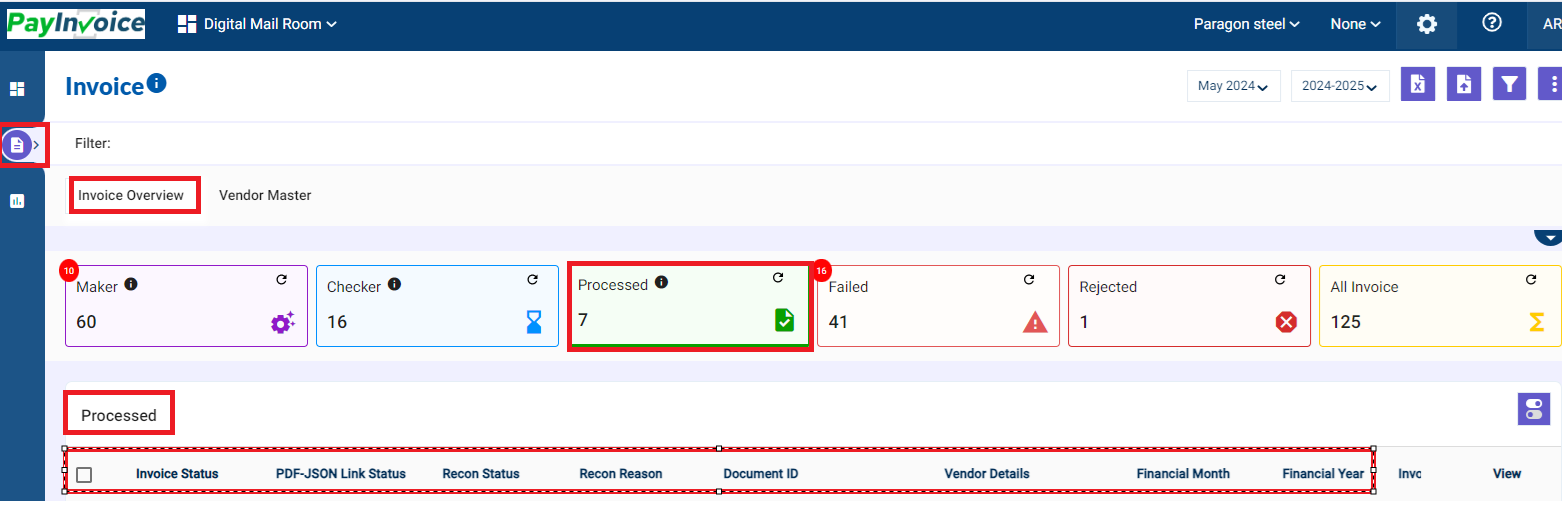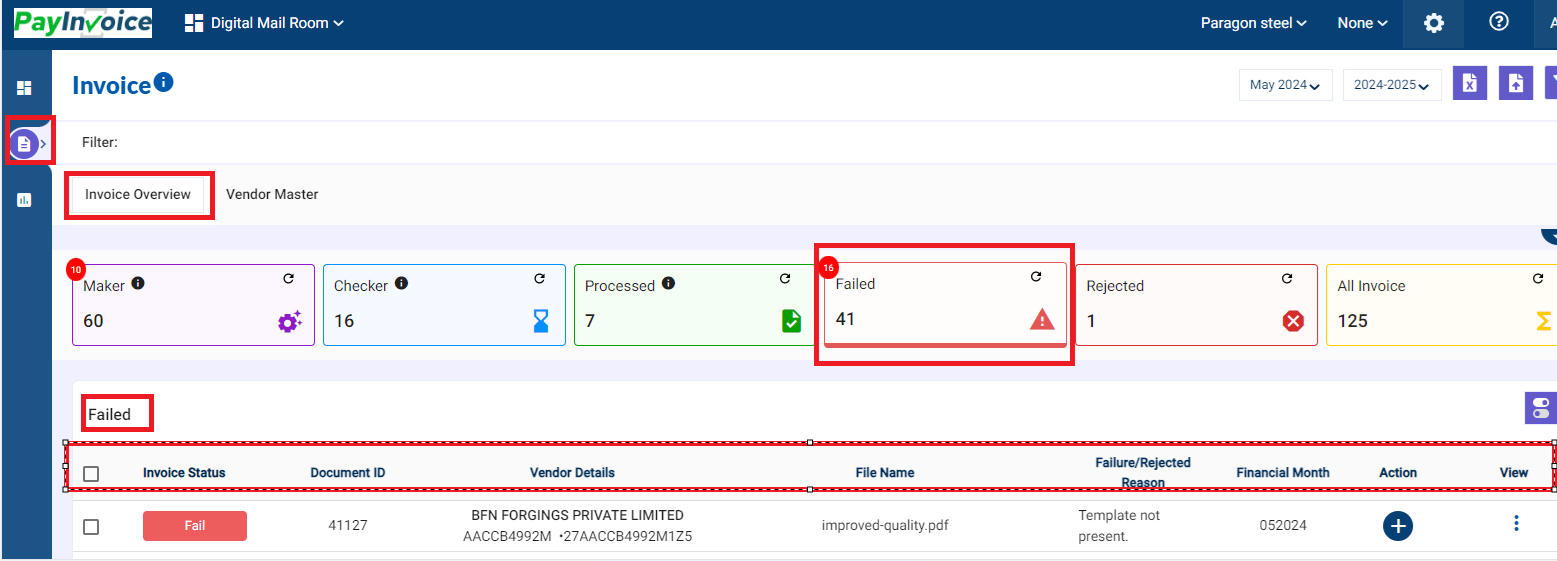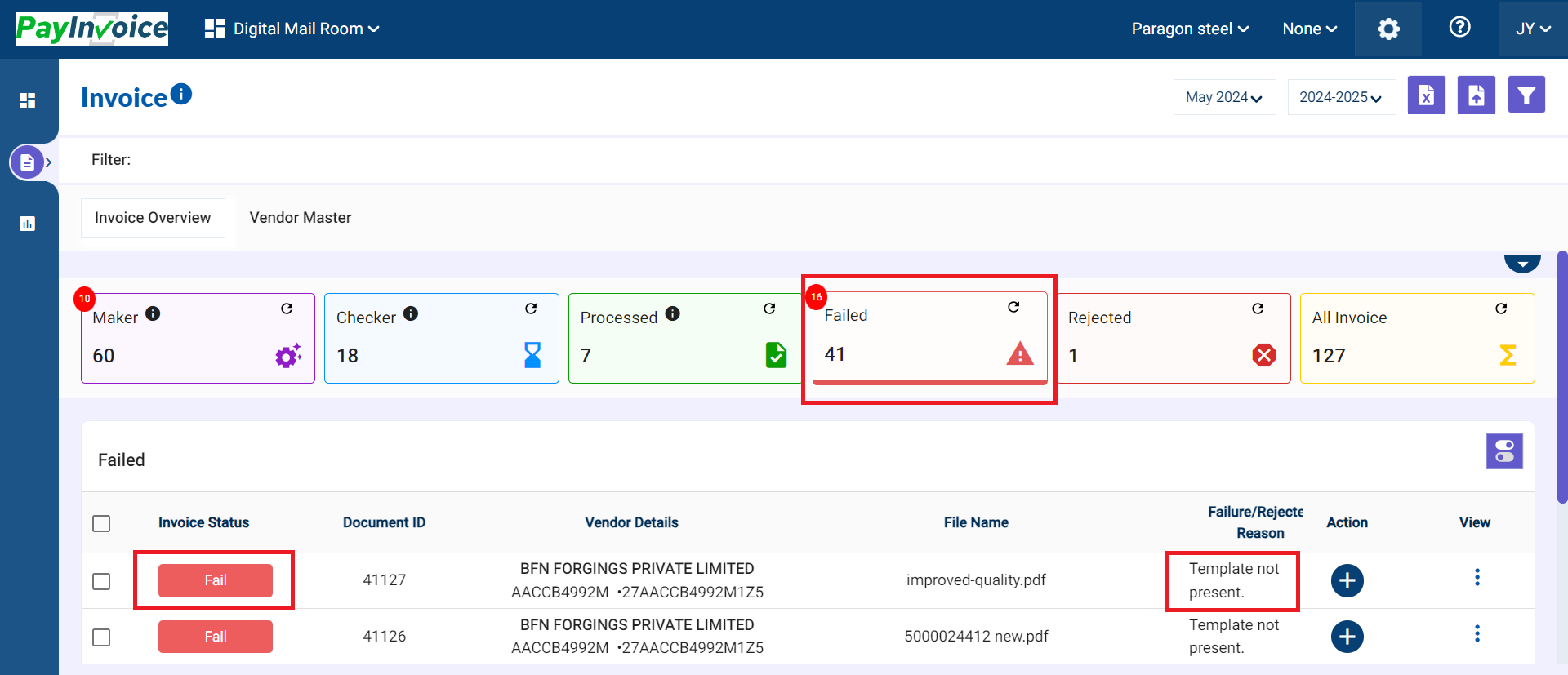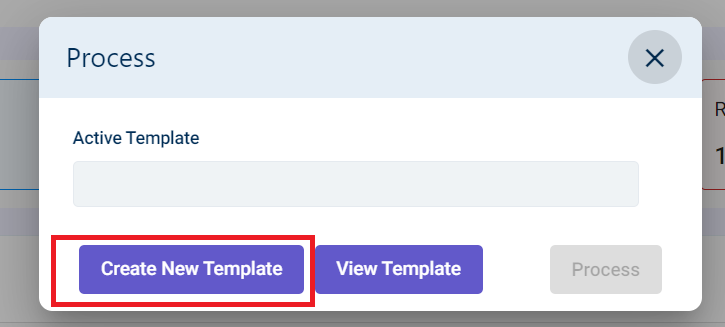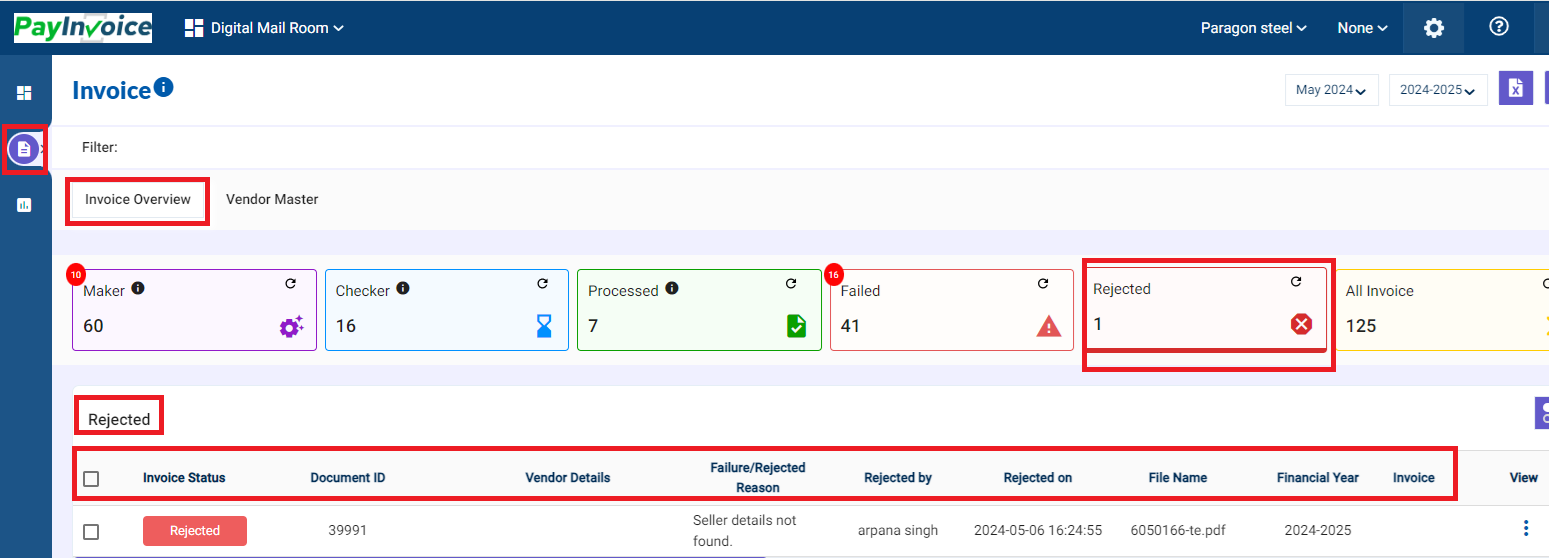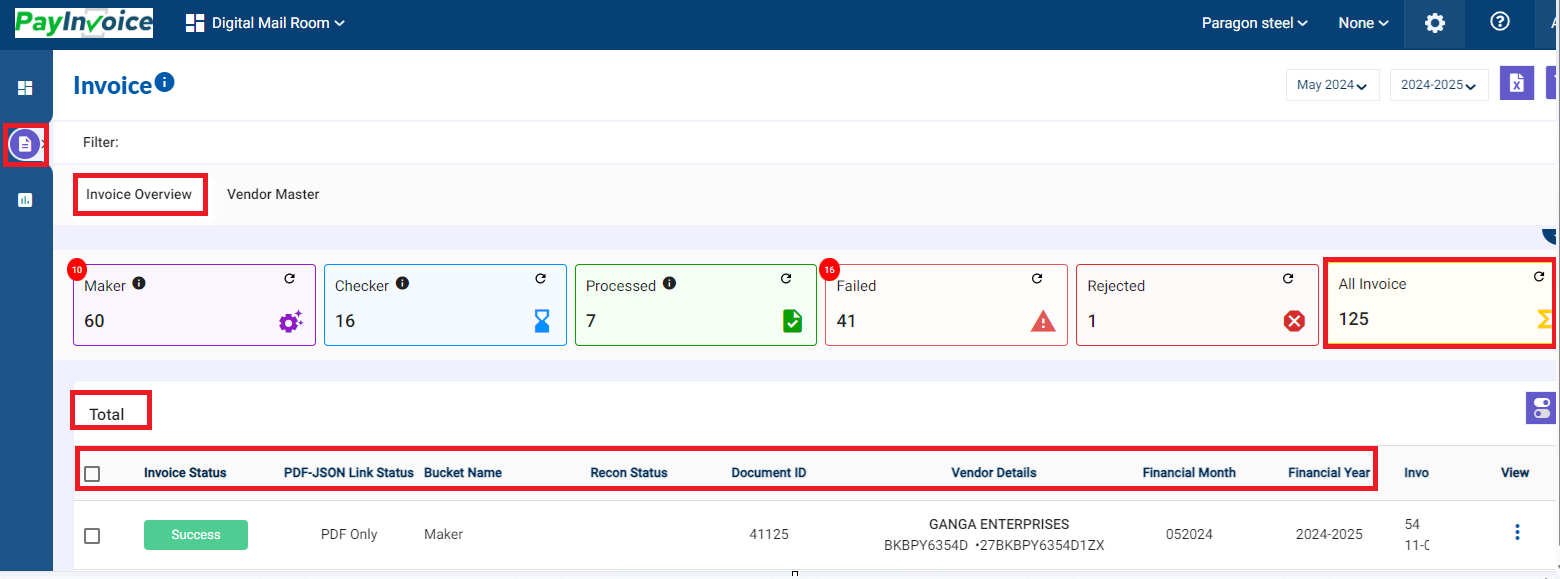3. Invoice Overview - Buckets Summary
Navigating DMR Invoice Statuses
The DMR system utilizes buckets to categorize invoices based on their processing stage. Let's explore each bucket:
- Maker Bucket:
- This is the starting point for all uploaded invoices (PO and non-PO based).
- As a Maker, user will process each invoice within this bucket.
- Once you confirm the invoice, it automatically moves to the "Checker Bucket" for further review.
Column Headers in Maker Tab:
| Invoice Status | Document Id | Vendor Details | Financial Month |
| Financial Year | Invoice Details | Uploaded Source | Uploaded Details |
| Vendor Code | Buyer Details | Total Invoice Value | Total Taxable Value |
| Total IGST Amount | Total CGST Amount | Total SGST Amount | Total CESS Amount |
| GST Compliances | Reverse Charge | Place Of Supply | Supplier Rating |
| Document Type | Port Code | ITC Type | Invoice Type |
| PO or Non PO | File Name | Expenditure Type | Bill Of Entry No |
| Bill Of Entry Date | Base Currency |
2. Checker Bucket:
- This bucket holds invoices processed by the Maker and awaiting review by the Checker.
- There are two scenarios in the Checker Bucket:
- Approved Invoices:
- The Checker verifies and (if necessary) edits the invoice details before saving it.
- Saved invoices seamlessly move to the "Processed Bucket" and are simultaneously sent to SAP for automatic parking in the AP cockpit.
- Any errors encountered during auto-parking in SAP will return the invoice to the Checker Bucket for further action.
- Approved Invoices:
3. Processed Bucket:
- This bucket houses all invoices successfully reviewed and approved by both Maker and Checker.
- These invoices are considered finalized and ready for further processing within the system.
4. Failed Bucket:
- Invoices encountering specific upload issues reside here. Reasons for failure might include:
- Template Creation
For template creation - when a user uploads an invoice / s on DMR, due to absence of template the invoice /s will land in the Failed Bucket with Failure Reason - Template not present.
From here, the user can click on the "+" icon under Action Column for Template Creation, a new window will appear:
Click on "Create New Template".
- Duplicate file upload
- Missing seller details
- Lack of a matching template for the supplier's invoice format
- Missing buyer details
5. Rejected Bucket:
-
- This bucket holds invoices rejected by either the Maker, Checker, or the system itself. Common reasons for rejection include:
- User rejection during processing
- System-identified duplicates based on GSTIN or PAN details (for unregistered dealers)
- This bucket holds invoices rejected by either the Maker, Checker, or the system itself. Common reasons for rejection include:
6. All Invoices: