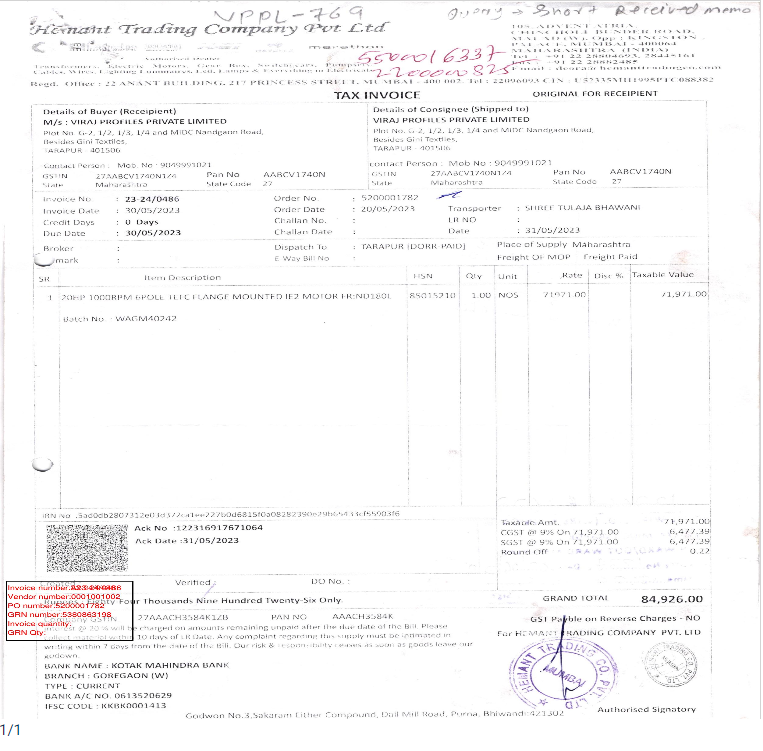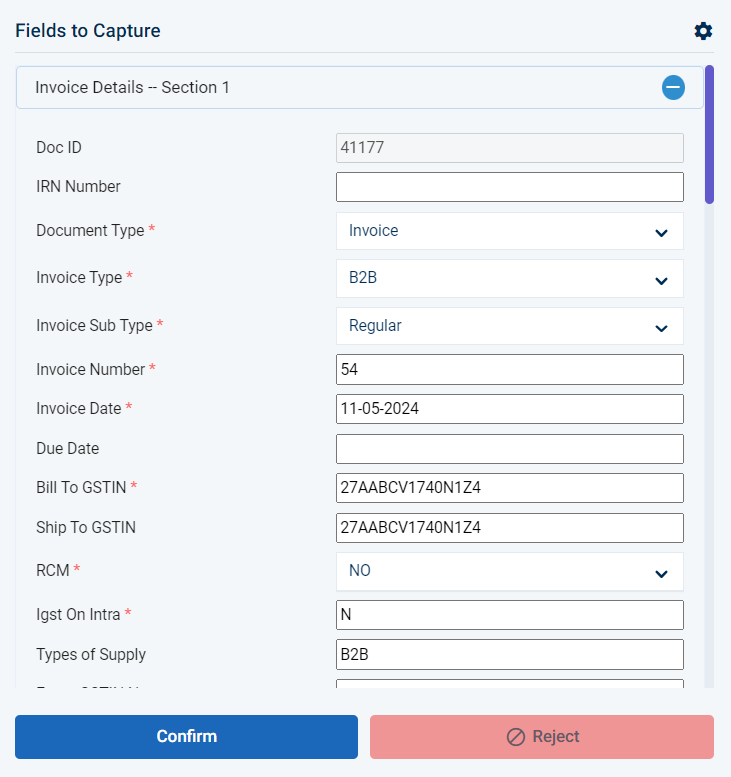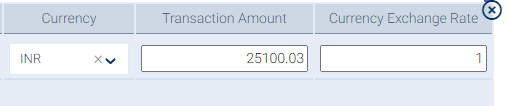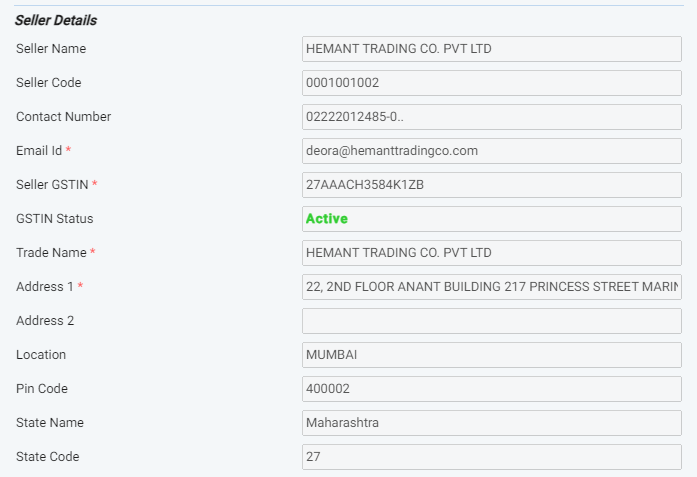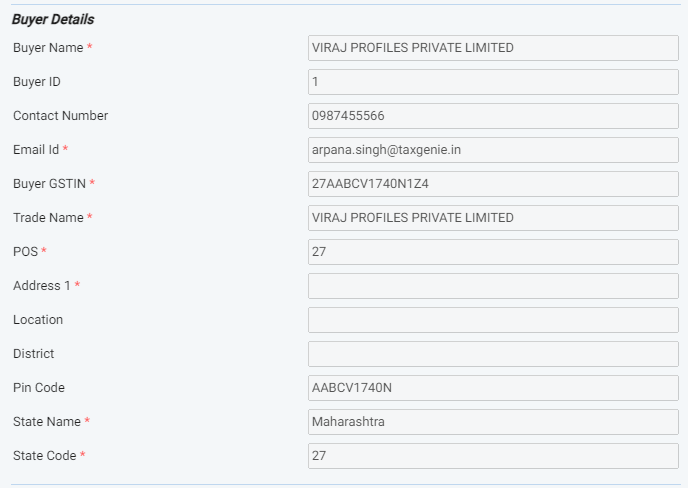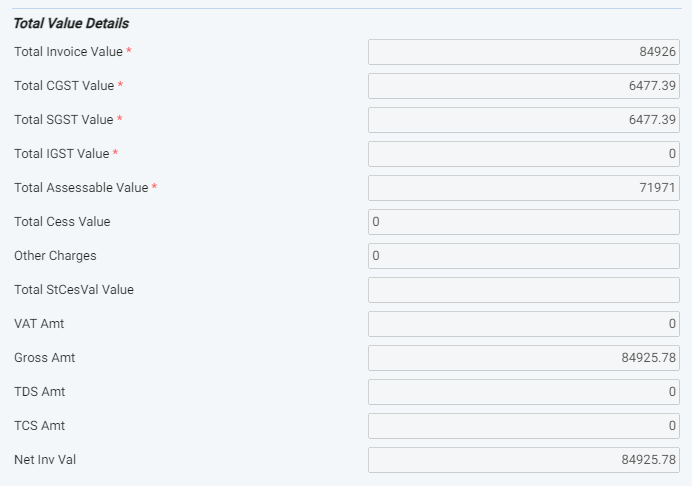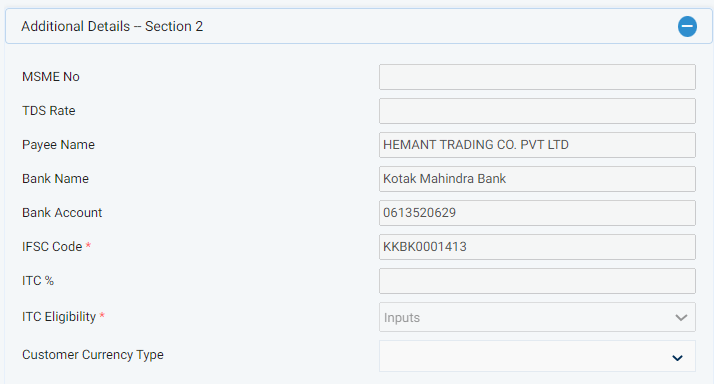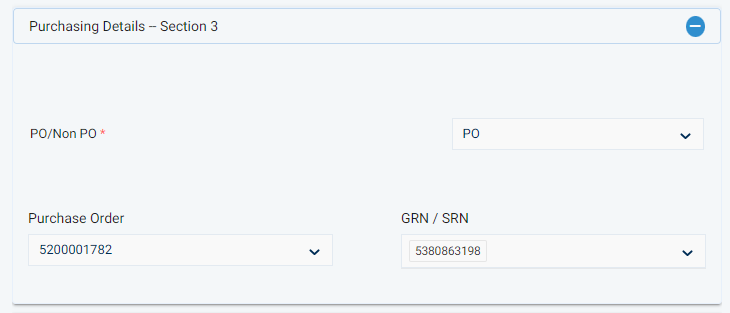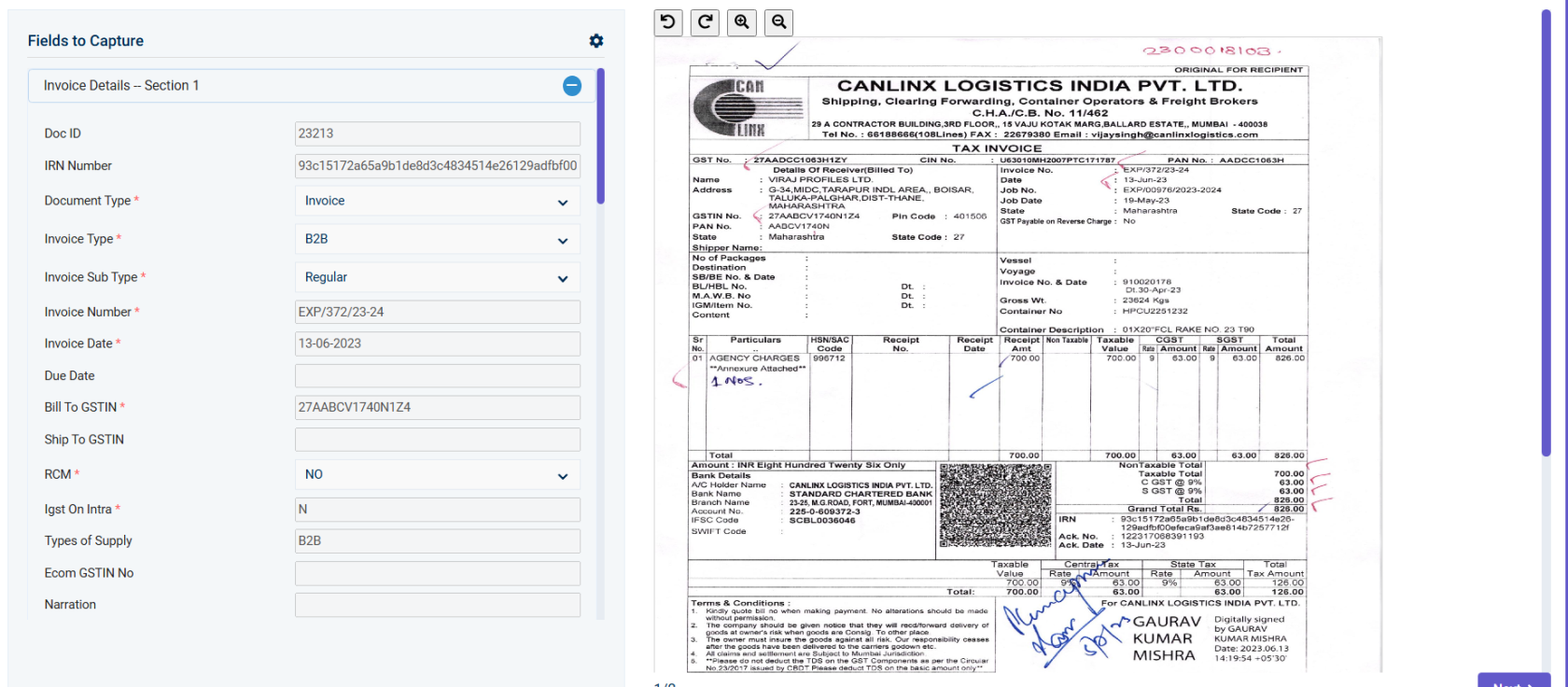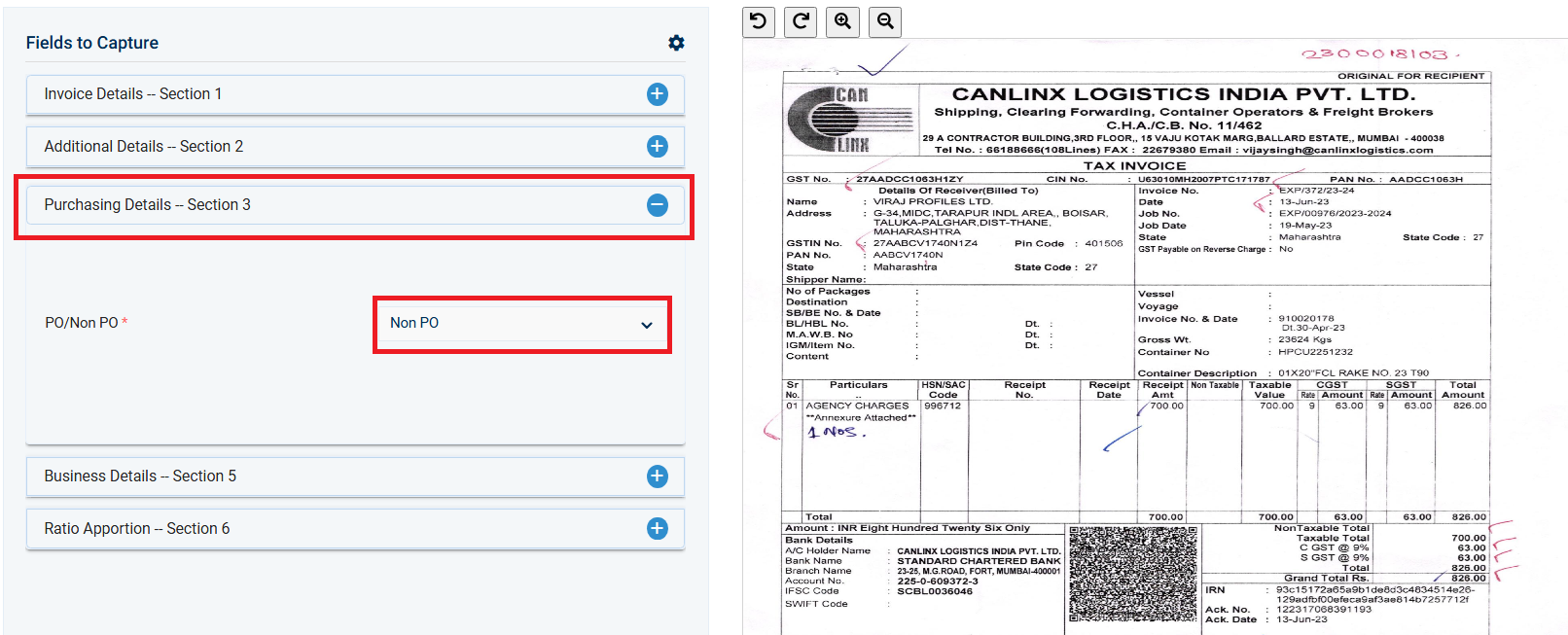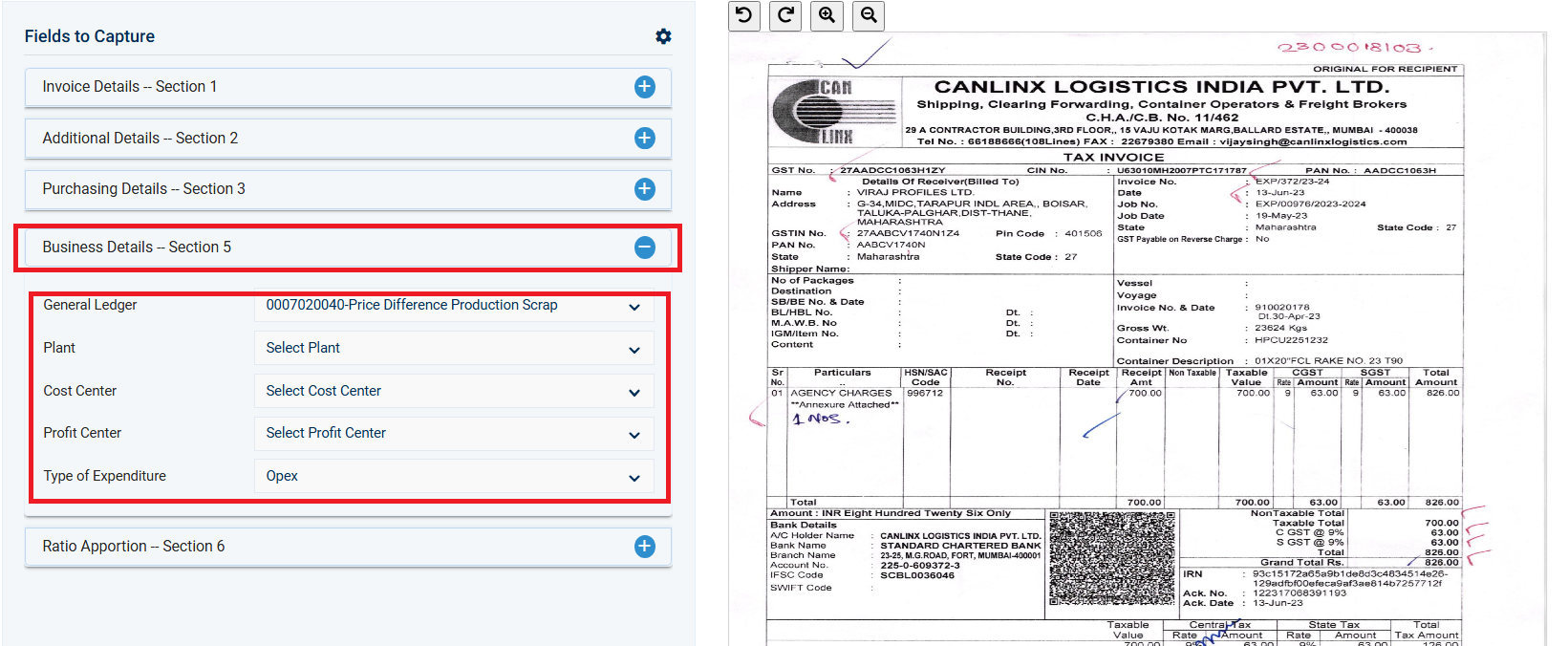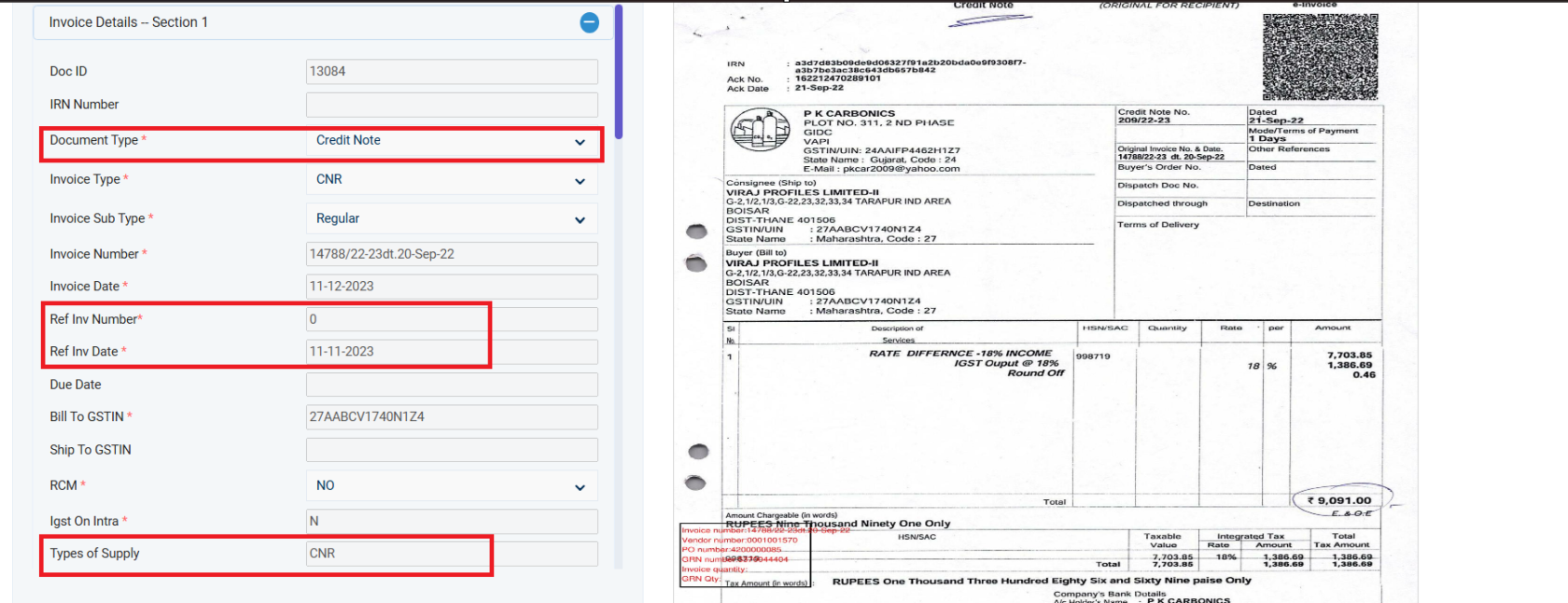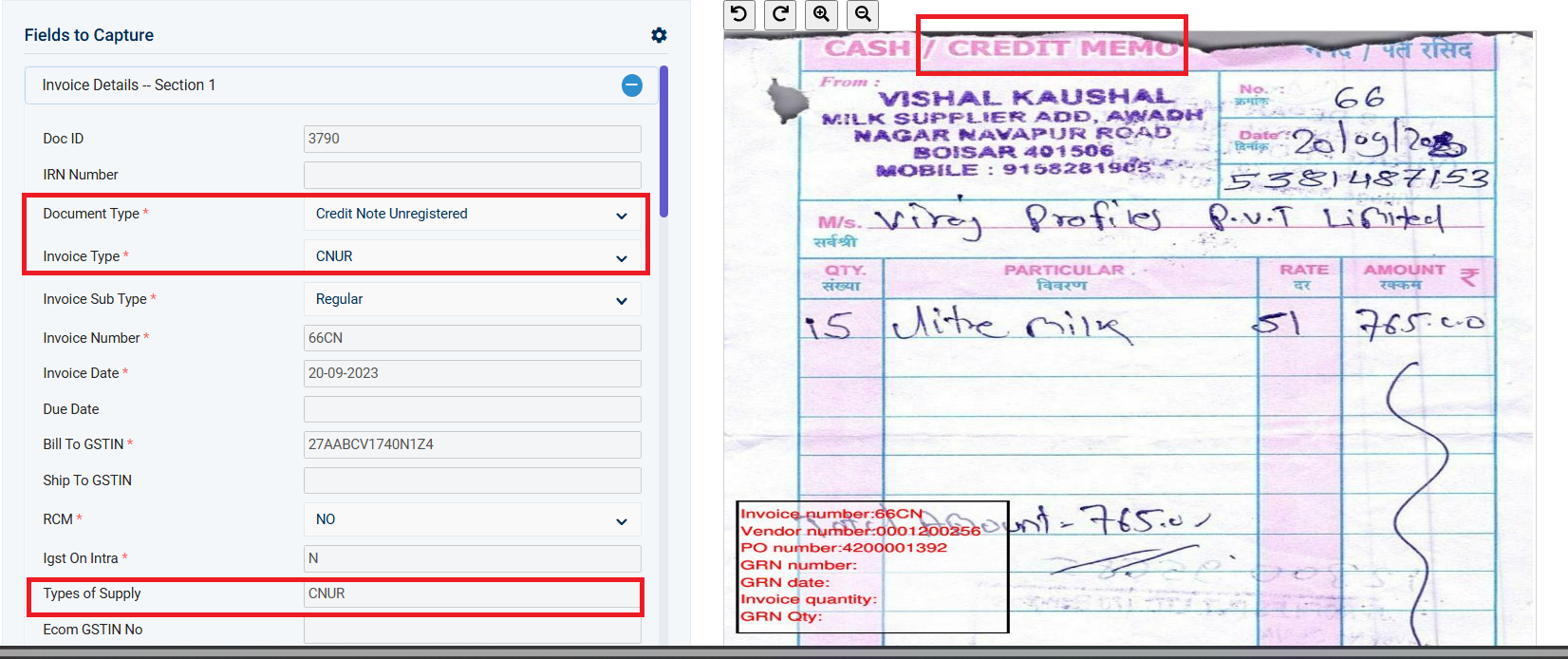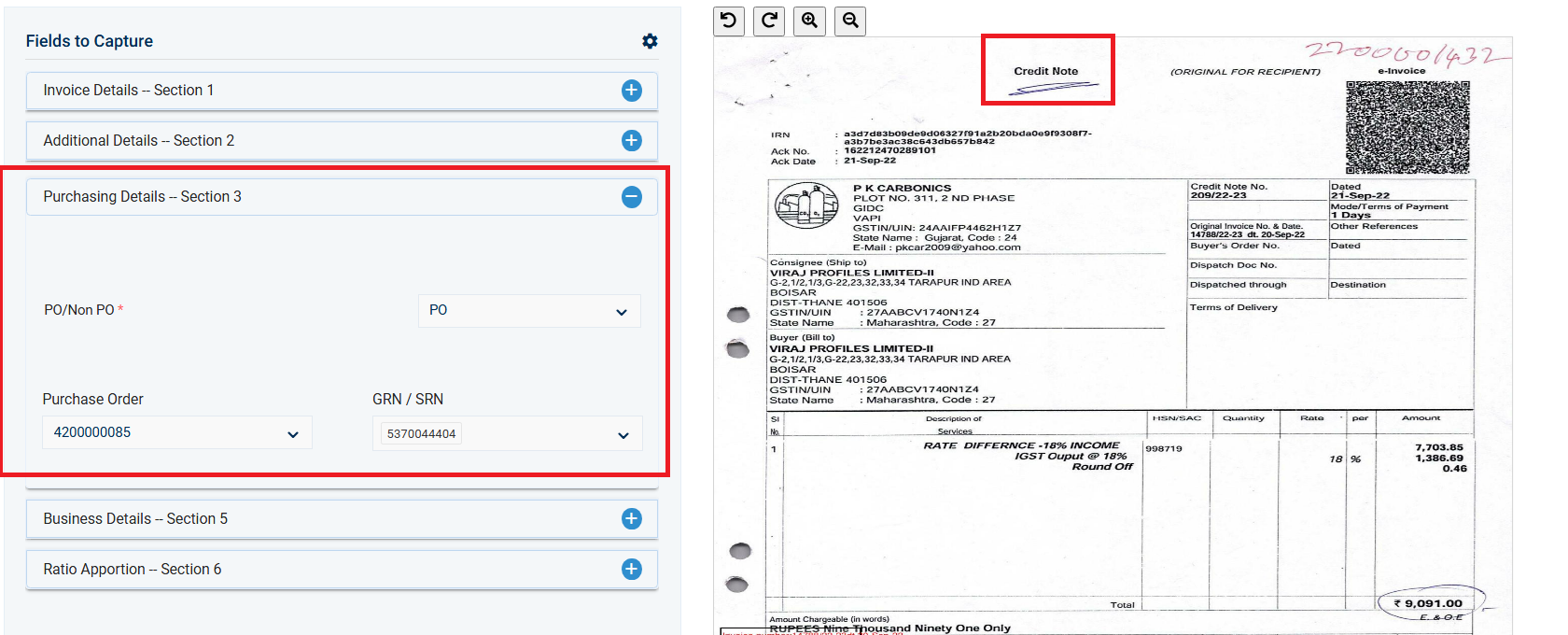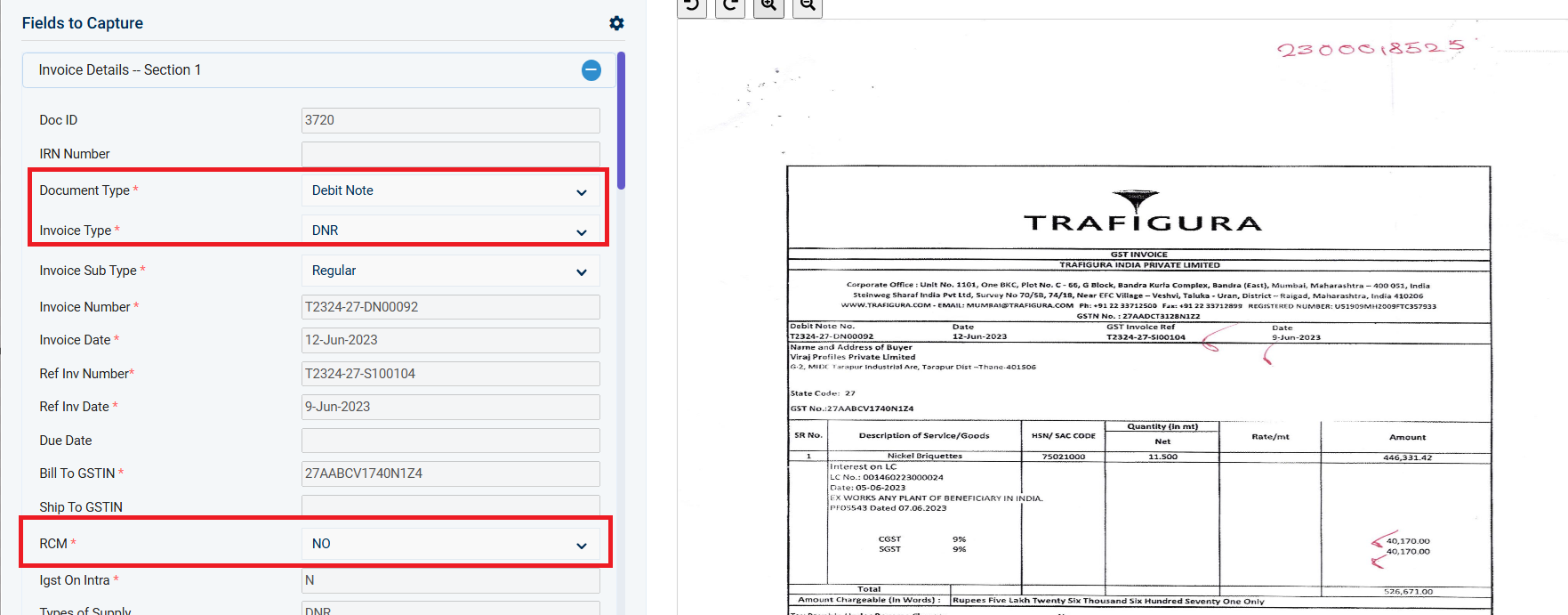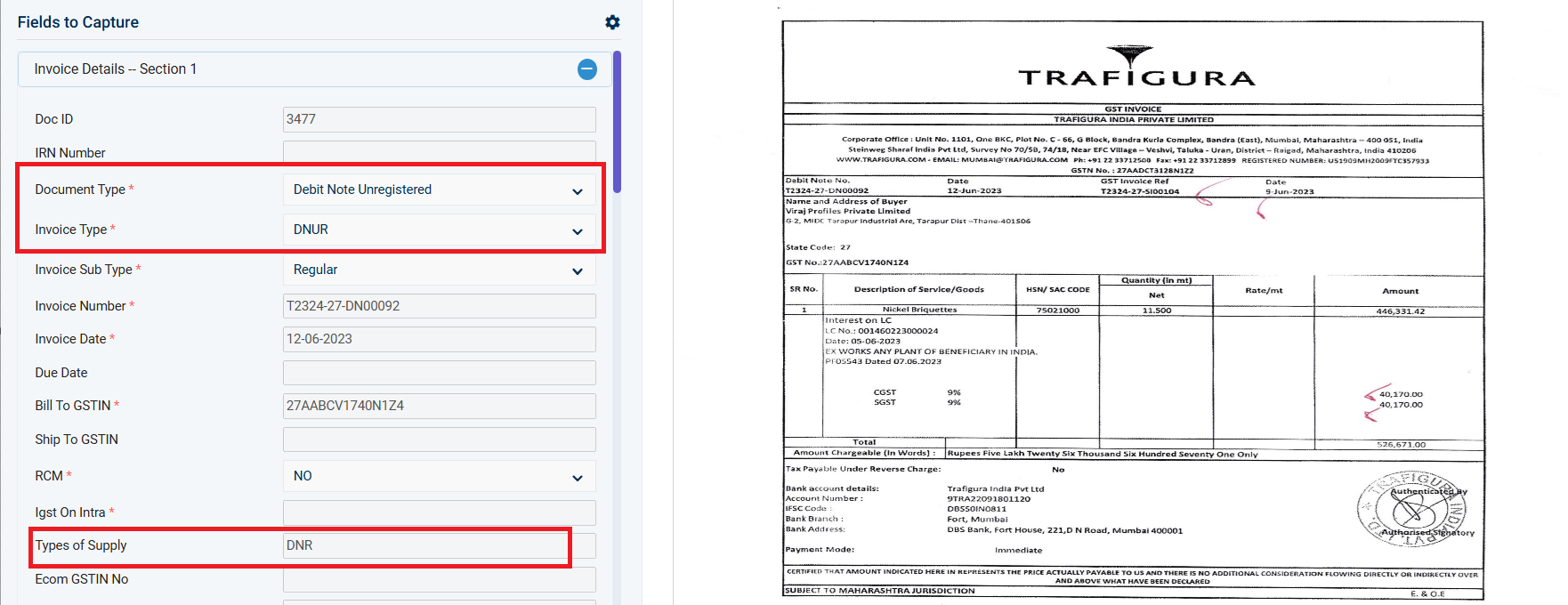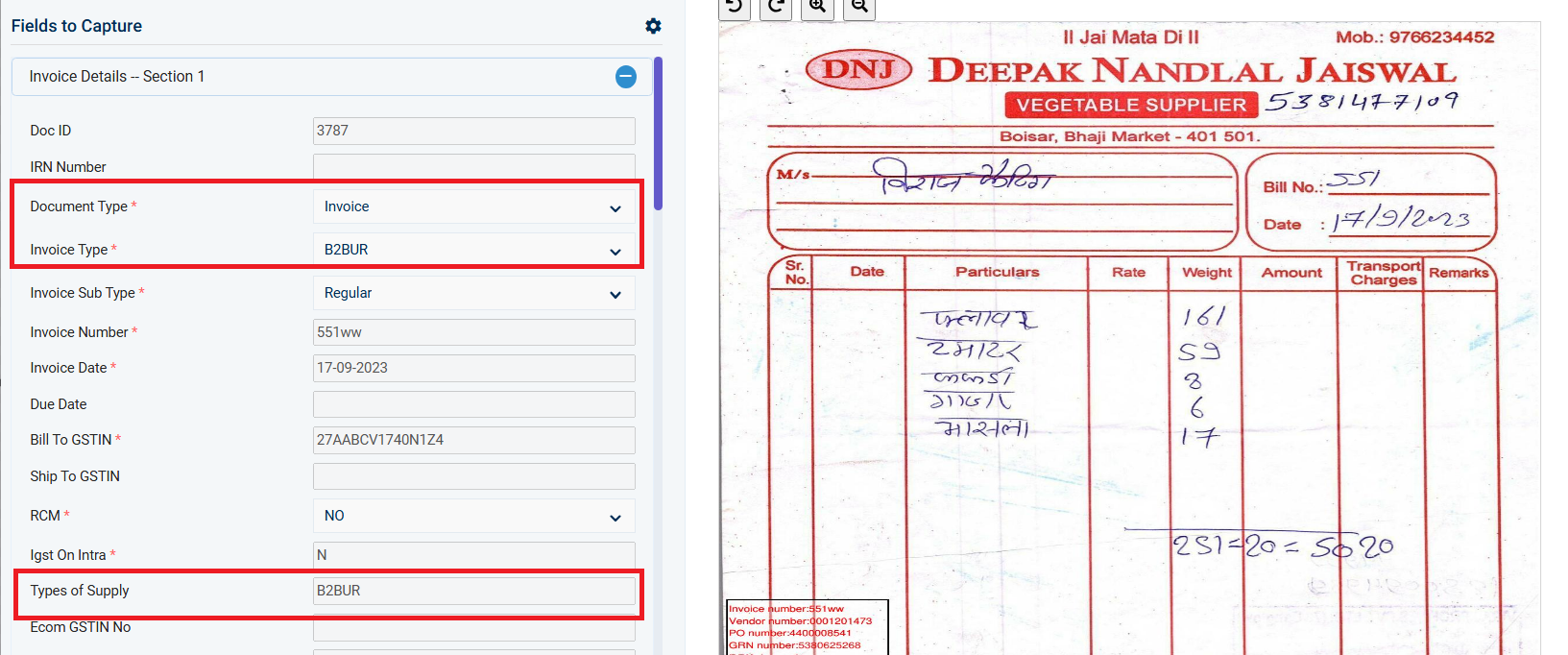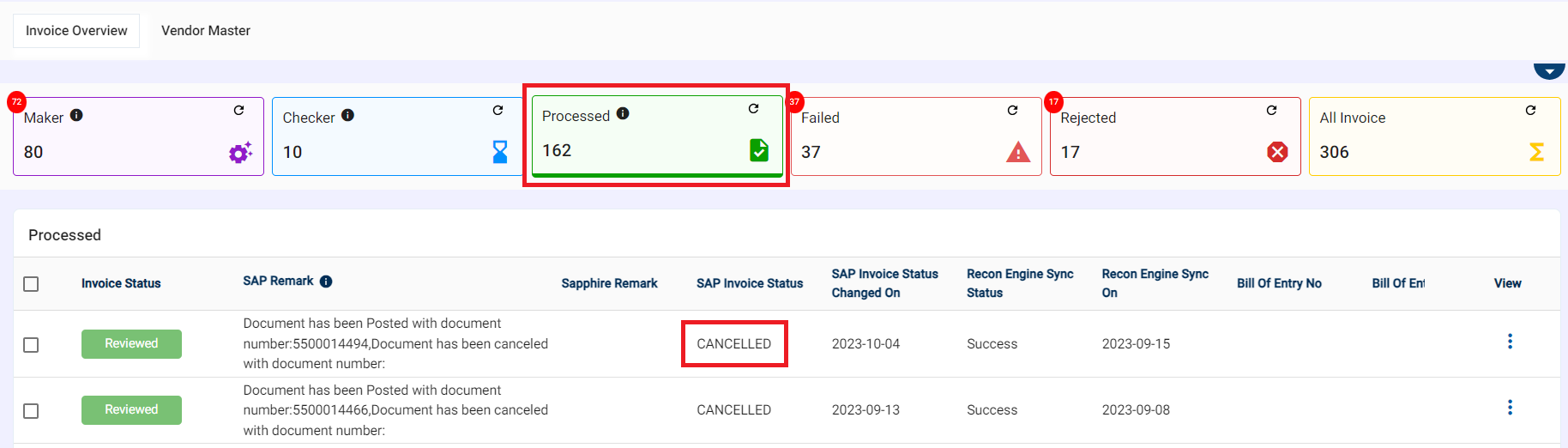4. Invoice Coverage and Scenarios
Invoice Types:
- B2B Invoice (Registered): Issued for transactions between two businesses with valid GST registrations.
- B2BUR Invoice (Unregistered): Issued for transactions between a business and an unregistered recipient.
- Debit Note: Issued to a supplier to increase the amount owed due to errors or additional charges.
- Credit Note: Issued to a supplier to decrease the amount owed due to returns, discounts, or errors.
- RCM Invoice (Reverse Charge Mechanism): Specific type of invoice where the recipient is responsible for paying GST instead of the supplier.
- Ineligible Invoice: Invoice that cannot be processed through DMR due to errors or not meeting specific criteria.
Invoice Scenarios:
- PO-Based Invoice: Invoice linked to a purchase order for goods or services.
- Non-PO Based Invoice: Invoice not linked to a purchase order, often for unexpected expenses.
- Credit Note: As mentioned in Invoice Types.
- Debit Note: As mentioned in Invoice Types.
- Discount Invoice: Invoice reflecting a discount offered by the supplier.
- VAT/TCS Invoice: Invoice including Value Added Tax (VAT) or Tax Collected at Source (TCS) deductions.
- 0% Rated GST Invoice: Invoice for goods or services exempt from GST.
- RCM Invoice: As mentioned in Invoice Types.
- Ineligible Invoice: As mentioned in Invoice Types.
- Cancelled and Re-processed Invoice: Invoice that was previously cancelled and then resubmitted for processing.
-
PO -Based Invoices:
Once uploaded it will show in the maker bucket for processing the invoice for Maker
Fields captured in the maker bucket as per the below screenshot
Users need to verify the details and update the details.
LINE ITEMS:
Seller Details
Buyer Details:
Total Invoice Value:
Additional Details:
Purchasing details
For PO-based invoices users have to select the PO from the dropdown and select the appropriate PO and GRN which is synced from the Accounting ERP system to DMR.
In the case of Multi GRN user can select Multi GRN from the dropdown.
Once the User clicks on the Confirm button from the maker bucker it will move to the checker bucket. The checker needs to verify all the details and if the checker wants to change and modify any details, they can change.
Once all section and all fields are correct and if the checker save and confirm the invoice, it will moved to processed and SAP for parking and posting.
Invoice Parked screenshot
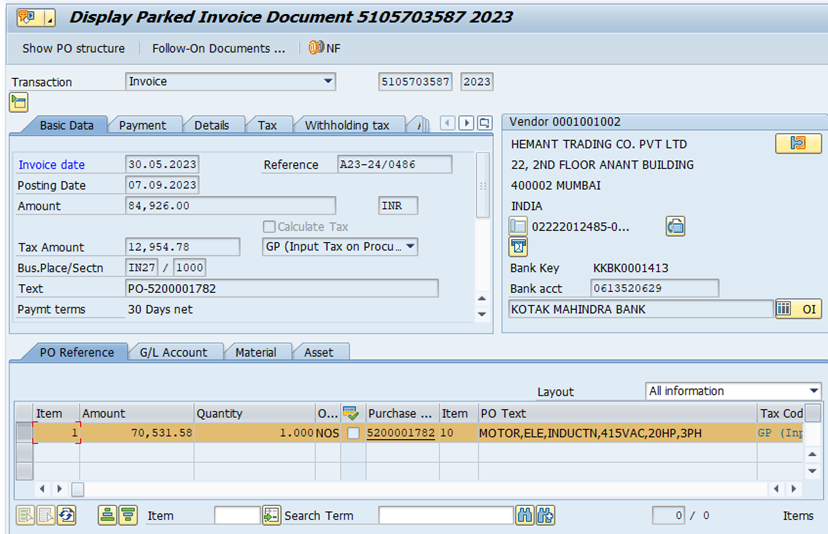
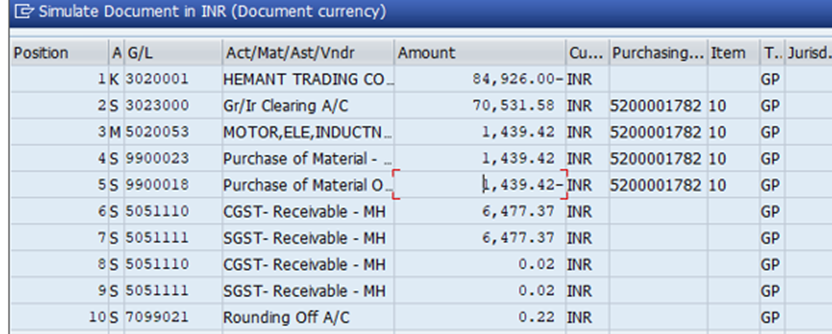
2. Non-PO Based Invoices:
Once uploaded it will show in the maker bucket for processing the invoice for Maker
Fields captured in the maker bucket need to be to verified for the details.
For Purchasing details
The user has to select the Non-PO from the dropdown
For Business details:
Users need to select the appropriate General Ledger, Plant, cost center, profit center, and Type of expenditure depending on invoice-to-invoice.
Once the User clicks on the Confirm button from the maker bucker it will be moved to the checker bucket. The checker needs to verify all the details and if the checker wants to change and modify any details, they can change.
Once all section and all fields are correct and if the checker save and confirm the invoice, it will moved to processed and SAP for parking and posting.
3. Credit Note:
Below Credit note of Registered Vendor uploaded.
Below Credit note of Unregistered Vendor uploaded.
Once uploaded it will show in the maker bucket for processing the Credit Note for Maker.
Users need to verify the details and update the details.
In Purchasing details:
For PO based Credit Notes users have to select the PO from the dropdown
Once the User clicks on the Confirm button from the maker bucker it will be moved to the checker bucket. The checker needs to verify all the details and if the checker wants to change and modify any details, they can change.
Once all section and all fields are correct and if the checker save and confirm the invoice, it will moved to processed and SAP for parking and posting.
4. Debit Note:
Below Debit note of Registered Vendor uploaded
Below Debit note of Unregistered Vendor uploaded
Once uploaded it will show in the maker bucket for processing the Debit Note for Maker.
Users need to verify the details and update the details
Purchasing details
For Debit Note users have to select the PO based/non-PO from the dropdown.
Once the User clicks on the Confirm button from the maker bucker it will be moved to the checker bucket. The checker needs to verify all the details and if the checker wants to change and modify any details, they can change.
Once all section and all fields are correct and if the checker save and confirm the invoice, it will moved to processed and SAP for parking and posting.
Invoice Park screenshot
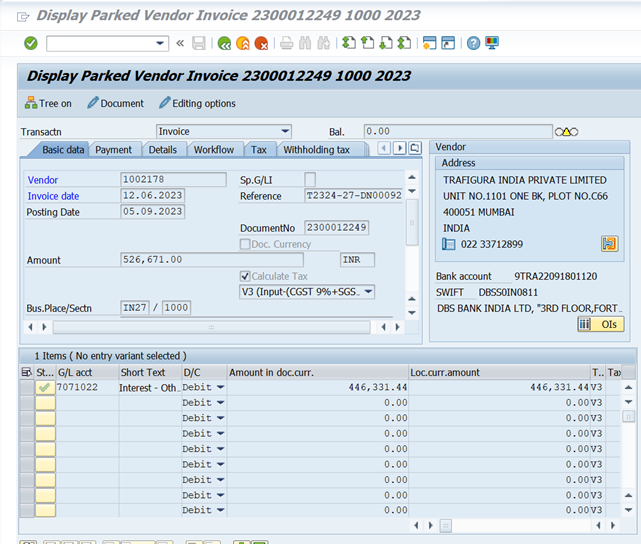
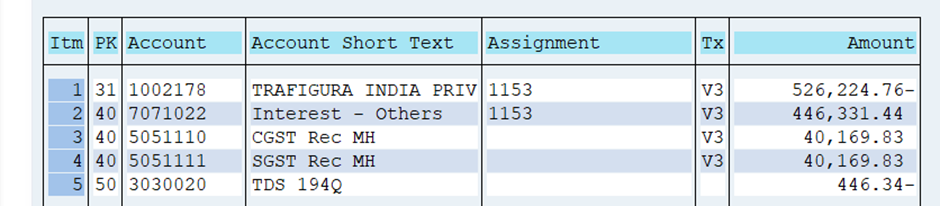
5. Unregistered Vendor:
Below URD Invoice Uploaded:
Once uploaded it will show in the maker bucket for processing the invoice for Maker.
Users need to verify the details and update the details.
Once the User clicks on the Confirm button from the maker bucker it will be moved to the checker bucket. The checker needs to verify all the details and if the checker wants to change and modify any details, they can change.
Once all section and all fields are correct and if the checker save and confirm the invoice, it will moved to processed and SAP for parking and posting.
6. VAT/ TCS/ Discount Invoice:
Invoice processing functionality and steps are the same only the VAT/TCS/ DISCOUNT parameter gets changed and affects on total header value details
· Users have to enter the appropriate VAT Rate in the Line item instead of the GST rate mentioned in the Invoice PDF Copy.

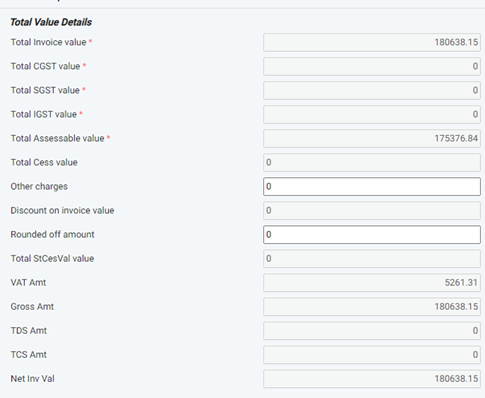
· Users have to enter the appropriate TCS amount in the Line item mentioned in the Invoice PDF Copy

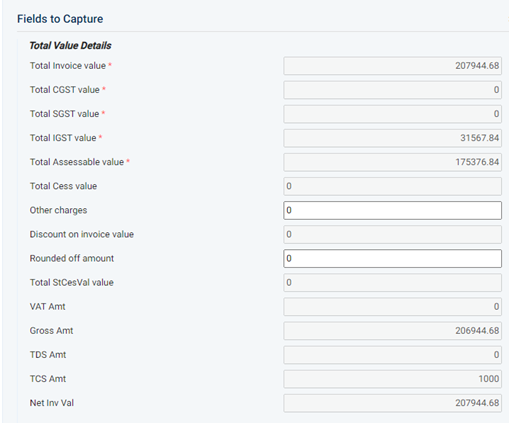
· Users have to enter the appropriate Discount amount in the Line item mentioned in the Invoice PDF Copy.

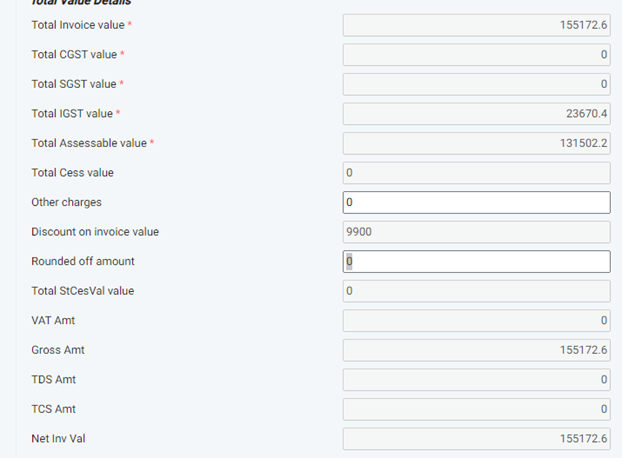
7. RCM Invoice
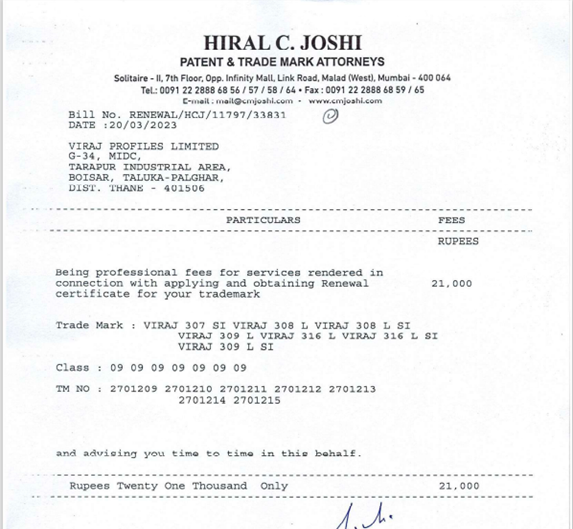
Once uploaded it will show in the maker bucket for processing the RCM invoice for Maker
Users need to verify the details and update the details
The user has to select the manually RCM as “Yes” from the dropdown.
Once the User clicks on the Confirm button from the maker bucker it will be moved to the checker bucket. The checker needs to verify all the details and if the checker wants to change and modify any details, they can change.
Once all section and all fields are correct and if the checker save and confirm the invoice, it will moved to processed and SAP for parking and posting.
8. Ineligible Invoices:
Below Ineligible invoice upload
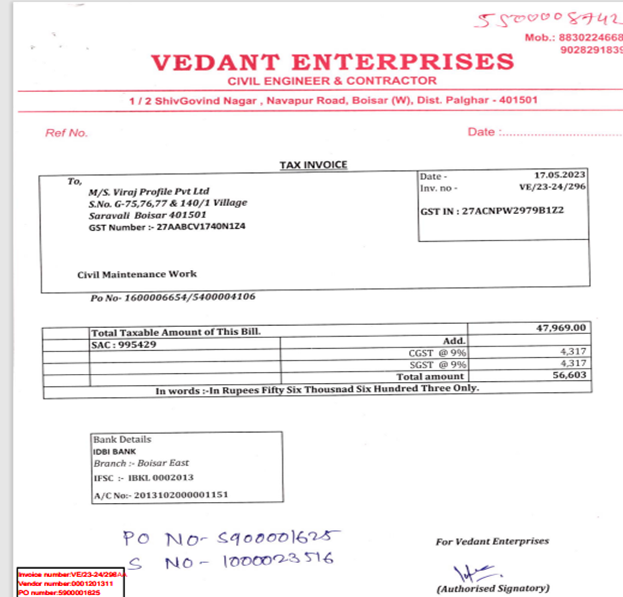
Once uploaded it will show in the maker bucket for processing the Ineligible for Maker.
Users need to verify the details and update the details
In Additional details
The user has to select the ITC Eligibility from the dropdown as “Ineligible”.
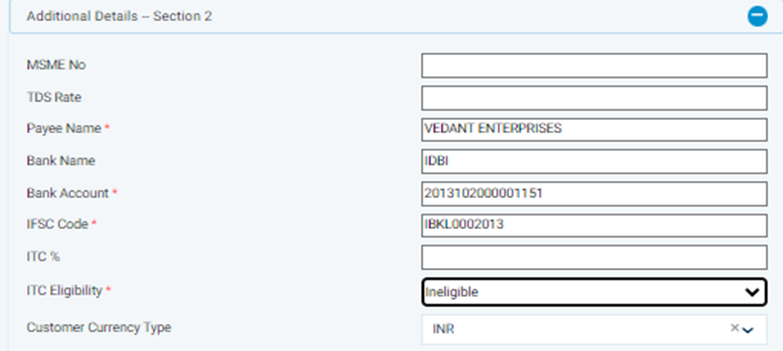
Once the User clicks on the Confirm button from the maker bucket it will be moved to the checker bucket. The checker needs to verify all the details and if the checker wants to change and modify any details, they can change.
Once all section and all fields are correct and if the checker save and confirm the invoice, it will moved to processed and SAP for parking and posting.
9. Cancelled & re-process Invoice:
Once the Posted invoice is reversed/canceled by the User in the accounting ERP system. It will get reversed feed in DMR as “cancelled”.
Users can check the reversed feed in the Processed bucket.
Based on this flag User can re-upload the same invoice and process from DMR to Posting