AR Cockpit - ASN User Manual
1. ASN Transaction
To generate ASN with TML Portal, go to transaction /N/PAYINV/ASN_GEN, use the select screen and input the values to get the selected documents in the
ASN Cockpit
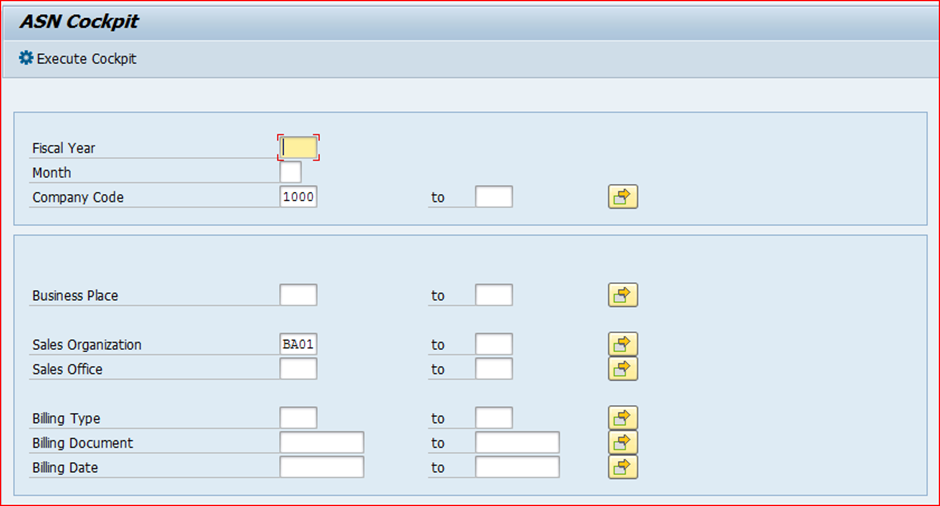
Based on the selection criteria the documents will be display in the cockpit.
Click on Execute Cockpit button.
2. Detailed Overview of ASN Cockpit Selection Screen.
a. Mandatory Section with Authorization: This section is Mandatory to fill while selecting the documents for ASN Generation. Based on this selection criteria, the documents will be displayed in the ASN Cockpit.

b. Additional Selection Options: Specific Billing Type, Billing Document or Billing Date can be displayed in the cockpit by using this additional Parameters in the selection screen.
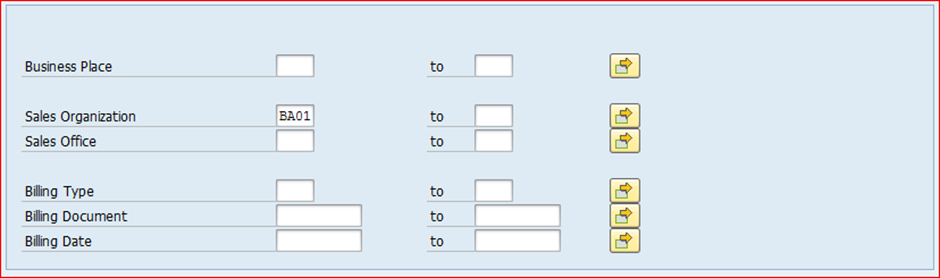
3. ASN Cockpit Overview
Based on the selection Criteria, the cockpit will display the documents along with process status.
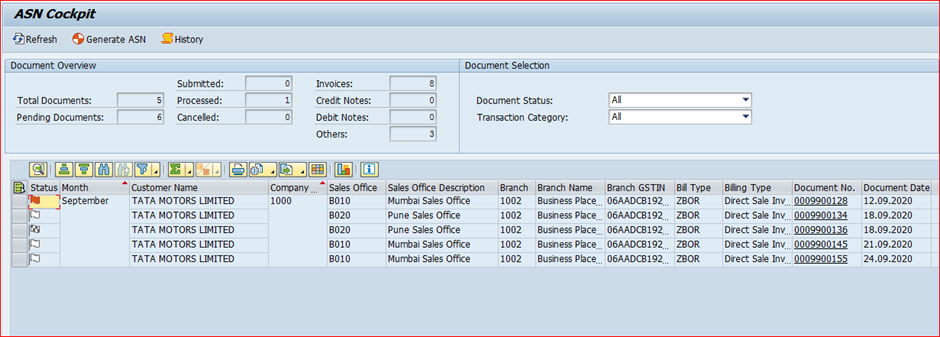
4. Status flag indicator in the ASN Cockpit.
This flag gives a clear visibility to the user with the document status.
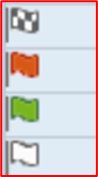
Checkered Flag Is Completed Flag; it means ASN is Generated Successfully.
Red Flag is Error Flag; it means there is an error in the document.
Green Flag is Submitted flag; it means the document is submitted to TML portal.
White Flag is Pending Flag; it is yet to be processed for ASN Generation.

a. Refresh : It will refresh the cockpit with existing data and if any ASN or Errors are generated for the submitted documents , it will show in the relevant columns
b. Generate ASN: This button is used to Submit the documents to TML portal to generate the ASN. Once the documents are submitted it cannot be resubmitted until the process is complete.
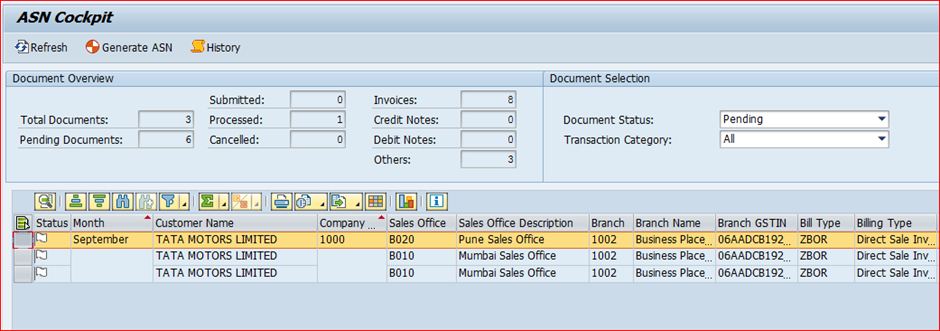
Select the document for which ASN is to be generated and click on Generate ASN button. Once the document is submitted, the flag will turn .
If a User tries to resubmit the document, then an error will be displayed. The User will have to wait for the response back from the TML Portal.
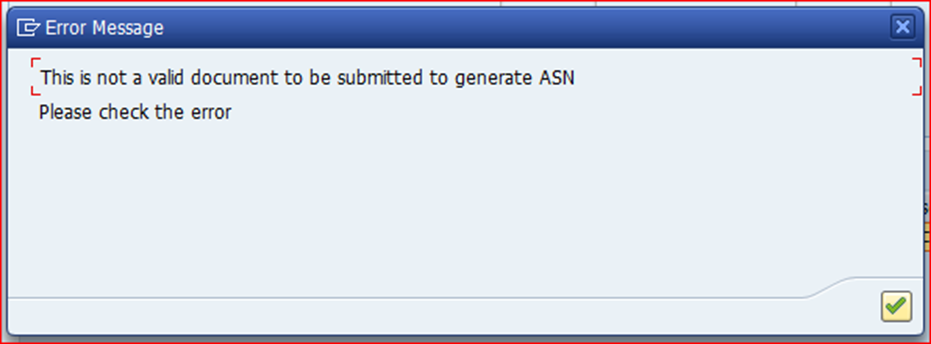
c. History: This history button will display the entire log for each document – Created, Submitted & Processed.
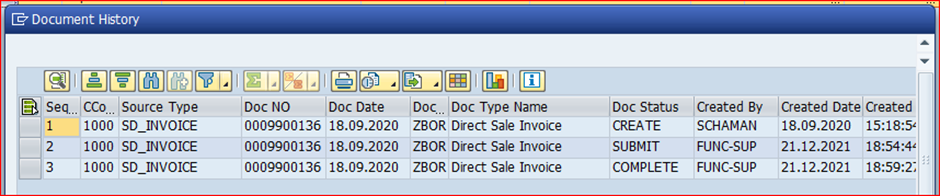
6. ASN Cockpit Document Selection
a. Document Status: In this selection, the user has the option to pick the document based on the process status
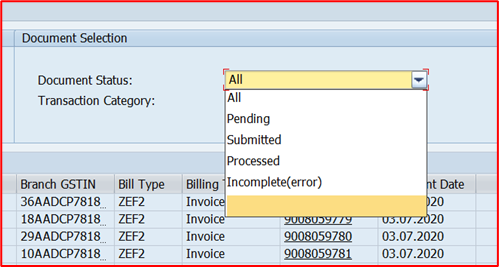
· All: All the documents which are pending, submitted and processed.
· Submitted: Documents that are submitted to TML portal and ASN is yet to be generated.
· Processed: Documents which are processed successfully and ASN is generated.
· Pending: Documents which are not processed.
· Incomplete(error): Documents which are processed but has returned an error as response from the TML portal.
c. Transaction Category: In this selection, as B2C is not applicable as per business, only the B2B documents for ASN Generation will be shown.
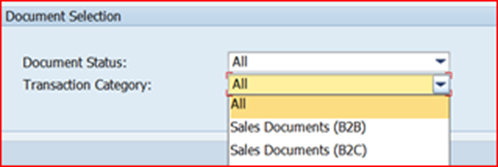
7. Understanding the Cockpit Screen Values.

o Status : This will show the user the status of the documents, whether it is pending, submitted, or processed using flags.
o Month: It’s the Period for which the selected documents are displayed.
o Customer Name: Bill-To Party Customer Name for the billing document.
o Company code: Business company code.
o Sales office & Sales office Description: Seller's sales office details.
o Branch & Branch Name: Seller’s Branch details.
o Branch GSTIN: Seller’s GSTIN in the billing document.
|
Plant / Bus Area |
Name |
Co.Code |
|
1001 |
ACPPL-Chakan-I |
1000 |
|
1010 |
ACPPL-Chakan-II |
1000 |
|
1020 |
ACPPL-UKD-I |
1000 |
|
1040 |
ACPPL-UKD-II |
1000 |
|
1060 |
ACPPL-Moshi - I |
1000 |
|
1070 |
ACPPL-Moshi - II |
1000 |
|
1080 |
ACPPL- Dharwad |
1000 |
|
1090 |
ACPPL-Chakan-III |
1000 |
|
1100 |
ACPPL- Chennai |
1000 |
|
1200 |
ACPPL UKD Unit - III |
1000 |
|
1300 |
ACPPL UKD Unit - IV |
1000 |
o Billing Type: Document Billing type.
o Document Number: Billing document Number.
o Document Date: Created date of the billing document.
o Tax Value: GST Value taken from the Billing document header .

o Document Net Value: Net Price taken from the Billing document header.
o ODN Number: Tax Invoice Number.
o POS(REGIO): Region code.
o Registered Status: This is determined based on Customer has GSTIN Number.
§ Registered: If the customer has GSTIN Number.
§ Unregistered: If the Customer does not have GSTIN Number.
o Supply Type: Intra or Interstate based on the GST amount in the document.
§ If the document has CGST and SGST then it is considered as Intra State.
§ If the document has IGST, then it is considered as Inter State.
o Created by: User ID of the user who created the document.
o Created Date and Time: Document creation Date & Time.
o Submitted By: User ID of the user who processed the document for ASN Generation.
o IRN Number: IRN Number for the document is displayed in the cockpit.
o Ack. No: Acknowledgement Number related to E-Invoice is displayed in the cockpit.
o Ack. Date: Acknowledgement Date related to E-Invoice is displayed in the cockpit.

o ASN Number: If the TML Portal has successfully generated the ASN, then it will be displayed in the cockpit.
o Error Message: TML Portal will give a precise error message if the document does not meet the requirement in the schema. This document can be corrected and resubmitted to the TML Portal.
Note: The Error List provided by TML Portal is embedded in this document
8. JSON file for the submitted document
For each document submitted via ASN Cockpit, a JSON file gets created as per the TML ASN schema.
In this example, for document 6422212803 JSON is generated as per the Schema and this JSON file is sent to TML Portal for ASN Generation.
Note: JSON File for document 6422212803 is embedded for reference.
9. Response File from IRP Portal:
As the response is sent by the TML, it gets updated in the cockpit and the relevant SAP Tables which are very specific for ASN.
Example Response File from TML Portal for reference.
NOTE: Please click on Refresh Button to get the response & display the response (ASN or Error) in the cockpit.
10. Master Code:
|
Master Name |
Code |
Description |
|
Type of Transaction |
B2B |
Business to Business |



